HP P6000 Performance Advisor Software User Manual
Page 52
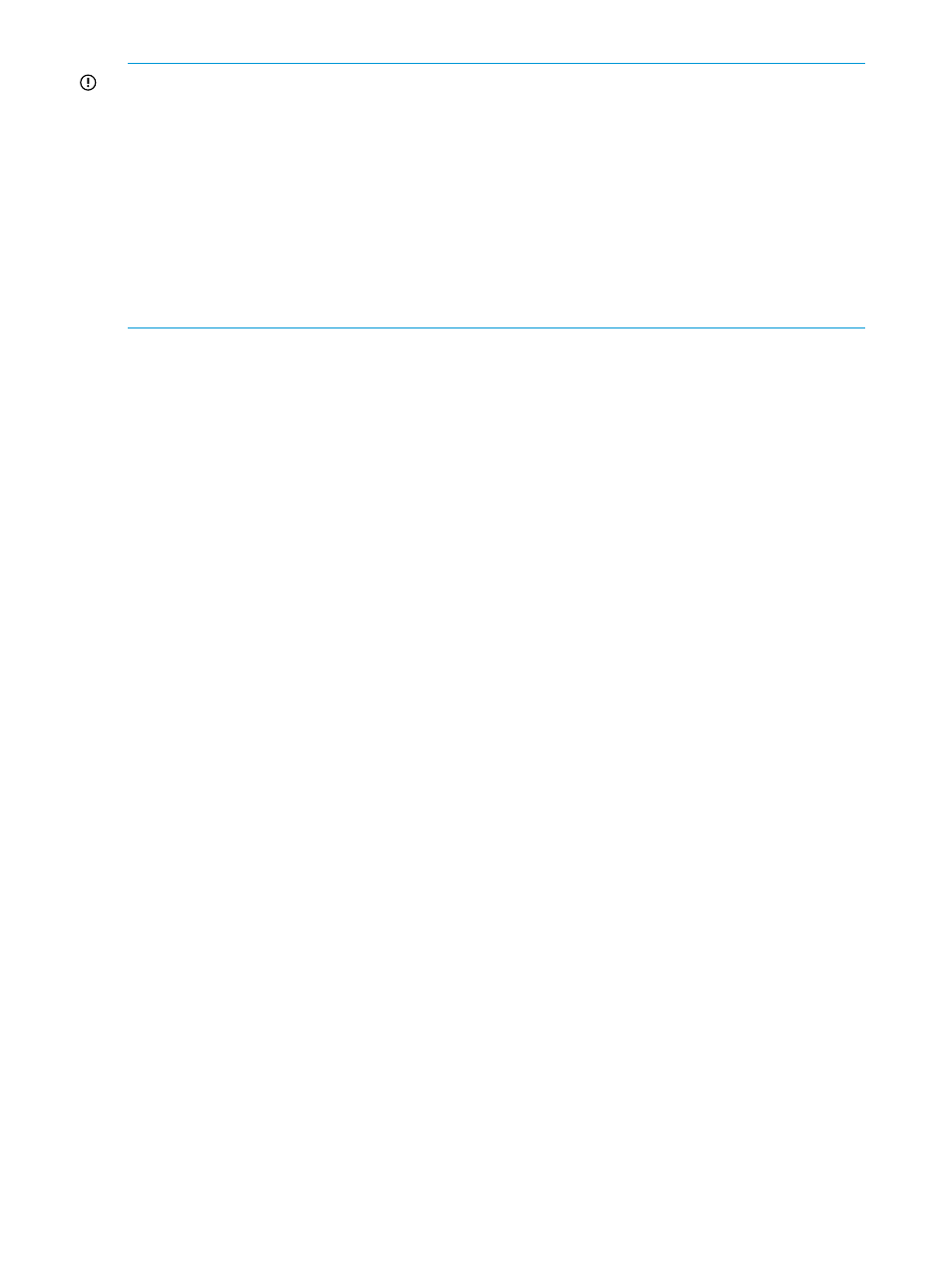
IMPORTANT:
•
After the quick setup, HP P6000 Performance Advisor does not automatically monitor any
newly created performance objects in the storage systems. You must manually add them for
monitoring. For more information, see
“Adding performance objects for monitoring” (page 55)
•
HP strongly recommends that you wait for HP P6000 Performance Advisor to finish adding
the selected storage systems and performance objects prior to adding any others. Otherwise,
the storage systems and performance objects you initially added will reappear for selection,
especially if they are the same object type.
•
Threshold settings must be configured separately for the storage system or performance object
that you add. For more information on configuring threshold monitoring settings, see
performance objects for monitoring” (page 55)
.
Prerequisites
Before you proceed:
•
Make note of the IP address (IPv4 or IPv6) or fully qualified domain name of the HP P6000
Performance Data Collector instance that you want to add.
•
Ensure that the HP P6000 Performance Advisor license key for the storage system that you
want to add is installed in HP P6000 Command View.
•
Ensure that both the controllers in the storage system are accessible from the HP P6000
Command View instance that is managing the storage system.
Procedure
To quickly add storage systems and performance objects to an instance of HP P6000 Performance
Advisor:
1.
In the Navigation pane, click Settings.
2.
From the list, click the plus (+) sign for an HP P6000 Performance Advisor instance.
3.
From the list, select Configuration.
4.
In the Configure HP P6000 Performance Advisor for Monitoring window, click Quick Setup
under the Monitoring tab.
5.
In the HP P6000 Performance Advisor – Quick Setup Wizard, read the information in the
Welcome Window, address the prerequisites, and then click Next.
The following details are displayed in a table for HP P6000 Command View instances that
are discovered by the HP P6000 Performance Advisor instance and actively managing at
least one storage system:
•
Fully qualified server name or IP address.
•
Connection Status:
◦
Up: The HP P6000 Command View instance is accessible.
◦
Down: The HP P6000 Command View instance is inaccessible.
6.
Click Next.
7.
Enter a valid IPv4 or IPv6 address or a fully qualified server name, and the port number (default
860) of the HP P6000 Performance Data Collector instance through which the HP P6000
Performance Advisor instance can access the storage systems managed by the discovered HP
P6000 Command View instances. Ensure that the specified port number is the same as that
52
Working with HP P6000 Performance Advisor
