3 spog interface and common tasks, Understanding the spog interface, Session pane – HP P6000 Performance Advisor Software User Manual
Page 13
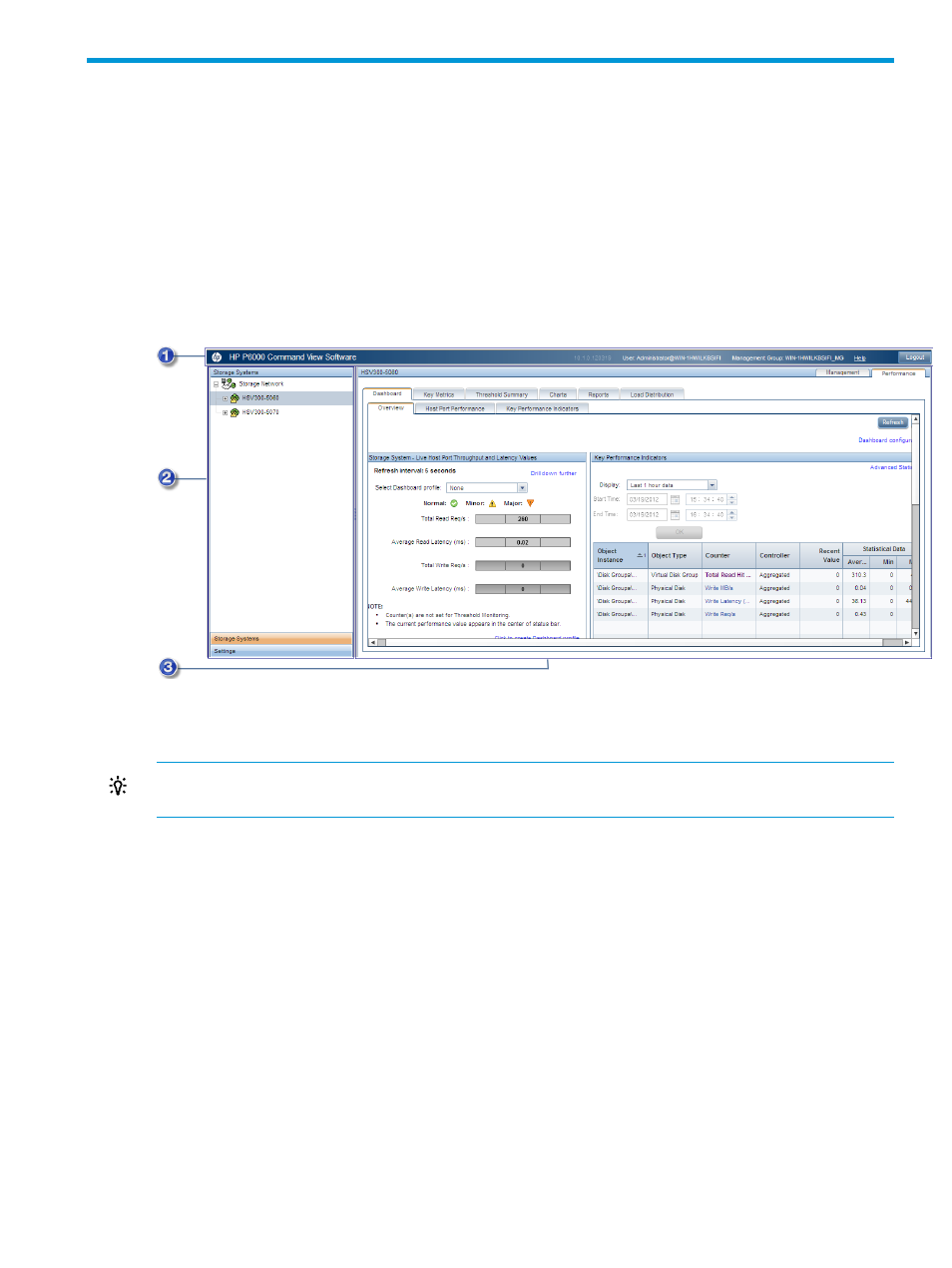
3 SPoG interface and common tasks
This chapter describes the SPoG interface and common tasks you can perform using HP P6000
Performance Advisor.
Understanding the SPoG interface
The SPoG interface includes three panes:
•
Session pane
•
Navigation pane
•
Content pane
3. Content pane
2. Navigation pane
1. Session pane
TIP:
For best viewing of the HP P6000 Performance Advisor panes, set your monitor screen
resolution to 1024 X 768 pixels (minimum) or higher.
Session pane
The Session pane displays:
•
User (name@hostname). Logged-in user and the HP P6000 Performance Advisor server
(hostname) that is being accessed.
Example: Administrator@serverhost
•
Management Group (management group name). Management Group to which the HP P6000
Performance Advisor server belongs.
Example: MG_1
•
Help. Displays the HP P6000 Command View online help suite, which includes the online
help for HP P6000 Performance Advisor.
•
Refresh. Click to view the latest data.
•
Logout. Click to end the current session.
Understanding the SPoG interface
13
