HP P6000 Performance Advisor Software User Manual
Page 128
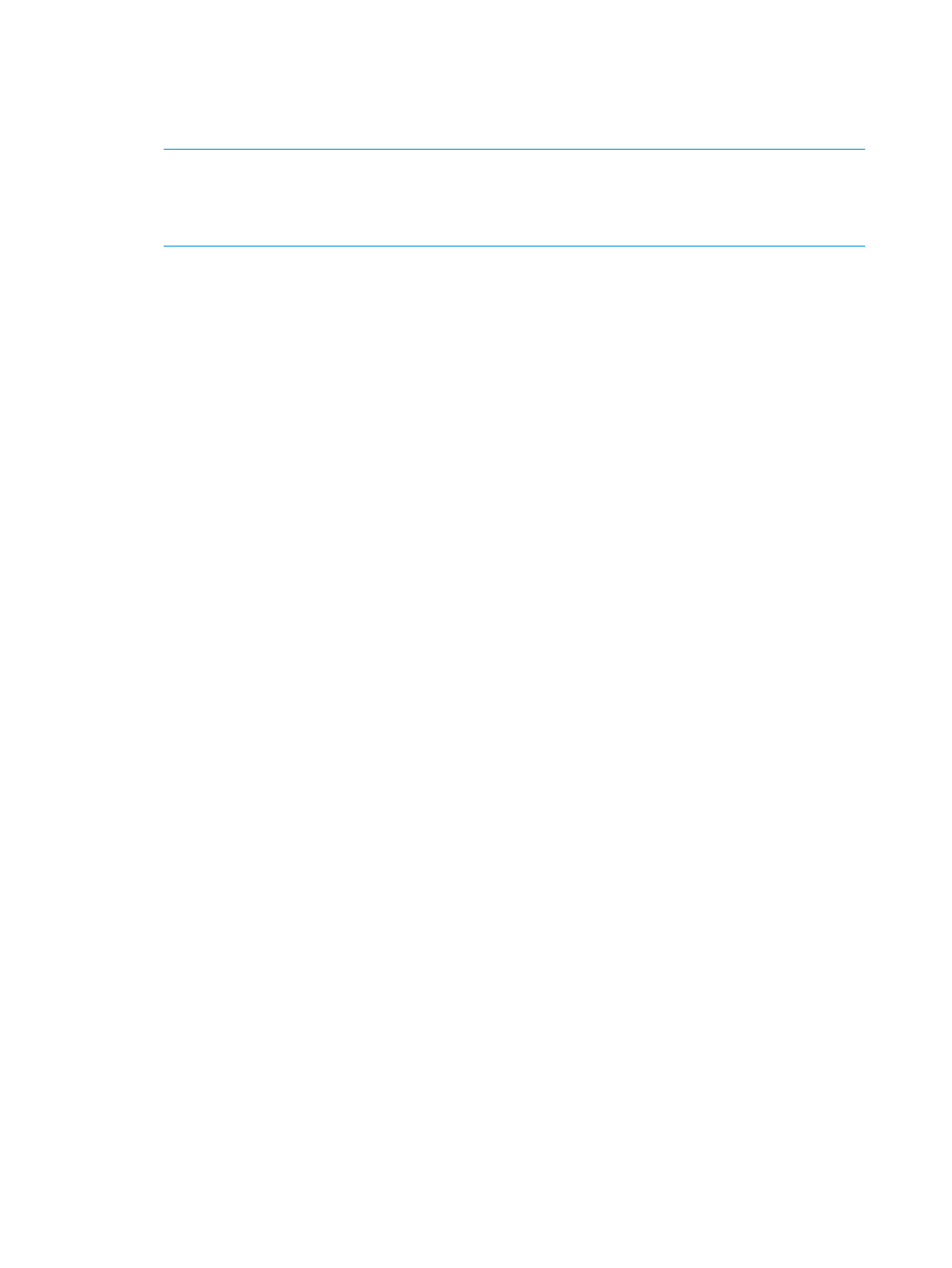
9.
Verify the contact details if it is displayed. Otherwise, enter the contact details, department
name, and remarks (if any). You can retain these settings or modify as required, and click
Next.
10. Review the settings that you selected or entered until now and click Next.
NOTE:
If you do not select the Enable Report for Schedule check box, then an option Do
you want to save it as template: is available. Select the check box to save the report
configuration as a template. If you do not select this option, then a one-time report is generated.
Click Back if you want to make changes in the previous pages.
11. Verify all the details that appear on the Completion window. A message informing that the
report is being generated is displayed. Click Finish and navigate to the Report Templates tab
to view the report template if you have saved the report as a template. Otherwise, navigate
to Reports History tab to view the one-time generated report.
Click the report link to save the report. Events related to report creation, success, or failure
will be available in the Event Log page.
128
Working with HP P6000 Performance Advisor
