Removing export records, Purging data, Removing export records purging data – HP P6000 Performance Advisor Software User Manual
Page 135: Procedure
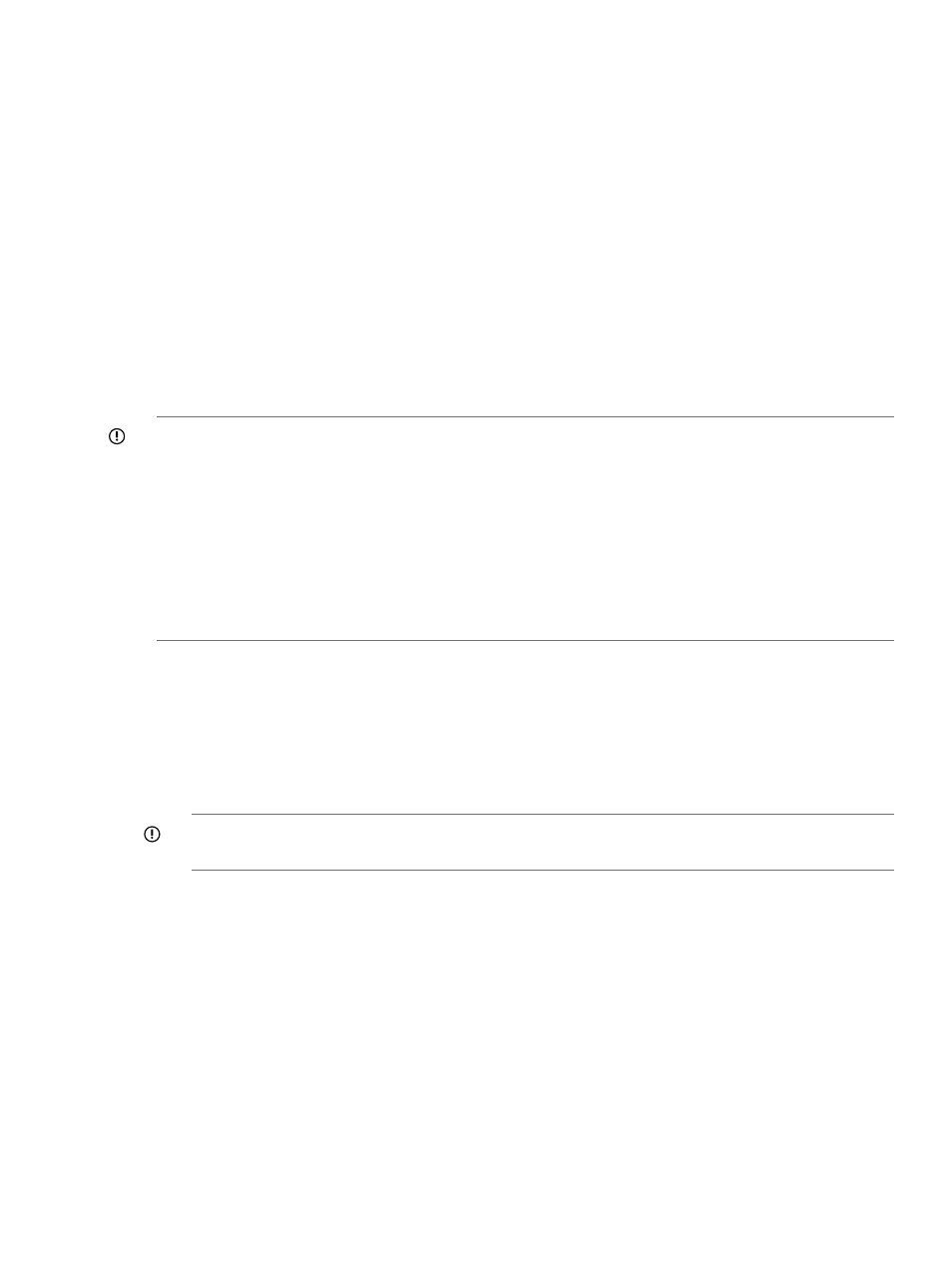
Removing export records
Procedure
To remove export records for which the corresponding export tasks are complete:
1.
Follow the first three steps in
“HP P6000 Performance Advisor database summary” (page 133)
.
2.
Click the Export Database tab.
3.
You are prompted to confirm if you want to remove the selected records. At the prompt, click
OK.
The records are permanently removed from the table.
Purging data
HP P6000 Performance Advisor automatically purges performance data for a performance object
or storage system after the retention period is complete. The retention period is specified when
adding a storage system for monitoring or editing configured settings for a monitored storage
system. You can also manually purge data for a specific performance object or storage system.
IMPORTANT:
HP P6000 Performance Advisor schedules the auto purge of data on the 1st, 8th,
15th, and 22nd of each month at 3:30 am. The following events are logged in the Event Log page
on the start and completion of the auto purge activity:
•
Purging of performance data has started. Please check Purge History tab for status and other
details.
•
Purging of performance data has completed. Please check Purge History tab for status and
other details.
If any performance objects do not have data exceeding the retention period, there will not be any
data to purge and entries are not logged in the Purge History table.
Procedure
To create a purge task:
1.
Follow the first three steps in
“HP P6000 Performance Advisor database summary” (page 133)
.
2.
Click the Purge History tab and then Purge.
3.
In the Create Purge window, select the storage system for which you want to purge data.
4.
Select the object type corresponding to the selected storage system.
IMPORTANT:
If you select Controller as the object type, data pertaining to both the controllers
will be scheduled for purge.
5.
For the selected storage system and object type, choose the performance object whose data
you want to purge.
Only those performance objects pertaining to the selected object type are displayed. Use the
Filter by list to view performance object instances that match the criteria you specify. For more
information, see
“Using the Filter by list” (page 16)
.
If you select a controller, data related to all host ports corresponding to the controller is also
purged.
6.
Click >> to move the combinations to the Selection Instance(s) box.
7.
Select the Month and Year prior to which you want data to be purged.
The Month list provides the previous 11 months as the options that you can select. The Year
list provides the appropriate options to select. For example, if the month is August, the options
available are Jan – July in 2011 and Sept – Dec in 2010. If the month is Dec, the options
available are Jan – Nov only in 2011. By default, the current month and year are selected.
By default, the current year and the previous month are selected.
Removing export records
135
