Report templates, Creating a report template – HP P6000 Performance Advisor Software User Manual
Page 123
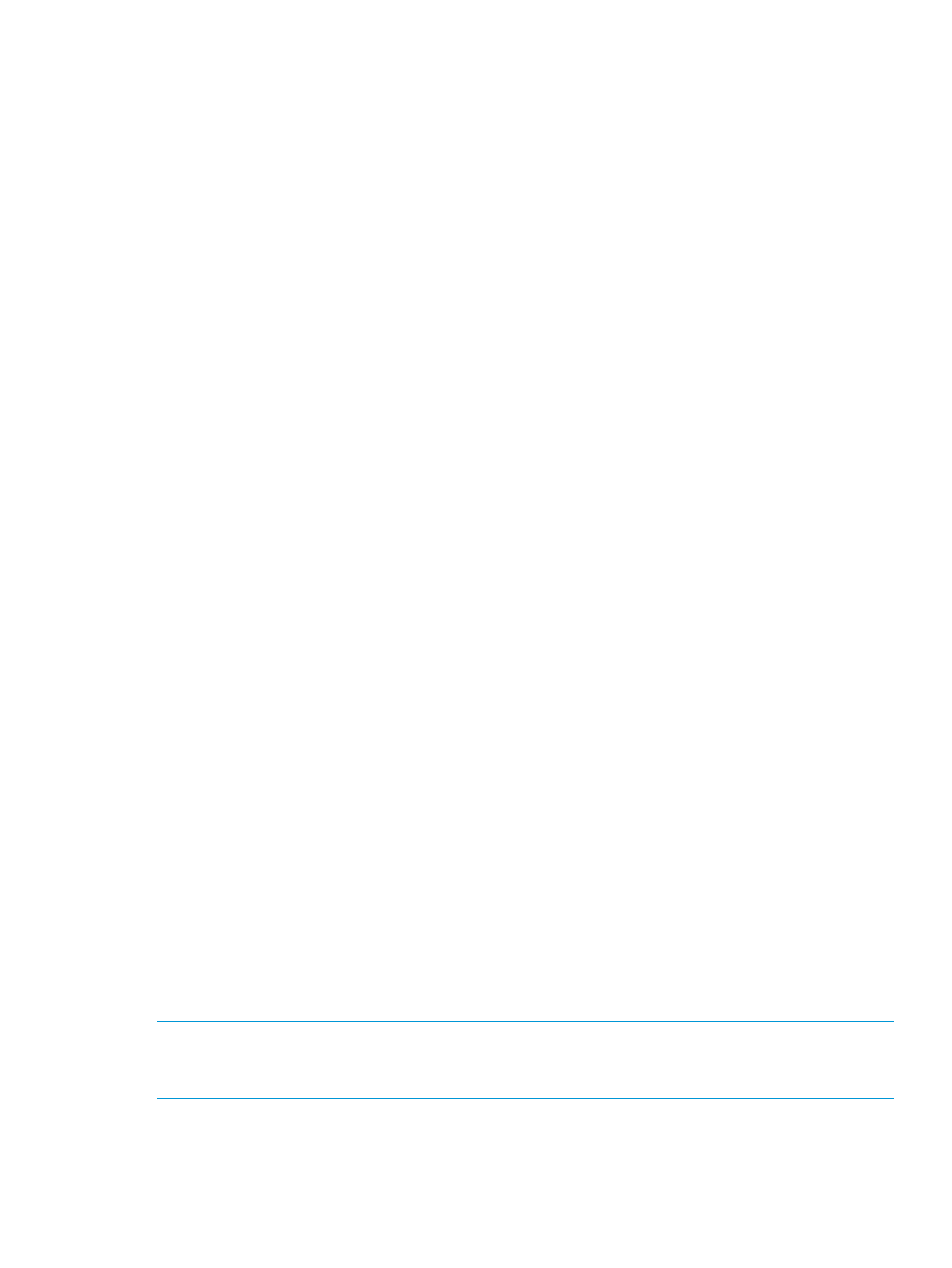
Report templates
The Report Templates tab lists the user-defined report templates, which you can save while generating
a report.
Procedure
To view the list of report templates for a monitored storage system:
1.
In the Navigation pane under Storage Systems, click the plus (+) sign for Storage Network.
2.
From the list, select the storage system and click the Performance tab in the Content pane.
3.
Click the Reports tab. Navigate to Report Templates.
If the report templates are already saved, they appear in a table and the following details are
displayed for each report template:
Template Name
File name specified when creating the report template.
Report Generation Time
Actual time when the report template is generated (if it
is scheduled) and email is sent (if the email option is
enabled).
Report Format
File format (PDF or CSV) selected for the report
template.
No of Occurrence
Number of occurrence for which the report must be
generated and emailed based on the schedule type.
Number of occurrence must be between 1 and 365.
Remaining No of Occurrences
Number of occurrences that are pending.
Schedule Start Time
Time when the schedule is started.
Schedule Type
Displays the schedule type as Daily, Weekly, and
Monthly.
Owner
Name of the user who created the report template.
Is Predefined
Indicates whether the report template is generated using
a user-defined or predefined report template.
Is Scheduled
Indicates whether the created report template is
Scheduled.
Is Email Enabled
Indicates whether the created report template is
requested to be emailed or not.
If this option is not selected, then the report templates
are not emailed to the recipients.
Use the Filter by list to view report records that match the specified criteria. For more
information, see
“Using the Filter by list” (page 16)
.
4.
To remove report templates, select the report templates that you want to remove, click Remove
and then click OK at the prompt to confirm the report template deletion. All the selected report
templates will be removed; if any of the report template deletion fails, the reason for the same
is displayed.
You can create, edit, execute, and remove a report template from this tab.
NOTE:
To know more about creating, editing, executing, and removing report templates, see
“Creating a report template” (page 123)
“Editing a report template” (page 125)
,
, or
“Removing a report template” (page 126)
Creating a report template
Procedure
To create a report template for a monitored storage system:
Viewing performance metrics of storage systems
123
