2 getting started, Configuring hp p6000 performance advisor – HP P6000 Performance Advisor Software User Manual
Page 10
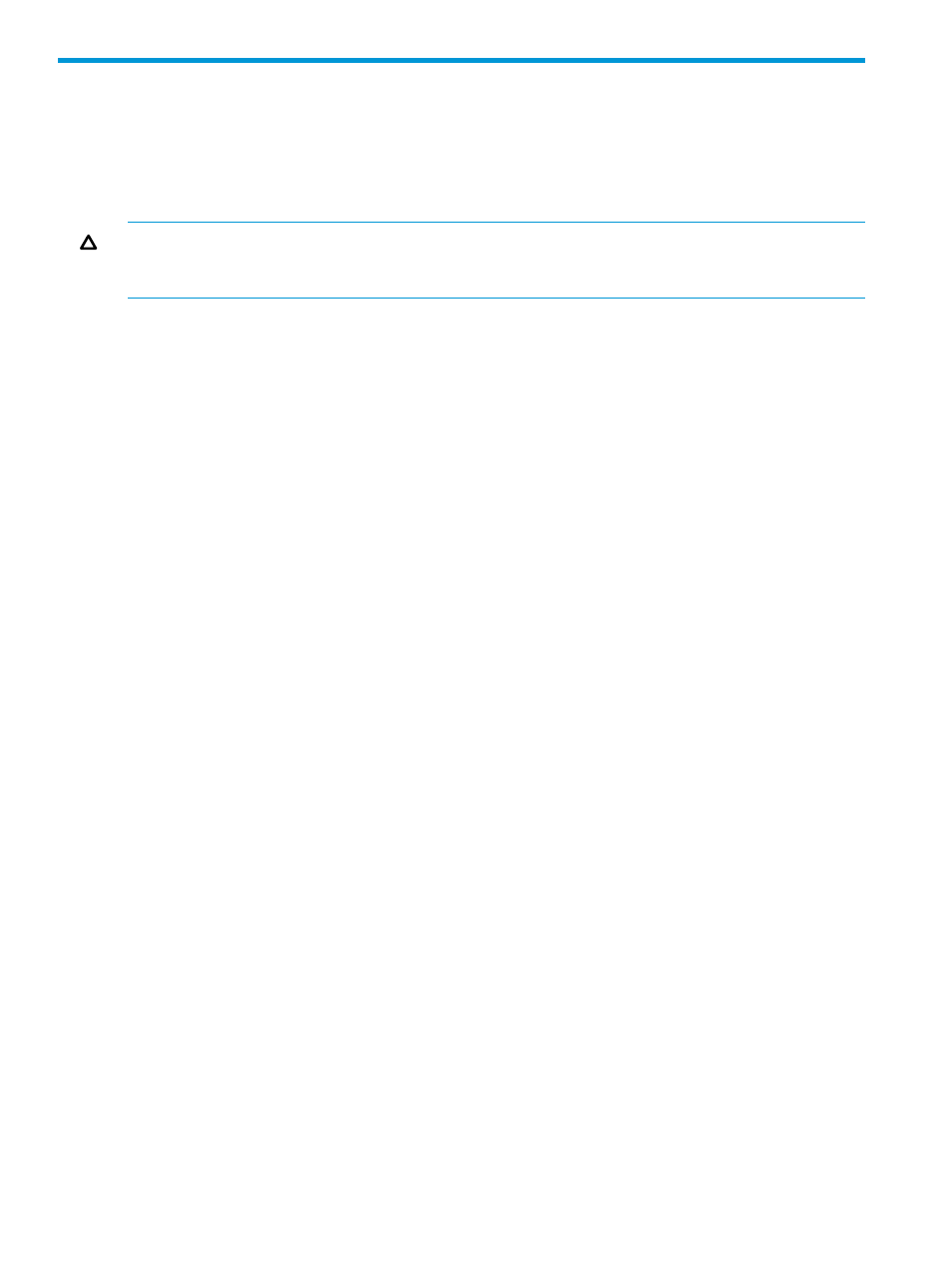
2 Getting started
This chapter describes how to use HP P6000 Performance Advisor to monitor storage systems and
corresponding performance objects.
Deploying and installing HP P6000 Performance Advisor
CAUTION:
Ensure that the storage systems have a valid HP P6000 Performance Advisor license
installed in HP P6000 Command View. Storage systems with an expired license or for which a
license is not yet installed cannot be added for monitoring in HP P6000 Performance Advisor.
There are different deployment models for HP P6000 Performance Advisor. For more information
on the preferred deployment model, see
“HP P6000 Performance Advisor deployment architecture”
.
HP P6000 Performance Advisor is available as part of the HP P6000 Command View suite of
products. The HP P6000 Command View installation wizard helps you install HP P6000 Performance
Advisor. For more information, see the HP P6000 Command View Installation Guide.
After installation, HP P6000 Performance Advisor appears in the SPoG interface along with the
HP P6000 Command View instance, if both applications are installed on the same management
server. If they belong to the same Management Group as other installed instances, the corresponding
SPoG displays all installed instances of HP P6000 Performance Advisor and HP P6000 Command
View in a single browser window. In either case, HP P6000 Performance Advisor can automatically
discover the installed instances of HP P6000 Command View.
After you log in to the SPoG using your user name and password, you can view all installed
instances of HP P6000 Command View and HP P6000 Performance Advisor under Settings in the
Navigation pane. All storage systems managed by the discovered HP P6000 Command View
instances are displayed in the SPoG, under Storage Systems in the Navigation pane. Add those
storage systems and performance objects, and configure the monitoring settings. For more
information, see
“Configuring HP P6000 Performance Advisor” (page 10)
. To understand the
different pages in HP P6000 Performance Advisor, see
“Quick tour of HP P6000 Performance
If the installed instances do not belong to the same Management Group, import either of the servers
in to the Management Group so that the instances appear in the same SPoG. For more information
on importing servers into Management Groups, see the HP P6000 Management Integration
Framework Administrator Guide.
Configuring HP P6000 Performance Advisor
This section explains how to quickly configure an HP P6000 Performance Advisor instance to
monitor storage systems and performance objects, and involves:
1.
Selecting the HP P6000 Performance Advisor instance.
2.
Adding the HP P6000 Performance Data Collector instance through which the storage systems
are accessible. For example, assume that CV1 is managing SS1 and SS2, and CV2 is
managing SS3 and SS4, and the four storage systems are visible to PA1. If the HP P6000
Performance Data Collector instance you add in PA1 is able to access only SS1 and SS2,
you can add only those storage systems in PA1 through the HP P6000 Performance Data
Collector instance. If you also want to add SS3 and SS4 visible through CV2, then add the
corresponding HP P6000 Performance Data Collector in PA1.
3.
Adding storage systems and corresponding performance objects, and configuring the
monitoring settings.
10
Getting started
