Executing a report template, Removing a report template, Executing a report – HP P6000 Performance Advisor Software User Manual
Page 126
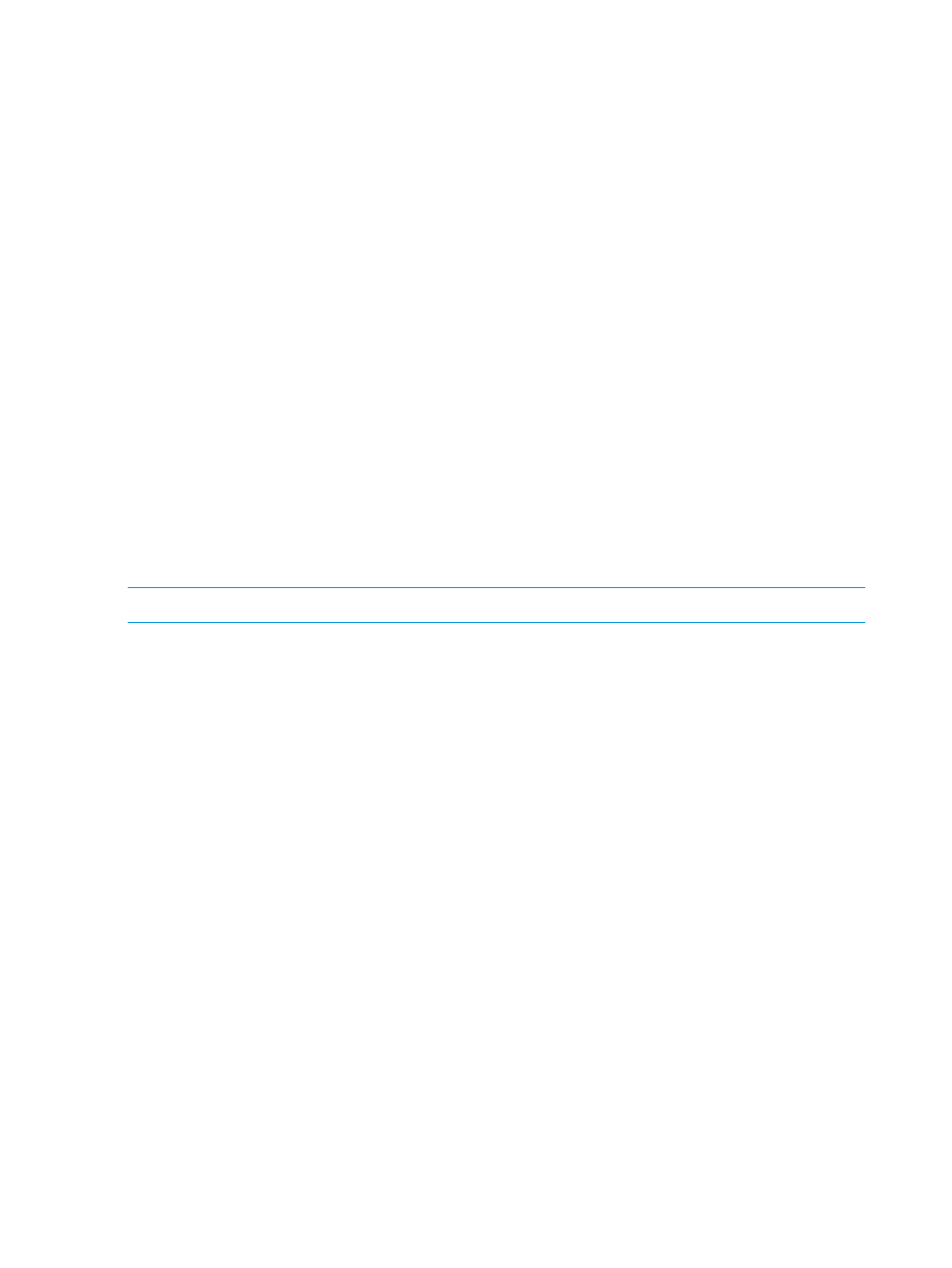
8.
Verify the information and make necessary modifications as required. You can modify the
data collection interval, report file format, and granularity for a non-scheduled report template.
However, you cannot modify the report template name.
For a scheduled report template, apart from modifying the data collection interval, report file
format, and granularity, you can also modify the schedule type, report generation time and
remaining number of occurrences. You cannot modify the report template name, schedule
start time and number of occurrences.
Enter a value between 0 and 365 for Remaining No of Occurrences. This field is available
only while editing the scheduled report templates.
Click Next.
9.
Verify the email details and make necessary modifications as required. Click Next.
10. Verify the contact details if it is displayed. Otherwise, enter the contact details, department
name and remarks (if any). You can retain these settings or modify as required, and click
Next.
11. Review the settings that you selected or entered until now. If you want to save the modifications
as a new template, select the Do you want to copy the selected template: check box. Enter
another name and click Next. If the check box is not selected, the modifications are applied
to the existing report template.
Click Back if you want to make changes in the previous pages.
12. Verify all details that appear on the Completion window. A message informing that the report
is being edited is displayed. Click Finish to complete the report template edit process.
Executing a report template
NOTE:
You can execute only non-scheduled report templates.
Procedure
To execute report templates for a monitored storage system:
1.
In the Navigation pane under Storage Systems, click the plus (+) sign for Storage Network.
2.
From the list, select the storage system and select the Performance tab in the Content pane.
3.
Select the Reports tab. Navigate to Report Templates tab.
4.
Select the check box for the report template that you want to execute.
5.
Click Execute.
6.
Verify the information and make the required changes. You can modify data collection interval
and granularity.
7.
Click OK.
Removing a report template
Procedure
To remove report templates for a monitored storage system:
1.
In the Navigation pane under Storage Systems, click the plus (+) sign for Storage Network.
2.
From the list, select the storage system and select the Performance tab in the Content pane.
3.
Select the Reports tab. Navigate to Report Templates tab.
4.
Select the check box for the report template(s) that you want to remove.
5.
Click Remove.
6.
At the prompt, click OK.
The selected report templates will be removed. If the report template deletion fails, the reason for
the same is displayed.
126
Working with HP P6000 Performance Advisor
