Key metric charts – HP P6000 Performance Advisor Software User Manual
Page 21
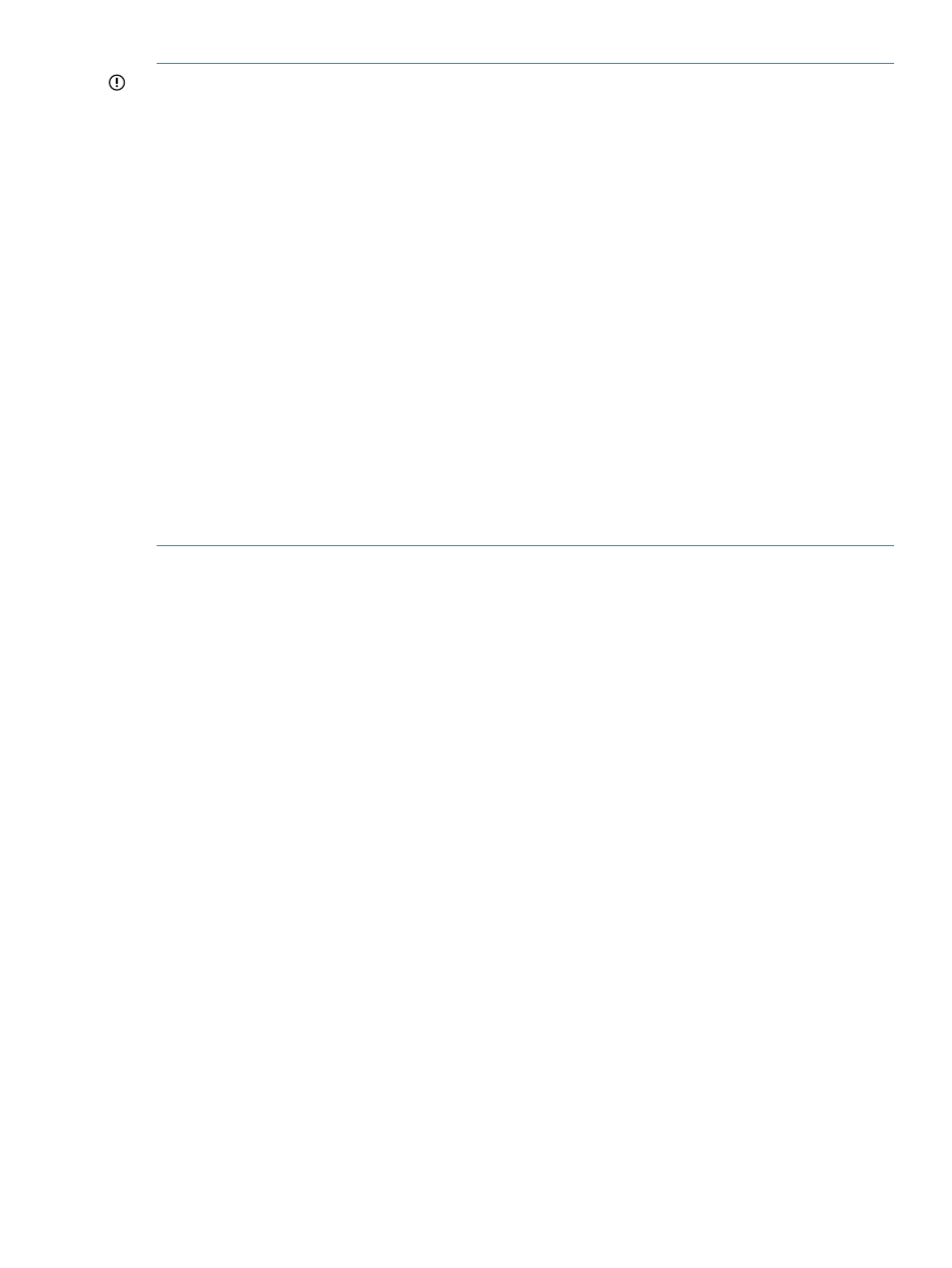
IMPORTANT:
In addition to Key Metrics, the following is also applicable for KPI, charts, and
reports:
•
The throughput (Req/s) or data transfer rate (MB/s), queue depth, busies counters are
considered as sum of both the controllers value, if the Aggregated option is selected for objects
that provide performance data specific to a controller, such as the virtual disks, host connections,
virtual disk groups, physical disk groups, data replication groups, and physical disks.
For example: Total Read Req/s at aggregated controller level = Read Hit Req/s of Controller
A + Read Miss Req/s of Controller A + Read Hit Req/s of Controller B + Read Miss Req/s of
Controller B.
•
The latency counters are weighted average with number of I/O requests of the same counter.
For example: Average Read Latency at aggregated controller level = (Read Hit Requests of
Controller A) * (Read Hit Latency of Controller A) + (Read Hit Requests of Controller B) * (Read
Hit Latency of Controller B) + (Read Miss Requests of Controller A) * (Read Miss Latency of
Controller A) + (Read Miss Requests of Controller B) * (Read Miss Latency of Controller B) /
(Read Hit Requests of Controller A + Read Hit Requests of Controller B + Read Miss Requests
of Controller A + Read Miss Requests of Controller B)
•
Average IO Size is derived from the data rate divided by the number of I/O requests
(considering that 1MB = 1,000,000 bytes).
•
Read hit percent of virtual disks is calculated based on the total number of I/O requests
(succeeded and missed).
Key metric charts
A key metric chart can display either:
•
Historical performance data samples for a predefined or custom duration
•
Live performance data samples for a specified polling interval and duration
By default, a key metric chart displays performance data samples for the duration (default - last
hour data) that you initially configured under the Key Metrics tab (Settings > HP P6000 Performance
Advisor Instance > Configuration). For more information, see
“Key Metric settings” (page 65)
. You
can configure key metric settings in a chart window to specifically view key metric data for another
predefined interval, custom, or live duration. Additionally, you can:
•
View data at a specific controller level for a performance object.
For a storage system, data is always considered at an aggregated level. Similarly, if a
performance object is associated with both the controllers, the data aggregated across both
the controllers is considered by default.
•
View data for a specific key metric counter (if multiple counters are considered in a category).
•
View minor and major threshold lines in both live and historical key metric charts.
•
View moving average lines if you plot live data samples.
The threshold lines and moving average lines appear as specific color coded lines identified by
appropriate legends in the chart window. They are supported for only one combination of
performance object, controller, and key metric counter and not displayed by default. Click Edit in
the key metric chart window to modify the key metric settings. For more information,
metric chart settings” (page 113)
.
If a storage system or performance object is deleted in HP P6000 Command View, the performance
data collected until the time of deletion is still displayed in the historical charts and statistical table.
The recent value in the statistical table still shows the most recent value available before the storage
system or performance object was deleted. However, the live data samples are not available.
Key Metrics
21
