Hp p6000 performance advisor common tasks, Using the restore defaults option, Using the display option – HP P6000 Performance Advisor Software User Manual
Page 15
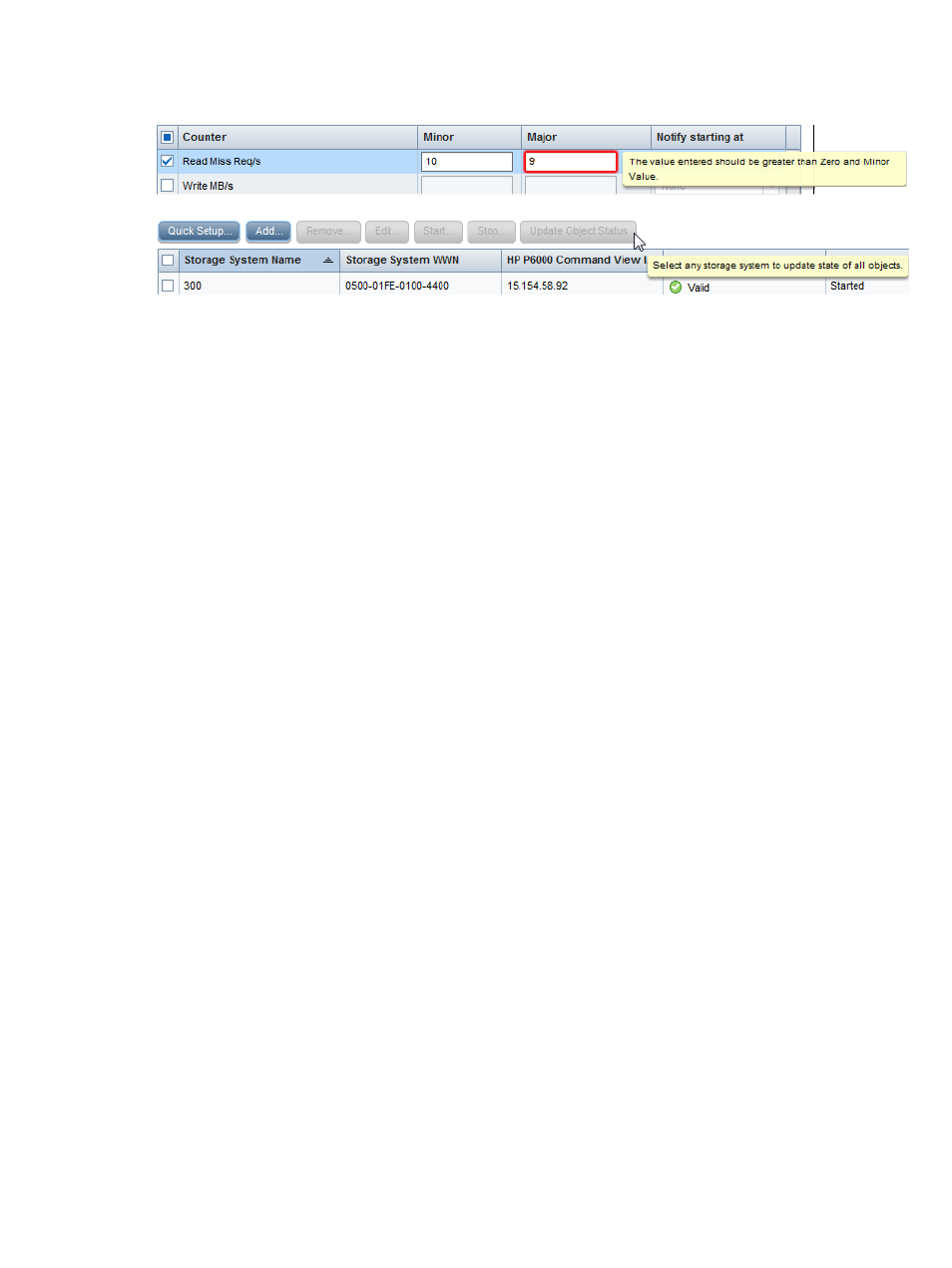
Interactive assistance example
HP P6000 Performance Advisor provides appropriate assistance:
HP P6000 Performance Advisor common tasks
This section describes common tasks you can perform with HP P6000 Performance Advisor, such
as restoring defaults and using the Display option and Filter by list to view data.
Using the Restore Defaults option
To restore factory-default settings for charts, key metrics, reports, and email and SNMP notifications:
1.
Click Restore Defaults.
2.
When prompted, click OK.
The default settings are restored.
3.
Click Save Changes.
Using the Display option
You can view performance data collected over specified intervals based on the HP P6000
Performance Advisor management server date and time:
•
Last 1 hour data (default)
•
Last 6 hours data
•
Last 12 hours data
•
Last 24 hours data
•
Data for Custom duration (specified date and time)
The polling interval to fetch data for the predefined or custom duration will be per the specified
performance and state data collection frequency for a storage system.
Additionally, Live data is another option in the Display list when you view live performance data
samples of storage systems and performance objects, such as key metric charts. You can view live
data based on the polling interval and duration that you configure while plotting live data charts.
Predefined interval
Select the duration from the Display list. If you select the Data for Custom duration option, specify
the start and end duration, and click OK. By default, the End Time shows the current server date
and time, and the Start Time shows exactly 1 hour prior to the end time. An error occurs if the
selected End Time is later than the deployment server date and time.
HP P6000 Performance Advisor common tasks
15
