HP P6000 Performance Advisor Software User Manual
Page 56
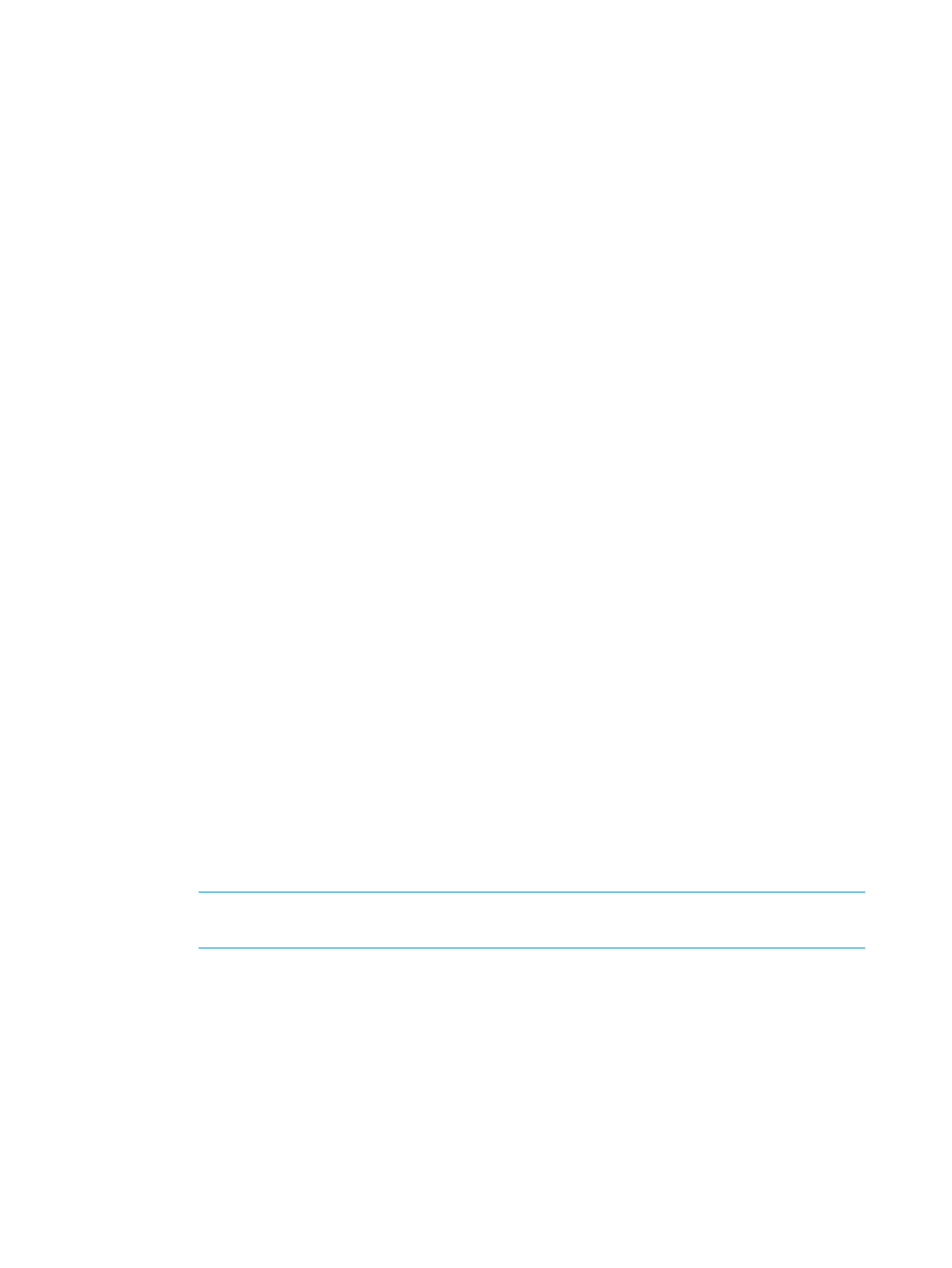
4.
In the Configure HP P6000 Performance Advisor for Monitoring window, click Add under the
Monitoring tab.
The HP P6000 Performance Advisor – Add Storage System(s) wizard opens.
5.
Read the important information in the Welcome window and click Next.
In the Add Storage Systems for Monitoring window, the storage systems managed by the
discovered HP P6000 Command View instances and accessible through at least one HP
Performance Data Collector instance configured in HP P6000 Performance Advisor are
displayed with the following details:
•
Storage System Name: User-friendly name of the storage system.
•
Storage System WWN: Unique WWN of the storage system.
•
P6000 Command View IP Address: IP address of the HP P6000 Command View instance
that manages the storage system.
•
License Status: Current license status of the selected storage system. Only those with a
Valid license state can be added.
6.
Select the check box for storage systems that you want to add and click Next. You can add
only those storage systems whose License Status shows Valid.
You can also shorten the long list of records to view only those that match the specified criteria.
For more information, see
“Using the Filter by list” (page 16)
7.
In the Configure Data Collection Settings window, do the following:
•
Under Polling Intervals, configure the state and performance data collection polling
intervals as specified by the range. HP P6000 Performance Advisor will use the configured
intervals to collect data from the selected storage systems after they are added to the
monitored list. The configured intervals are applicable across the selected storage systems.
◦
Performance data: 30 seconds – 60 minutes
◦
State data: 30 minutes – 24 hours
•
Under Data Retention, enter the number of months that HP P6000 Performance Advisor
must retain the performance data for the selected storage systems. The default retention
period is 3 months.
For more information on performance and state data collection, polling intervals, and
retention period, see
“Performance and state data” (page 28)
.
•
(Optional) Under Data Replication Tunnel Settings, if you want HP P6000 Performance
Advisor to collect performance data for all the data replication tunnels in the selected
storage systems, select the Collect Data Replication Tunnel Performance Data check box.
NOTE:
The data replication tunnel performance data can be collected only for XCS 9.x
or later.
8.
Configure the dashboard settings to view the dashboard live chart.
•
Storage System Name: Displays the name of the storage system.
•
Storage System WWN: Displays the unique WWN of the storage system.
•
Controller Model: Displays the controller model number of the storage system.
•
Profile Name: Lists all the profiles associated with the controller model.
•
View Profile: Displays the dashboard profile details when you hover the cursor over View.
9.
Click Next.
56
Working with HP P6000 Performance Advisor
