Viewing export database records, Procedure – HP P6000 Performance Advisor Software User Manual
Page 134
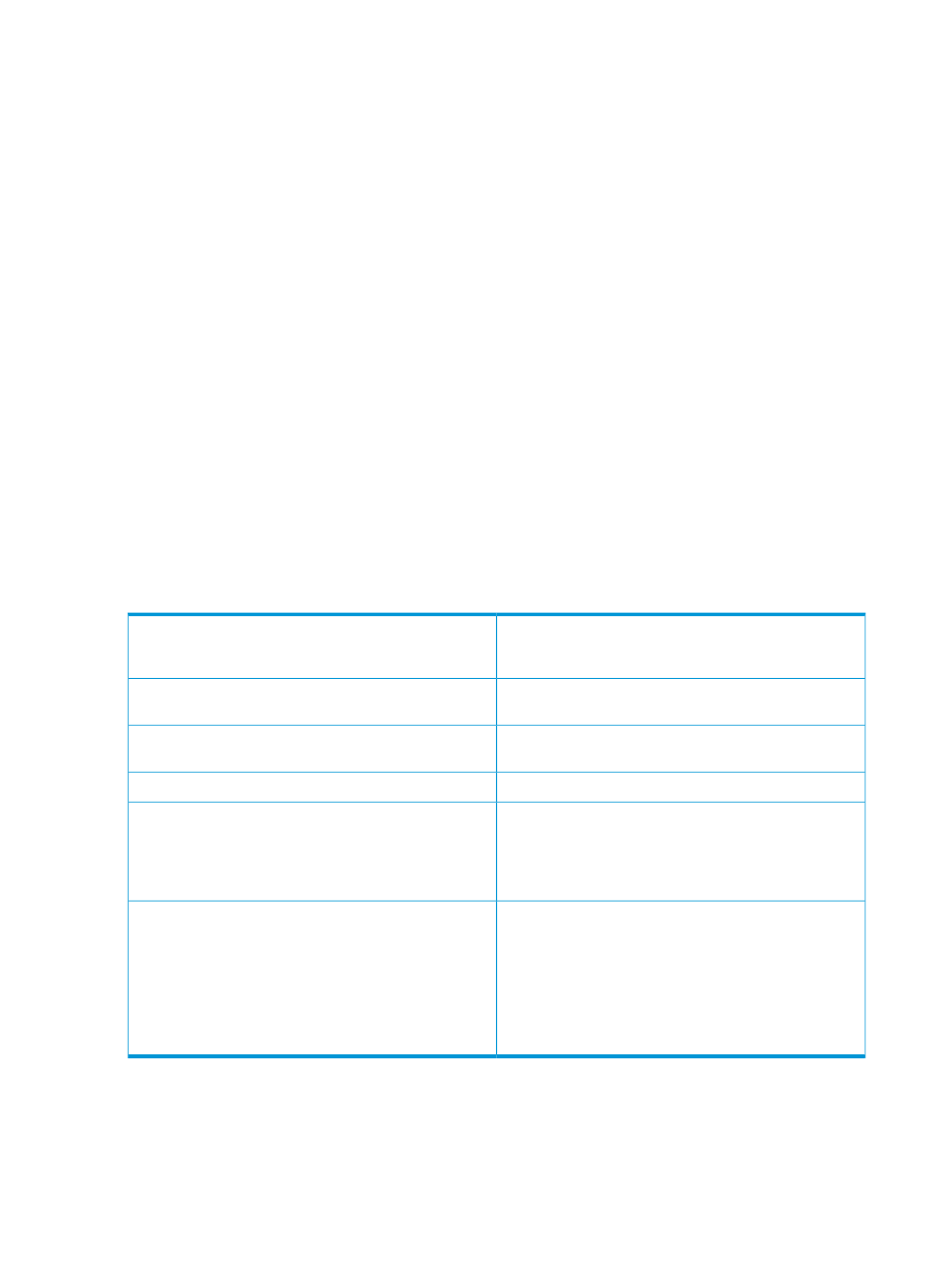
3.
In the Export Database window, select the storage system for which you want to export data.
A list of monitored storage systems is displayed in the selection list.
4.
Select the duration for which you want to export the data.
5.
Select the format in which you want to export the data. The available formats are:
•
Evaperf xall
•
Evaperf all
6.
Click OK.
A new record is added for every performance object in the table under the Export Database tab.
As soon as the export database activity starts, the status shows “In Progress”. The completion of
the export database activity depends on the data available for the selected duration. Click Refresh
to view the latest status on the export task. For more information on viewing an export database
record, see
“Viewing export database records” (page 134)
.
Viewing export database records
The export database activities that you initiate are logged as separate records under the Export
Database tab.
Procedure
To view the export database records:
1.
Follow the first three steps in
“HP P6000 Performance Advisor database summary” (page 133)
2.
Click the Export Database tab.
The following table describes the data displayed for each record:
The csv file appears as a link under the Export File Name
column after the data export is completed. Click the link
to download the file to your system.
Export File Name
The start and end date and time that you selected in the
Export Database window.
Duration
The user-friendly name of the storage system for which you
initiated data export.
Storage System Name
The unique WWN of the storage system.
Storage System WWN
The format in which you want to export the data. The
available formats are:
Output Format
•
Evaperf xall
•
Evaperf all
Indicates one of the following states:
Status
•
In Progress
: Displayed when the export database
activity has started.
•
Complete
: Displayed when the data is exported
successfully to a csv file.
•
Failed
: Displayed when the data export is
unsuccessful.
Use the Filter by list to view the export database records that match the specified criteria. For more
information, see
“Using the Filter by list” (page 16)
.
134
Maintaining database
