6 working with hp p6000 performance advisor, Using the quick setup – HP P6000 Performance Advisor Software User Manual
Page 51
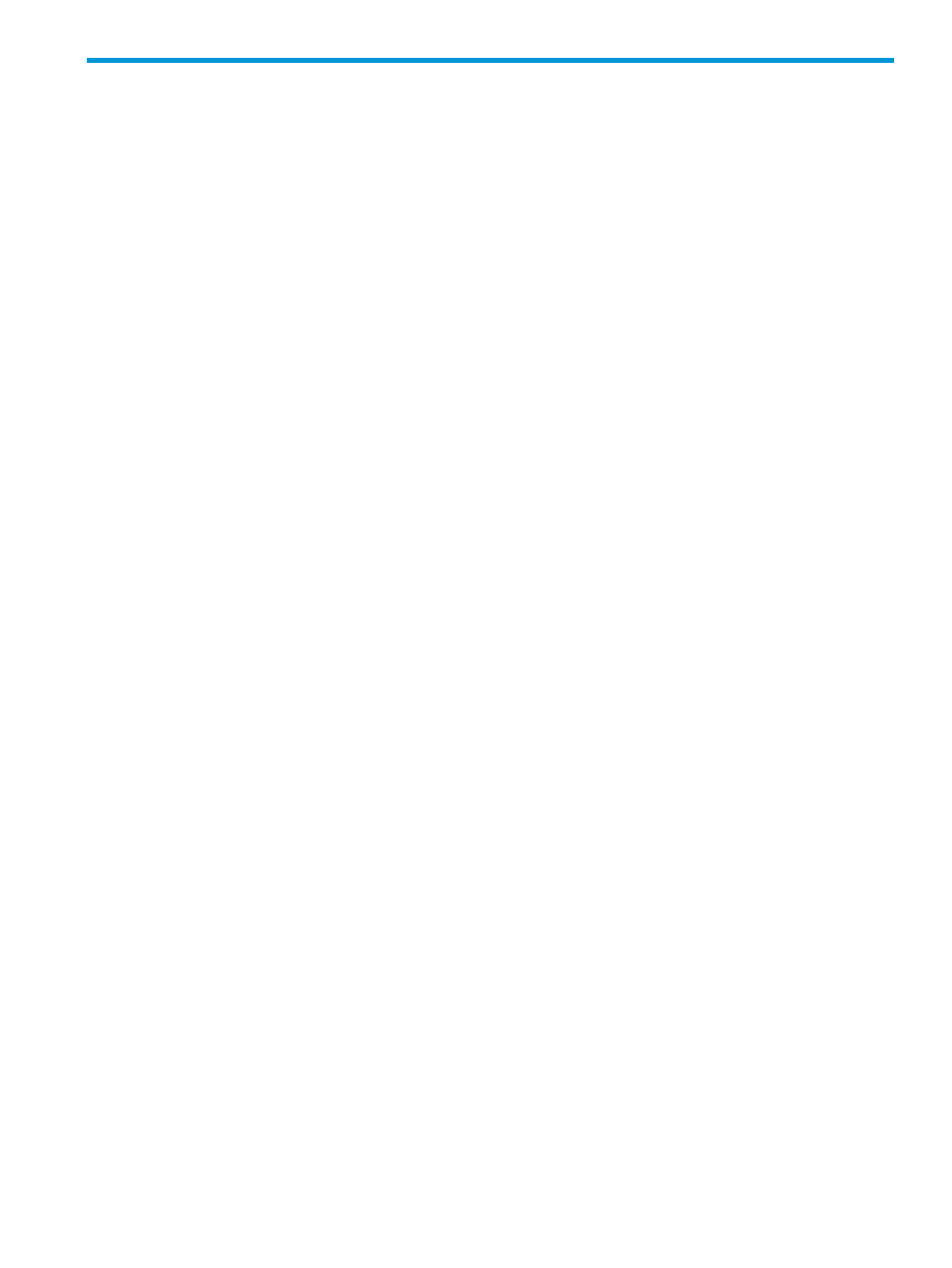
6 Working with HP P6000 Performance Advisor
This chapter describes how to configure, manage, and view monitoring settings for storage systems
and corresponding performance objects in HP P6000 Performance Advisor.
Configuring monitoring settings in HP P6000 Performance Advisor
This section explains how to configure monitoring settings in HP P6000 Performance Advisor. It
includes how to use the Quick Setup wizard, add HP P6000 Performance Data Collector instances,
view discovered HP P6000 Command View instances, and add performance objects for monitoring.
In addition, it also includes how to add threshold profiles, configure dashboard settings, and
additional settings for reports, charts, key metrics, and SMTP and SNMP notifications.
Using the Quick Setup
This section explains how to use Quick Setup wizard to quickly configure an HP P6000 Performance
Advisor instance to monitor storage systems and performance objects. Use the Quick Setup wizard
when you have to add:
1.
Multiple HP P6000 Performance Data Collector instances. Ensure that the HP P6000
Performance Data Collector instances you add are accessible and collect data for the storage
systems you want HP P6000 Performance Advisor to monitor.
2.
Multiple storage systems. All storage systems accessible through the added HP P6000
Performance Data Collector instances and managed by the discovered HP P6000 Command
View instances can be added.
3.
Configure the dashboard settings to view the dashboard live chart.
•
Storage System Name: Displays the name of the storage system.
•
Storage System WWN: Displays the unique WWN of the storage system.
•
Controller Model: Displays the controller model number of the storage system.
•
Profile Name: Lists all the profiles associated with the controller model.
•
View Profile: Displays the dashboard profile details when you hover the cursor over View.
4.
All performance objects in all the selected storage systems.
For better response from HP P6000 Performance Advisor, add only those performance objects
that are used in the production environment.
Also, configure performance and state data collection polling intervals, and retention period that
are uniformly applied across the selected storage systems. The state data monitoring is always
enabled for a performance object added using Quick Setup, which can be disabled by editing
the configured monitoring settings for that object (except for storage system, controllers and host
ports). For more information, see
“Editing monitored settings for a storage system or performance
. To know more about performance and state data collection, polling intervals,
and retention period, see
“Performance and state data” (page 28)
If you want to add a storage system or specific performance objects separately, see
performance objects for monitoring” (page 55)
.
Configuring monitoring settings in HP P6000 Performance Advisor
51
