Predefined templates – HP P6000 Performance Advisor Software User Manual
Page 127
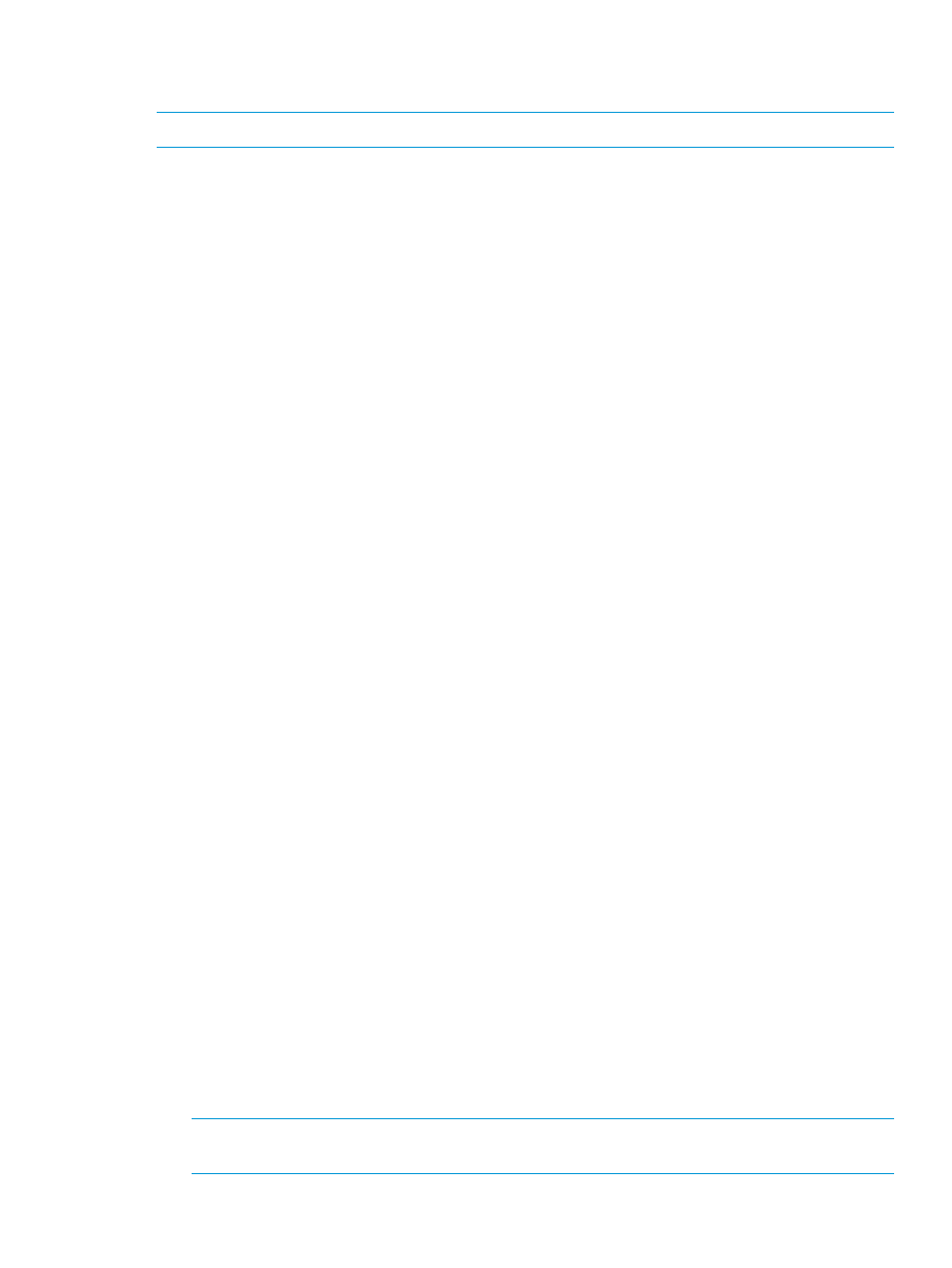
Predefined templates
The Predefined Templates tab enables you to generate a report by using a predefined template.
NOTE:
Currently, one predefined template System Performance Report is available.
Procedure
To create a report template for a monitored storage system:
1.
In the Navigation pane under Storage Systems, click the plus (+) sign for Storage Network.
2.
From the list, select the storage system and select the Performance tab in the Content pane.
3.
Select the Reports tab. Navigate to Predefined Templates.
4.
Select the existing predefined template and click Execute/Schedule.
5.
Read the text in the Welcome window and click Next.
6.
View the list of performance objects and the corresponding counters and click Next.
7.
Enter the file name and report title (optional) for the report. A maximum of 50 characters for
file name and 100 characters for report title is accepted. The title appears on the first page
of reports.
In addition, you can modify the granularity.
If you want to generate a scheduled report template, select the Enable Report for Schedule
check box. Modify the following settings:
•
Data Collection Interval: Select the interval for which you want to view the report. You
can view the report data for Last 1 hour, Last 6 hours, Last 12 hours, Last 24 hours, Last
1 week, Last 2 weeks, Last 3 weeks, or Last 1 month from report generation time.
By default, the report is generated for the last 1 hour. For PDF format and polling interval
granularity, only 24-hour duration is supported for creating a report. Statistics data is
applicable only if the PDF format is chosen.
•
Schedule Start Time: Select the time when you want to schedule the report generation.
•
Schedule Type: Select the schedule type as Daily, Weekly, or Monthly.
Daily: The scheduled report is generated daily at the selected report generation time.
Weekly: The scheduled report is generated on a particular day of the week at the selected
report generation time.
Monthly: The scheduled report is generated on a particular day or any custom day that
you select.
◦
Based on Day: The scheduled report is generated on the selected date every month
at the selected report generation time.
◦
Custom: For a particular day of the week, it enables you to select the first, second,
third, fourth, or last instance of the selected day. The scheduled report is generated
on that day every month at the selected report generation time.
•
Report Generation Time: Select the time when you want to generate the schedule report.
•
No of Occurrences: Select the number of occurrences for which the report must be
generated.
Click Next.
8.
If you want to receive the created report through email, select the Email enabled check box.
The report template is emailed to the destination email address.
NOTE:
This option is enabled only when the Report email settings in Settings > Events >
Configure Notification is enabled.
Click Next.
Viewing performance metrics of storage systems
127
