Backup and restore utilities location, Command to back up data, Command to restore data – HP P6000 Performance Advisor Software User Manual
Page 138
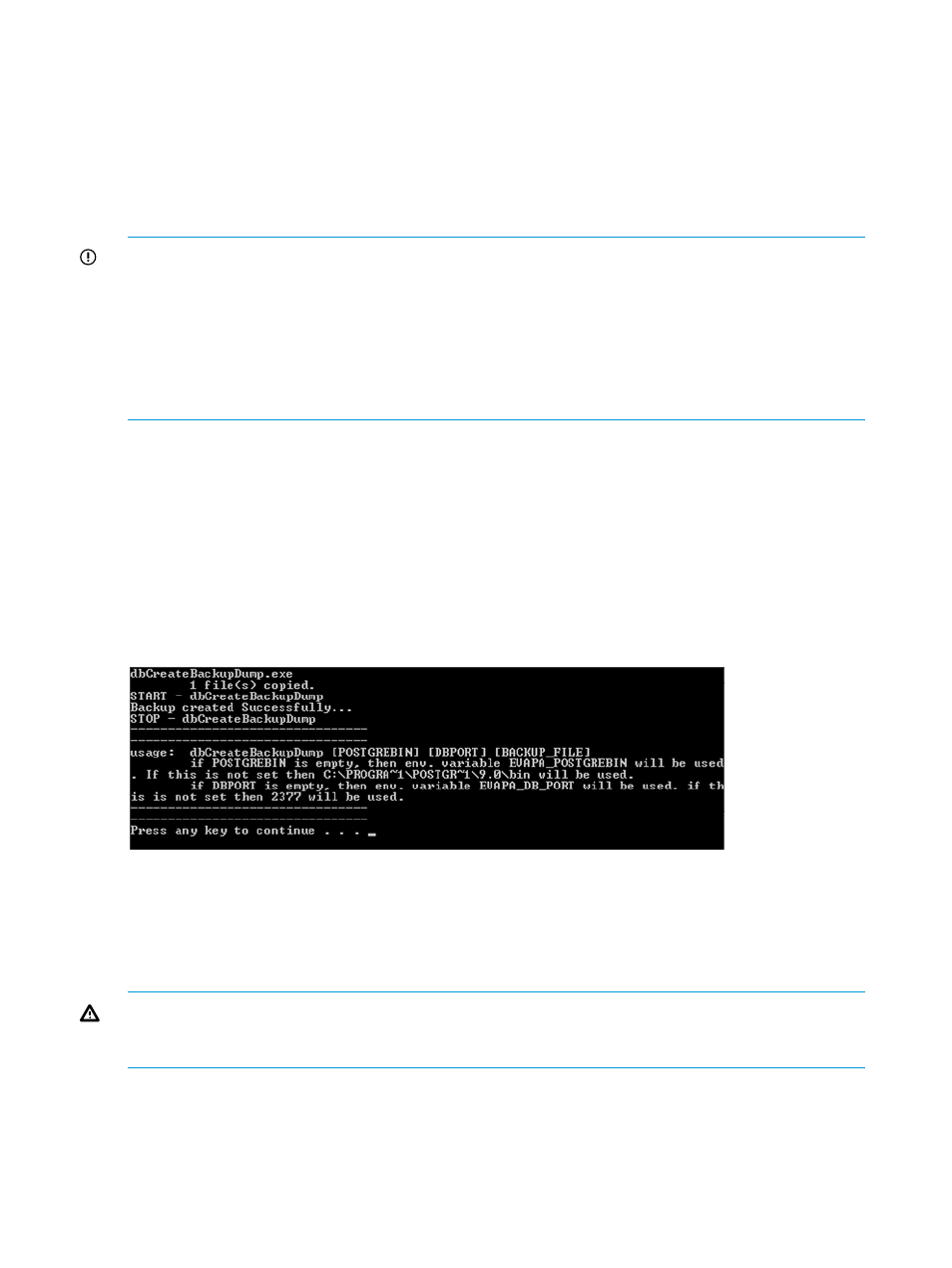
Backup and restore utilities location
The backup and restore command line utilities are available in the following folder, if you installed
HP P6000 Performance Advisor in the default folder:
•
C:\Program Files\Hewlett-Packard\EVAPA\DataBase\Postgres\tools\
if HP
P6000 Performance Advisor is installed on a Windows 32-bit server
•
c:\Program Files(x86)\Hewlett-Packard\EVAPA\DataBase\Postgres\tools\
if HP P6000 Performance Advisor is installed on a Windows 64-bit server
IMPORTANT:
•
The HP P6000 Performance Advisor Database service must be running for both backup and
restore command line utilities to function.
•
If you installed HP P6000 Performance Advisor in a custom location, ensure that the user who
is performing the data backup or restore has write permission to the custom install location.
•
If you plan to remove HP P6000 Performance Advisor on the source server, ensure that your
backup folder is copied to a location other than the default install location.
Command to back up data
Enter the following command in your command prompt window:
dbCreateBackupDump [POSTGREBIN] [DBPORT] [BACKUP_FILE]
•
If POSTGREBIN is empty, the environment variable EVAPA_POSTGREBIN is used. If
EVAPA_POSTGREBIN
is not set, C:\PROGRA~1\POSTGR~1\9.0\bin is used.
•
If DBPORT is empty, the environment variable EVAPA_DB_PORT is used. If EVAPA_DB_PORT
is not set, port 2377 is used by default.
Sample backup command output follows:
The format of the backup file name is p6000pa-2011-06-15-0403PM.backup. The backup
output file is copied to the .\backup subfolder location. The backup log files are available
in the .\logs sub folder.
Command to restore data
WARNING!
Before restoring data, ensure that the HP P6000 Performance Advisor instance on
the target server is installed the first time or reinstalled,and current data is not retained. If data
already exists on the target server, the restore operation might fail.
To restore the backed-up data:
1.
Stop the HP P6000 Performance Advisor Server service.
138
Maintaining database
