Quick tour of hp p6000 performance, Quick tour of hp p6000, Settings page – HP P6000 Performance Advisor Software User Manual
Page 42: Settings – configuration page
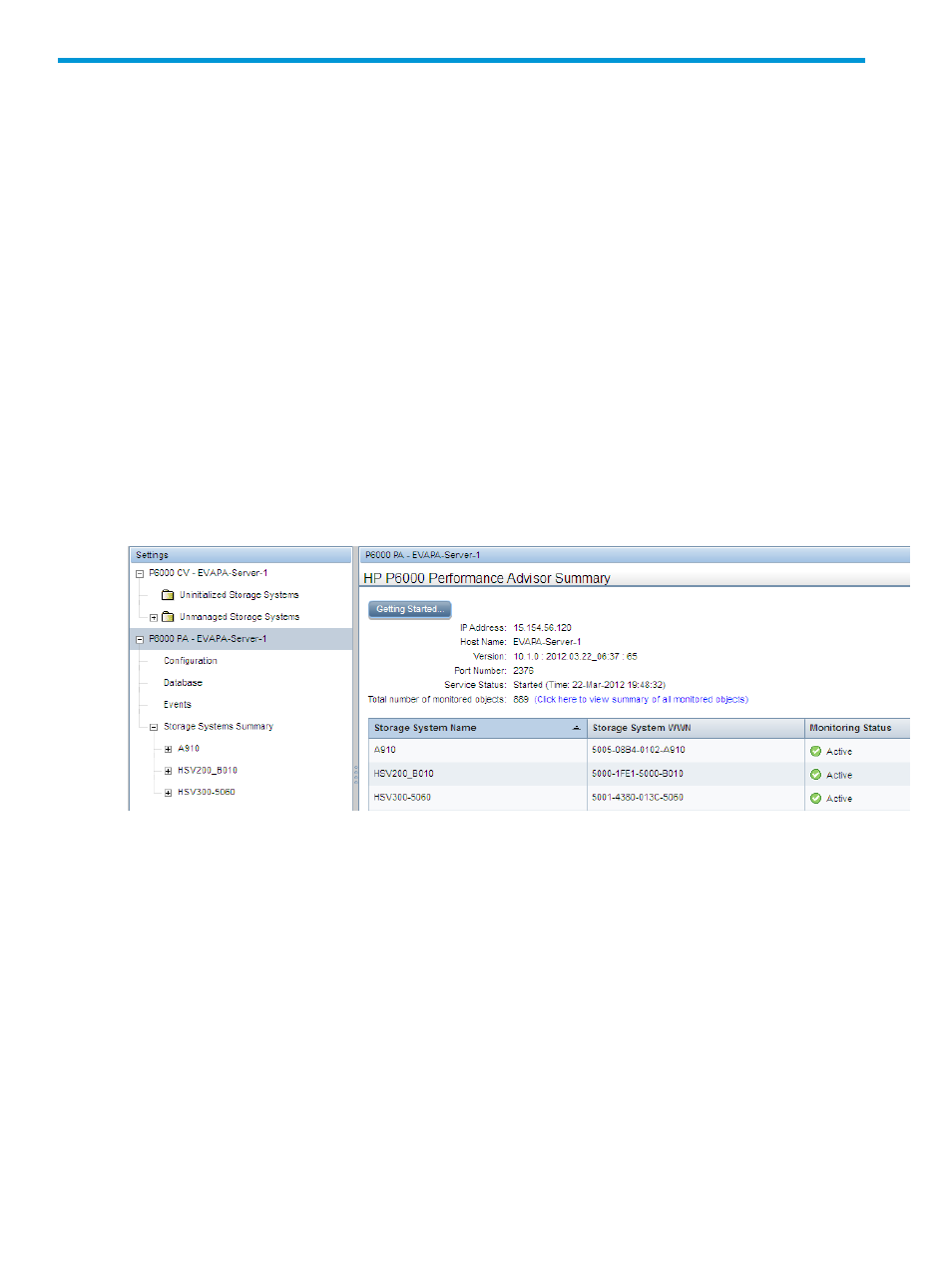
5 Quick tour of HP P6000 Performance Advisor pages
This chapter describes each HP P6000 Performance Advisor window and the tasks you can perform
on each window.
Settings page
The installed instances of HP P6000 Command View and HP P6000 Performance Advisor appear
under Settings in the Navigation pane. For every installed instance of HP P6000 Performance
Advisor, you can:
•
Configure database and event notifications.
•
View summary of configured settings, which includes the storage systems monitored.
•
Configure and view summary of monitoring settings for storage systems and performance
objects.
Click the plus (+) or minus (–) sign for the HP P6000 Performance Advisor instance to expand or
collapse its components tree structure.
The sample displays the installed instances for HP P6000 Command View (CV p03win1) and HP
P6000 Performance Advisor (P6000PA - EVAPA-Server-1). The Content pane displays the
configuration summary for P6000PA - EVAPA-Server-1 and the storage systems monitored by
P6000PA - EVAPA-Server-1.
Settings – Configuration page
Under Settings, click Configuration in the components tree for an HP P6000 Performance Advisor
instance to perform the following in the Configure HP P6000 Performance Advisor for Monitoring
window:
•
Add and manage monitoring settings for storage systems.
•
Establish and manage connections with HP P6000 Performance Data Collector instances.
•
View the HP P6000 Command View instances with which the selected HP P6000 Performance
Advisor instance communicates.
•
Add and manage threshold and dashboard profiles.
•
Configure key metrics, charts, and reports settings.
The following image shows the Configure HP P6000 Performance Advisor for Monitoring window:
42
Quick tour of HP P6000 Performance Advisor pages
