Adding performance objects for monitoring, Adding storage systems, Adding performance objects – HP P6000 Performance Advisor Software User Manual
Page 55: Adding
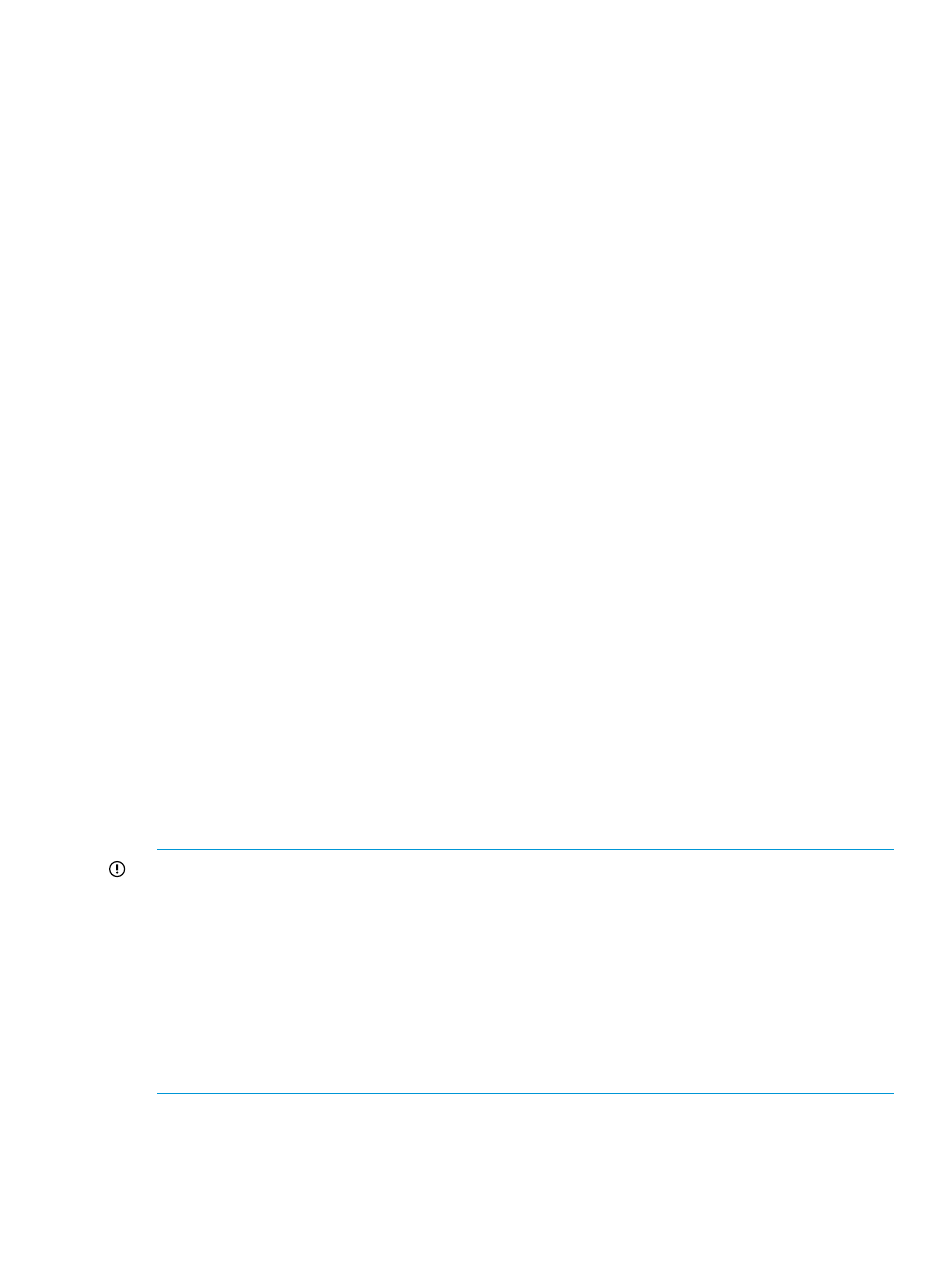
2.
From the list, click the plus (+) sign for an HP P6000 Performance Advisor instance.
3.
From the list, select Configuration and click the Performance tab in the Content pane.
4.
In the Configure HP P6000 Performance Advisor for Monitoring window, click the Performance
Data Collector Settings tab.
5.
Click Add.
6.
In the Add HP P6000 Performance Data Collector instance window, enter the following data:
•
Enter a valid IPv4 or IPv6 address or fully qualified server name.
•
Enter a new port number.
Ensure that the port number you specify is the same as that used by the HP P6000
Performance Data Collector instance. For more information, see the HP P6000 Command
View User Guide.
7.
Click OK.
HP P6000 Performance Advisor validates the new port number and tries to establish connection
with the selected HP P6000 Performance Data Collector instance. Based on the success or failure
of the connection, the appropriate status is displayed under the Connection Status column for the
selected record. For more information, see
“Viewing configured HP P6000 Performance Data
Collector instances” (page 71)
Adding performance objects for monitoring
You can add the following objects to the monitored list by configuring the performance and state
data collection settings, and threshold monitoring settings:
•
Storage System
•
Virtual disks
•
Hosts
•
Disk groups
•
Data replication groups
•
Physical disks
Add a storage system for monitoring first and only then the corresponding performance objects
can be added. When you add a storage system, the controllers and host ports are automatically
added for monitoring.
Adding storage systems
IMPORTANT:
•
HP strongly recommends that you wait for HP P6000 Performance Advisor to finish adding
the selected storage systems and performance objects prior to adding any others. Otherwise,
the storage systems and performance objects you initially added will reappear for selection,
especially if they are the same object type.
•
When you add a storage system, the storage system, controller, and host port performance
data are collected automatically. You can only edit the monitoring settings for a controller or
host port.
•
Ensure that the HP P6000 Performance Advisor license key is installed in the HP P6000
Command View instance, which is managing the storage system you want to add.
To add storage systems to an instance of HP P6000 Performance Advisor:
1.
In the Navigation pane, click Settings.
2.
From the list, click the plus (+) sign for an HP P6000 Performance Advisor instance.
3.
From the list, select Configuration and click the Performance tab in the Content pane.
Configuring monitoring settings in HP P6000 Performance Advisor
55
