B use cases, Setting up dashboard, Procedure – HP P6000 Performance Advisor Software User Manual
Page 161
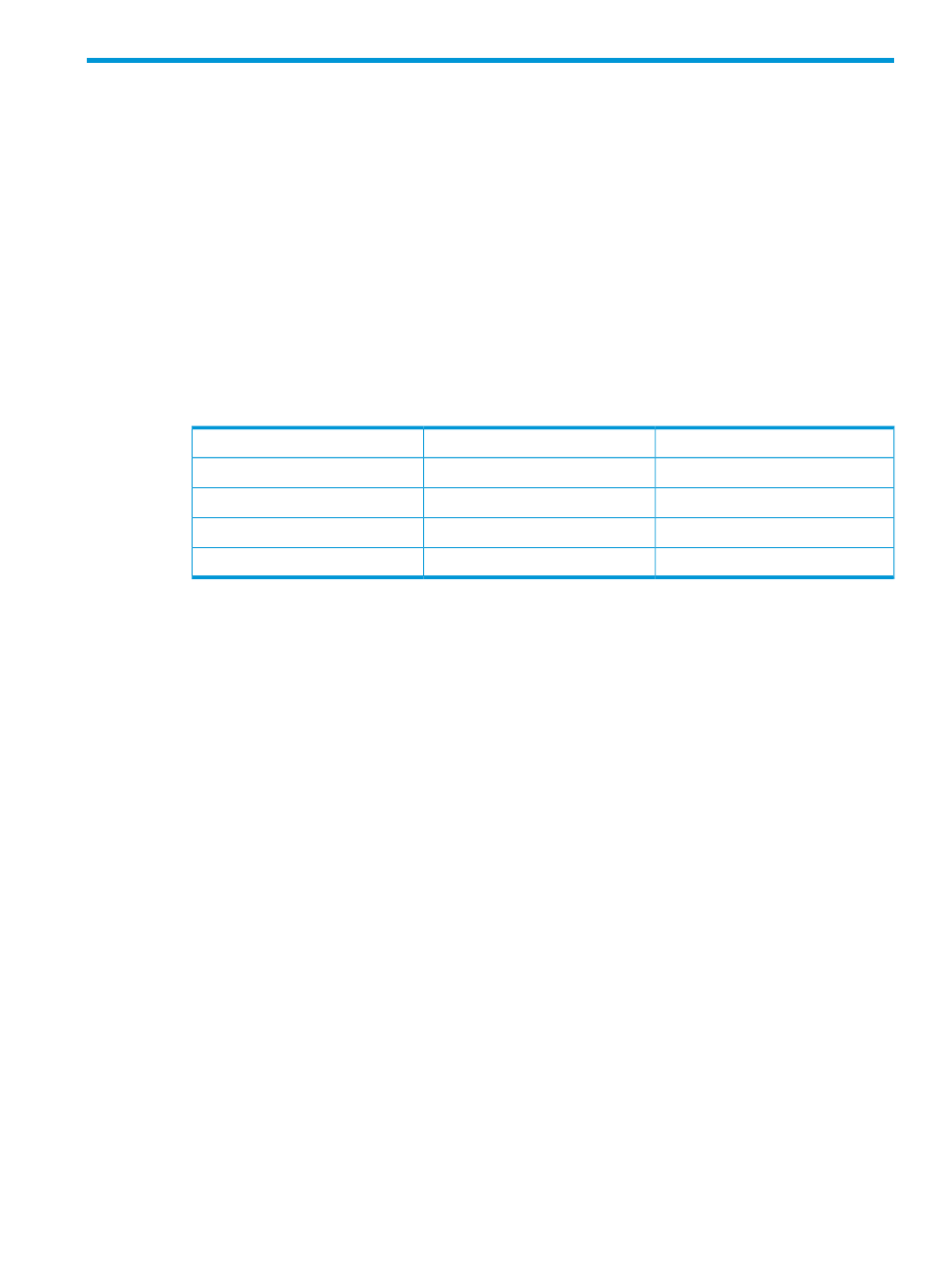
B Use cases
Setting up dashboard
Following is an example procedure that shows you how to set up dashboard threshold values to
view dashboard data.
Procedure
1.
Add the storage system for monitoring and allow HP P6000 Performance Advisor to collect
performance data during the peak business hours. See
“Adding performance objects for
.
2.
View read and write performance historical statistical data for the host ports under the
Dashboard
→Host Port Performance tab and note the maximum values. See
Dashboard Host Port Performance” (page 98)
.
3.
Determine the minor and major threshold values for the storage system. An example threshold
configuration follows:
Major
Minor
Counter
2500
1700
Read Req/s
30
25
Read Latency
100
600
Write Req/s
15
10
Write Latency
You can also choose threshold values below the maximum value, in which case the dashboard
might show Warning or Critical on a regular basis.
Incorrect setting of dashboard minor and major values may result in an incorrect dashboard
display. Create a dashboard profile with these determined values. For creating dashboard
profile see
“Adding dashboard profiles” (page 61)
4.
Select the dashboard profile. See
“Configuring dashboard settings” (page 62)
.
5.
View the read and write performance historical statistical data for the host ports under the
Dashboard Host Port Performance tab and note the maximum values. See
Dashboard Host Port Performance” (page 98)
.
6.
Create and apply a threshold profile for the Host Port object type, see
You can also choose to apply different threshold levels (Custom threshold profile) for each
host port. See
“Adding performance objects for monitoring” (page 55)
.
The Read MB/s and Write MB/s counters available in the threshold profile are optional for
dashboard.
Based on the specified threshold values, the following live bar-chart appears under
Dashboard
→Overview tab:
Setting up dashboard
161
