4 changing the default view, 5 spreadsheet view – Teledyne LeCroy Sierra M124 User Manual User Manual
Page 125
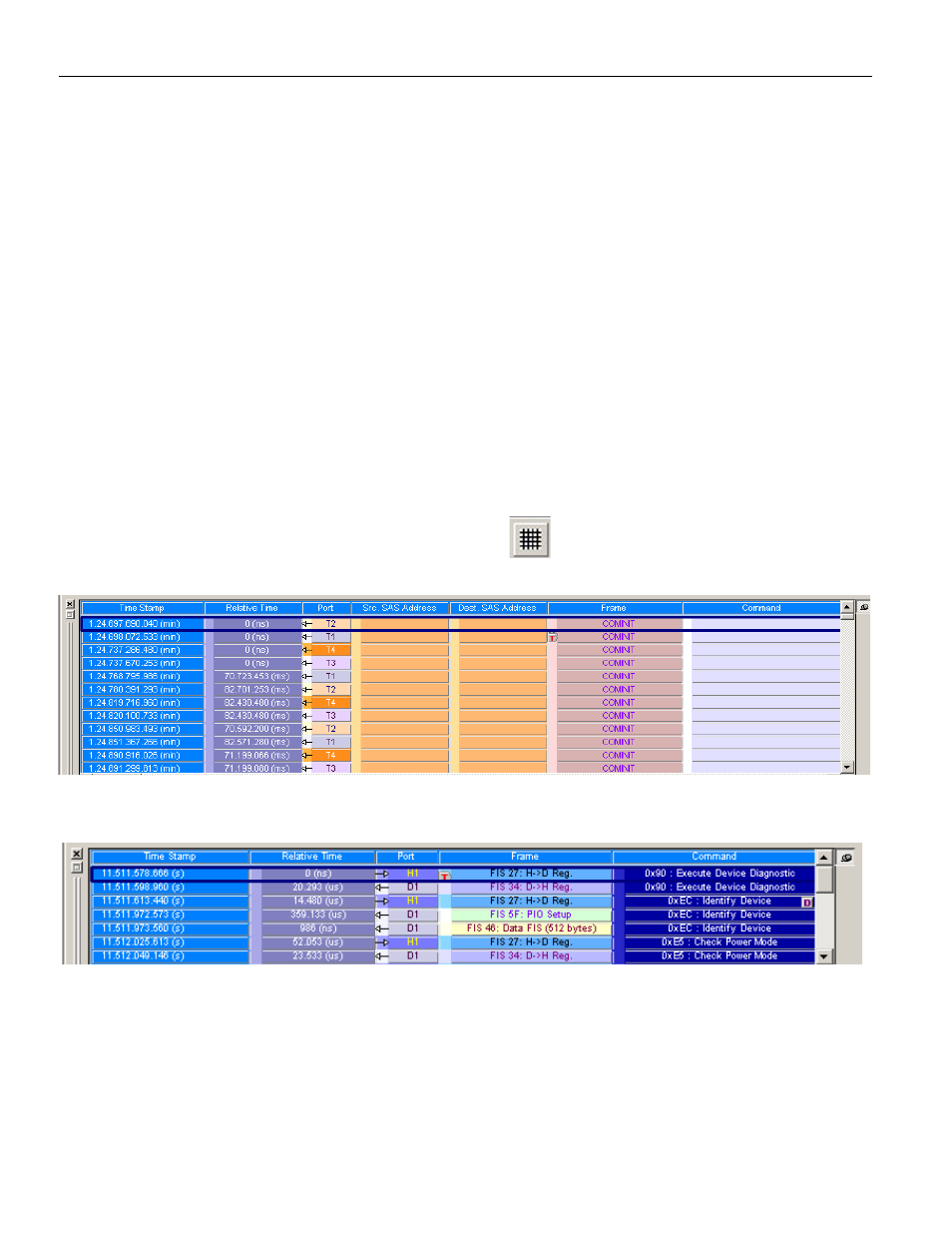
Sierra M124 SAS/SATA Protocol Analyzer User Manual
123
Analysis
Teledyne LeCroy
3.3.4
Changing the Default View
Perform the following steps to change the default view of all trace files to Packet View:
1. Open a trace file.
2. Select the Packet View. Close all other views.
3. Select File > Save Workspace to open a Save As dialog. Save the current workspace
as a .wss file.
4. Select Setup > Preferences to open the Preferences dialog.
5. In the Default Workspace field, enter the path and name of the workspace .wss file
that you saved in step 3.
Because the default workspace contains only Packet View, the software opens trace files
in Packet View.
3.3.5
Spreadsheet View
Spreadsheet View displays all of the Packet View fields in a time sequential spreadsheet
format. To display the Spreadsheet View of the current capture, click
Analysis > Spreadsheet View or click the
button on the toolbar.
Figure 3.13: SAS: Spreadsheet View
Figure 3.14: SATA: Spreadsheet View
Right‐click a column heading to go to Preferences, make all columns the same width,
choose Time Stamp Format, or Goto a position.
Right‐click a column heading to Hide or Show the column. To show the same columns
permanently, select Setup> Preferences > Trace Viewer > As Previously Saved.
