EVS MulticamLSM Version 8.03 - Dec 2006 User's Manual User Manual
Page 95
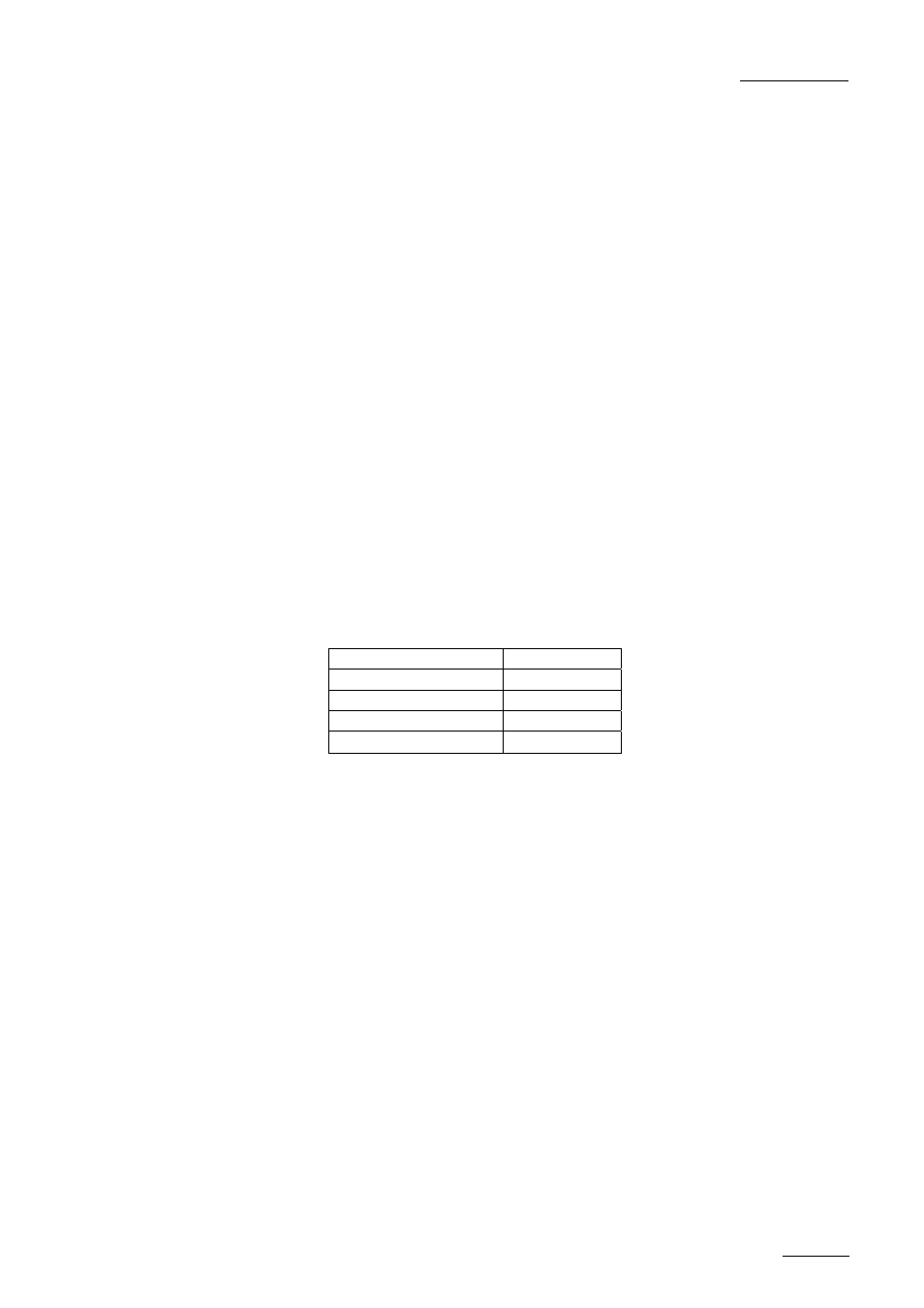
EVS
MULTICAM - User’s Manual
EVS Broadcast Equipment SA – Dec 2006
Version 8.03
93
3. Level / Ranking : only the clips with a ranking equal or higher to the
ranking defined in that screen will be considered. Press the TAB key
to move the cursor from the keywords list to the bottom of the screen,
then press the ←/→ arrow keys until reaching the desired ranking,
and press ENTER. The selected ranking is highlighted in green.
Press the TAB key again to move the cursor back to the keywords list.
4. Keywords : only clips containing all keywords defined in this screen
will be considered. To assign a keyword, move the cursor to the
desired keyword and press ENTER, or click on the keyword using the
stylus.
A maximum of 3 keywords can be used as search criteria. If all 3
keyword locations are already occupied, the operator needs to clear some
of them to select new keywords.
To clear a keyword with the keyboard :
Press TAB to move the arrow cursor to the lower area of the screen. Use
the ←/→ arrows to move the cursor to the keyword to remove, and press
CTRL+DEL. Press the TAB key again to move the arrow cursor back to
the keywords list.
To clear a keyword with the stylus :
Click on the keyword to remove on the last line, the click on the
“CTRL+DEL:CLR KWD” area on the screen, or press CTRL+DEL.
5. Archive status : allows to select archive status for search criteria.
Parameter
On the VGA
None (default)
-
clips not archived
X
clips to be archived >A
clips archived
A
6. Include trains in the results : allows to include record trains in the
search results, when searching time codes. Press F2 to toggle
between Clip / Clip+Rec / Rec
To clear all criteria at once :
Press ALT+DEL or click on “ALT+DEL:CLR ALL” : all keywords, time
code, “Date from” and “Date to” fields assigned as search criteria will be
removed, and the ranking will be reset to the lowest level (“-“).
When performing the search, only the clips matching all criteria defined
by the operator will be included in the search results. Press CTRL+S (or
click on the corresponding area) to search the local database, or press
ALT+S (or click on the corresponding area) to search the entire network
database.
