Edit point (a base) – EVS MulticamLSM Version 8.03 - Dec 2006 User's Manual User Manual
Page 117
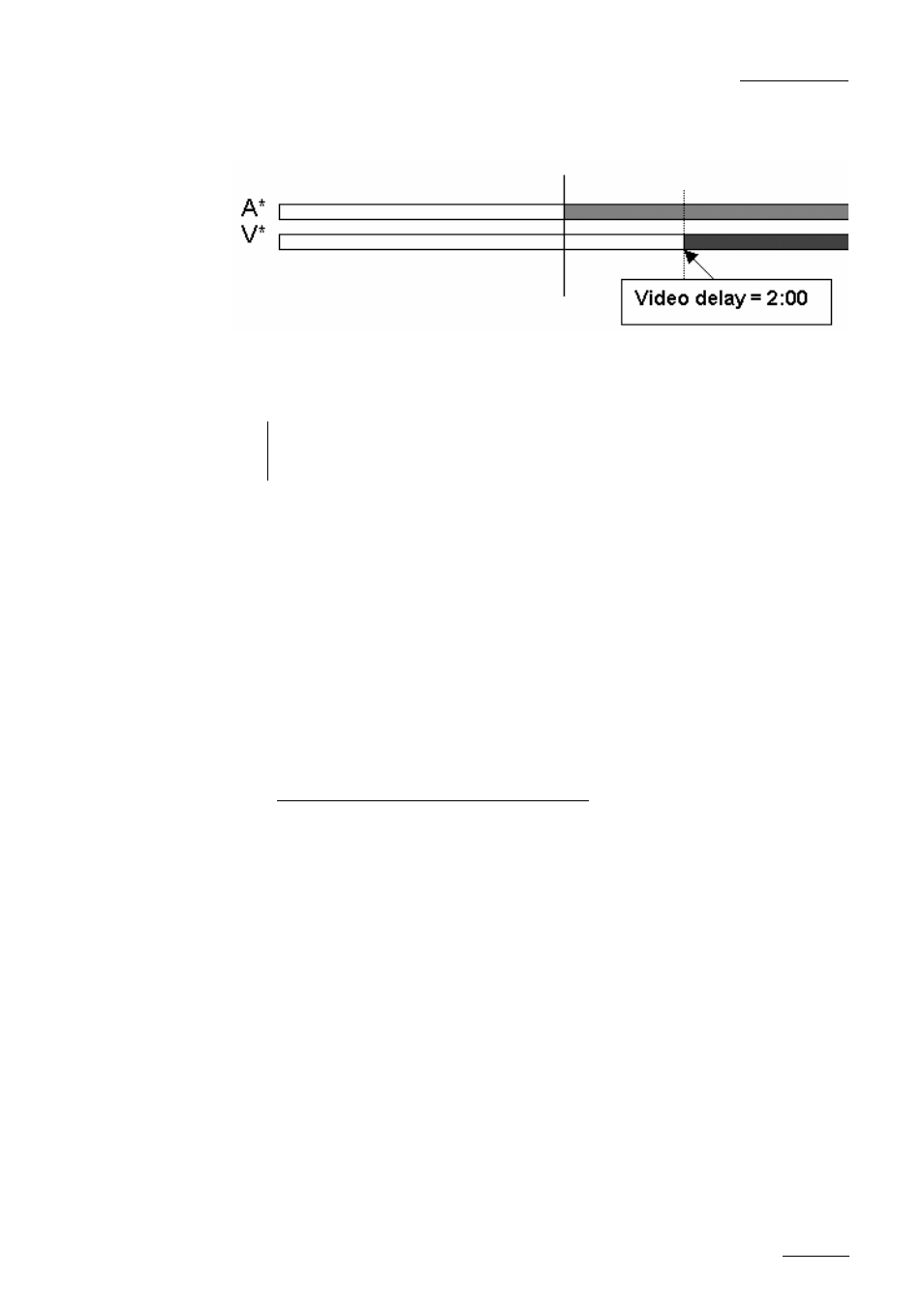
EVS
MULTICAM - User’s Manual
EVS Broadcast Equipment SA – Dec 2006
Version 8.03
115
Edit point (A BASE)
Video from the previous clip is extended and video from the clip being
edited is shortened.
Note: When editing using the Video In/out as the reference point (V BASE) the Video will
be the top line on the OSD display. When editing using the Audio In/out as the
reference point (A BASE) the Audio will be the top line on the OSD display.
Video Split
1. Enter the Playlist mode.
2. Browse to the desired clip in the playlist.
3. Press to highlight A Base (shift+B)
4. Press to highlight V SPLIT (D)
5. Jog to the point where you want to set your transition and mark an
out point if you do a video delay or mark an in point if you do a
video advance.
The value entered will be present on the PRV SCREEN when the clip
is next to play in a playlist.
‘IN’ Button Colours in Playlist mode.
When the Playlist is sitting on the Video and Audio IN point of a Clip the
IN button will light RED.
When the Playlist is sitting on the Video IN point of a Clip the IN button
will also light RED.
When the Playlist is sitting on the Audio IN point of a Clip the IN button
will FLASH RED.
If the Playlist is a position where the Audio and Video are Synchronous
the IN/OUT buttons will be GREEN
If the Playlist is a position where the Audio and Video IN points have
been Split the IN button will FLASH GREEN
