EVS MulticamLSM Version 8.03 - Dec 2006 User's Manual User Manual
Page 145
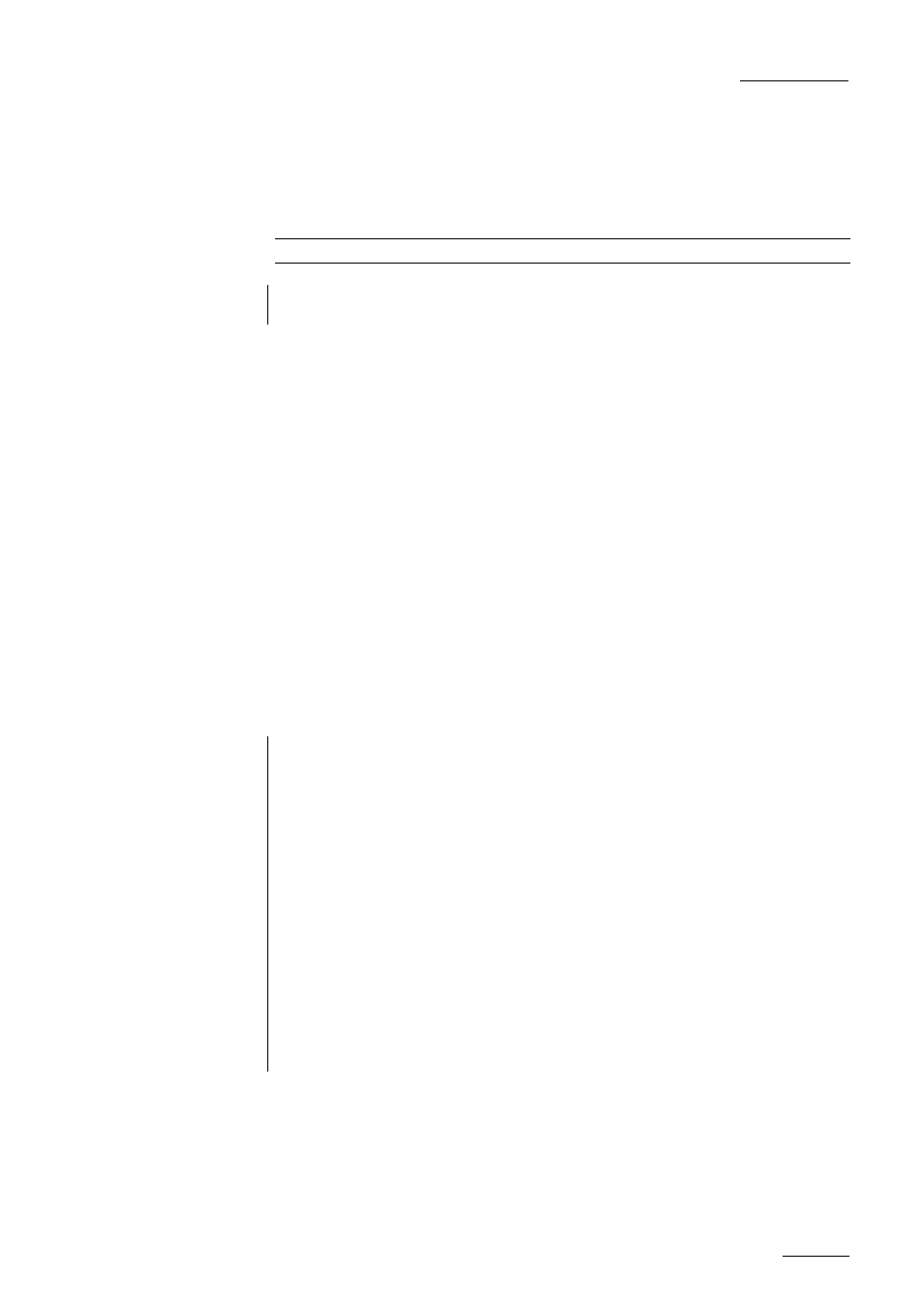
EVS
MULTICAM - User’s Manual
EVS Broadcast Equipment SA – Dec 2006
Version 8.03
143
Select the material that you wish to highlight (this may be a clip, or
simply a cued replay)
Position the material on the field corresponding to the target start point
and place the pen on the tablet.
At this point the tracking object will appear on the screen
Note: If the tracking object is an arrow, it will appear slightly off the cursor position, so that
the object remains visible.
When the circle is positioned correctly, mark a KEYFRAME:
by pressing the button of the stylus,
or by clicking on the M sign on the monitoring screen
(The K will now appear in the upper left corner indicating that a keyframe
has been marked)
Re-position the material, and mark the next keyframe, and so on...
When the final keyframe has been marked, the replay can be re-cued.
When the replay is animated, the illustration will appear with a dissolve
effect at the first keyframe and disappear, with a dissolve effect, at the
last.
Run through the material in LOOP mode and the effect can now be
retrieved and stored as a new clip with the target tracking.
(This can be repeated several times to include multiple circles - Refer to
LOOP explanation on chapter 5)
Operational notes:
1.
The first / last keyframes can be at the IN / OUT points of the clip.
2.
If, when a replay is viewed, the action is not accurately followed, stop the replay
where the tracking object has drifted away from the target and use the pen to move
the circle to the correct point, marking an additional keyframe. This can be done as
many times as necessary.
3.
When checking / modifying a track, the arrows that appear at the bottom LEFT of the
screen may be used to select the next/previous marked keyframe.
4.
If ONE keyframe is to be erased, use the arrows to get to the appropriate keyframe
and then select ERASE (E). Erasing ALL keyframes can be done using RESET (R).
5.
If working in network mode, target tracking can be performed on remote clips as well
as local clips.
