EVS MulticamLSM Version 8.03 - Dec 2006 User's Manual User Manual
Page 91
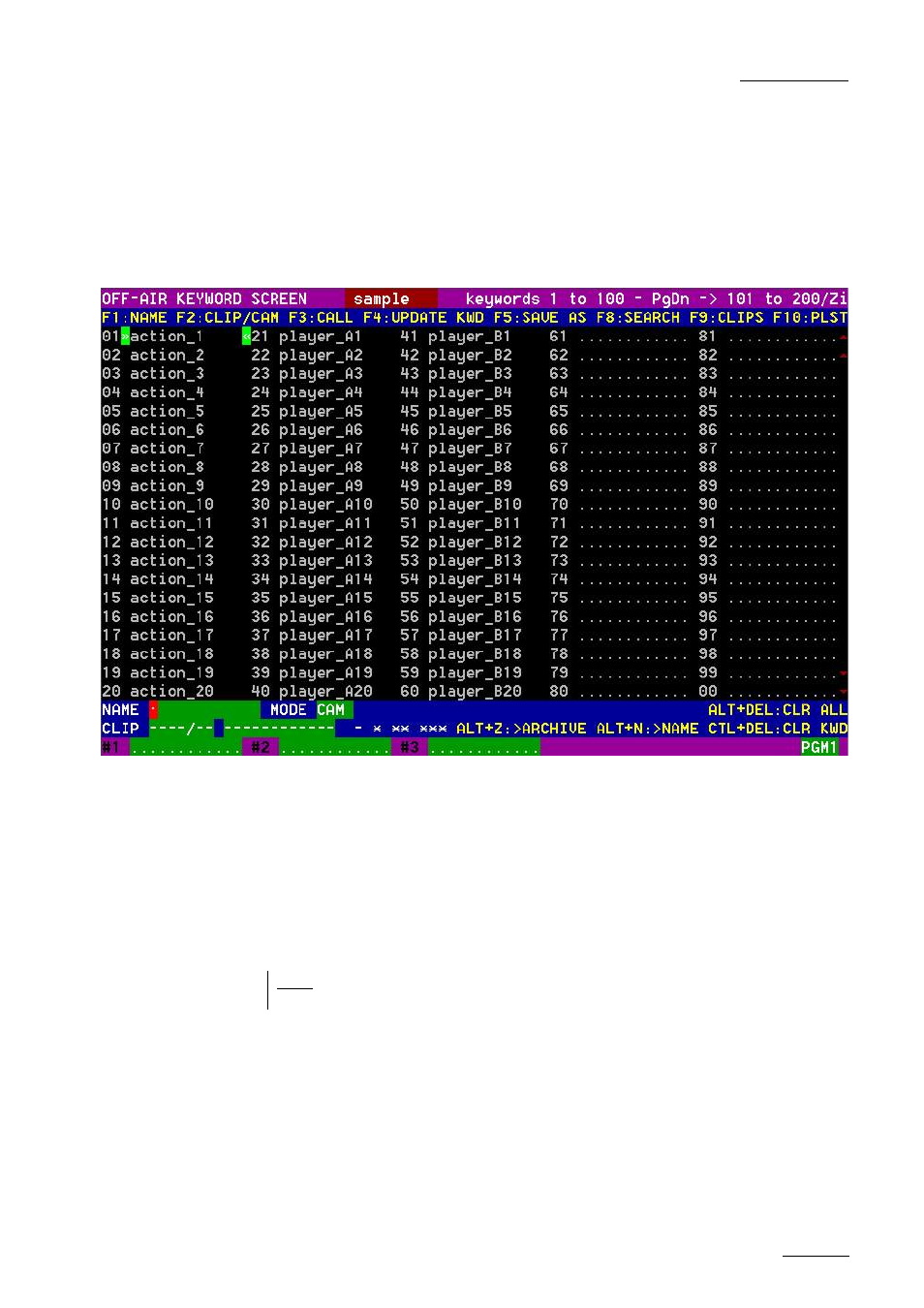
EVS
MULTICAM - User’s Manual
EVS Broadcast Equipment SA – Dec 2006
Version 8.03
89
EDITING THE KEYWORD FILE FROM THE MULTICAM
APPLICATION
The keyword file can also be edited directly in the Multicam application
using the “Off-Air Keyword Screen” (F7). This screen is also used to
assign keywords to a clip, but the keyword assignment functions will be
described further in this chapter.
1. Select a local keywords file from the Setup. If you select “SERVER”
as keywords file in the setup, i.e. the file distributed by the Network
Server, you will not be allowed to edit it.
2. Go to the Off-Air Keyword Screen by pressing F7 on the keyboard. If
you want to create a backup copy of the current file, press F5:SAVE
AS in that screen (or click on the function with the stylus) and enter
the name of the file you want to create. This can also be used to
create a local copy of the keywords file distributed by the Network
Server.
Note: If a .KWD file with the same name already exists in the KWD directory, it will
automatically be overwritten by the new file.
3. To edit a keyword in the current file, move the cursor to the desired
keyword location, using either the arrow keys or the stylus, then type
the new keyword. This one will appear in the NAME field at the
bottom of the screen. Press ESC to clear the whole field or
BACKSPACE to delete the last character. To apply the value entered
in the name field to the selected keyword, press F4:UPDATE KWD, or
click on that function with the stylus.
4. Repeat this operation for all keywords to update.
