Target mode, Creating a target track – EVS MulticamLSM Version 8.03 - Dec 2006 User's Manual User Manual
Page 144
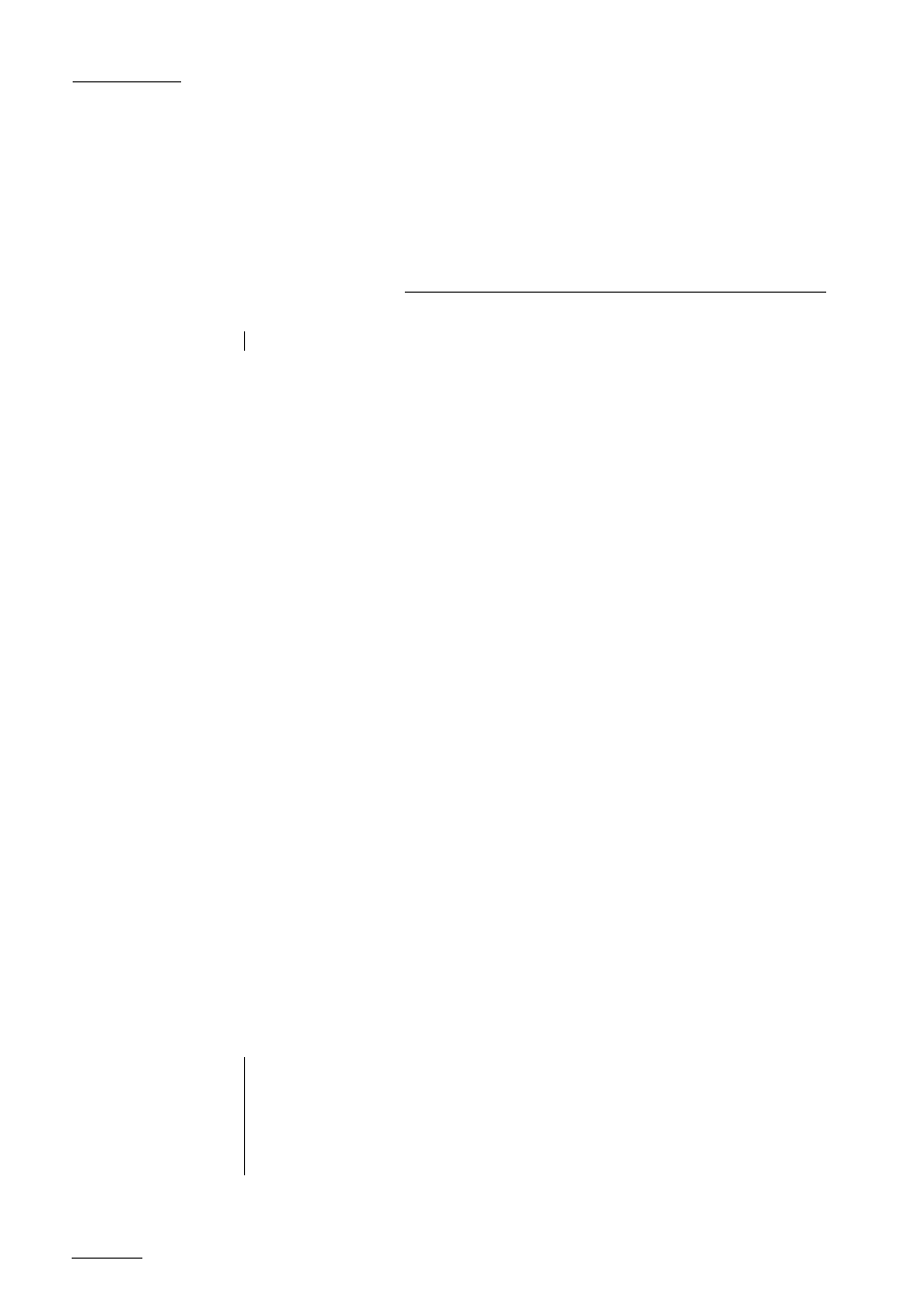
EVS
MULTICAM - User’s Manual
Version 8.03
EVS Broadcast Equipment SA – Dec 2006
142
16. Target
Mode
Note: The Target Mode is a software option and is not available in HD configuration.
This software option enables the tracking of an object/action by use of a
circle, arrow, ellipse or rectangle (*), focusing the attention on certain
details. The user can choose the size, color and thickness of the border
as well as the darkness of the background for a highlight feature. The
addition of the LOOP function allows the operator to store this effect as a
clip.
The facilities within this software package can be operated using the
tablet and the stylus, or a touch screen. Selected in the SETUP, the
normal pointing device is the tablet, selecting F2 – page 6.2 will toggle
between tablet / touch screen (only when the touch screen is available).
The touch screen must always be connected to the RS422 port #6 and
defined on page 7.2 (F6) of the Setup.
(*) in this chapter, we use the words “tracking object” to refer to the type
of shape selected by the operator (circle, arrow, ellipse or rectangle)
Creating a Target Track:
Begin by selecting all the appropriate type of tracking object, its size,
color, etc.
Selecting the type of tracking object : the character on the left of the
“T” letter on the 1
s t
line of the OSD shows the current object.
- O (letter “o”) indicates a circle (default option)
- 0 (zero) indicates a ellipse
- ↓ / ↑ / → / ← indicates an arrow
- █ indicates a rectangle
- Z indicates the zoom mode is active (circle only available in this mode)
T: Select the background shade
(Transparency level)
E:
Select the border thickness
(Edge)
S:
Select the size of the tracking object
(Size)
C:
Select the border color
(Color)
Note: To select the size of the tracking object when it is a rectangle or an ellipse,
click on the S on the first line of the OSD. You must define the position of 2 opposite
corners of the rectangle (in case of an ellipse, you must define the opposite corners
of the rectangle the ellipse in enclosed in). When these 2 corners are defined, the
system draws the resulting rectangle or ellipse. You can confirm by clicking on “OK”
or clear the screen by clicking on “Clear” and redefine a new shape.
