Selecting a clip with the keyboard, The title bar – EVS MulticamLSM Version 8.03 - Dec 2006 User's Manual User Manual
Page 73
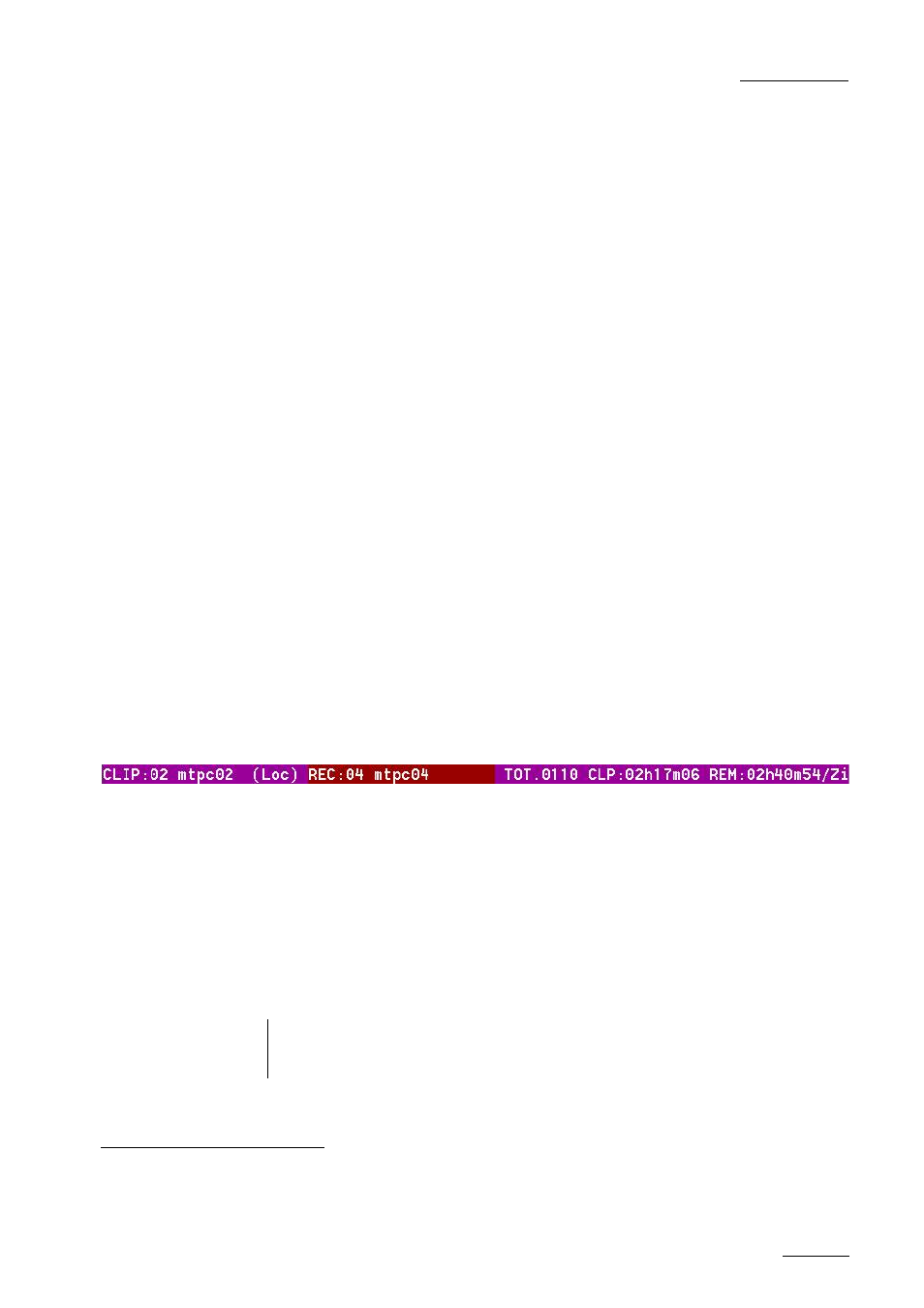
EVS
MULTICAM - User’s Manual
EVS Broadcast Equipment SA – Dec 2006
Version 8.03
71
Once selected, it will be highlighted in ORANGE.
To cue up a clip on the primary channel controlled by the first remote, or
on the VGA Call Channel defined in the setup, simply click
on it with the
stylus. If the channel where the clip is supposed to be loaded is in PLST
EDIT mode with a PRV channel attached, the clip will automatically cue
up on the PRV channel.
SELECTING A CLIP WITH THE KEYBOARD
The keyboard can also be used to operate within the clip screen. The
green arrows surrounding a clip shows the current cursor position. The
arrow keys (
↑,↓,←,→) on the keyboard are used to move across the
screen. Only 2 banks can be viewed at a time.
To view other banks, use ALT +
↑,↓ to scroll vertically between banks
and use ALT +
←,→ or PgDn, PgUp to scroll horizontally between pages.
To go to bank 1 of the current page, use the HOME key and to go to the
Playlist bank of the current page, use the END key
Once the cursor located on the desired clip, press ENTER to cue up the
clip on the primary channel controlled by the first remote, or on the VGA
Call Channel defined in the setup. If the channel where the clip is
supposed to be loaded is in PLST EDIT mode with a PRV channel
attached, the clip will automatically cue up on the PRV channel.
If the Clip Screen is connected to the clips and playlists of a remote
machine, pressing ALT+L will return the screen immediately to the local
clips and playlists.
THE TITLE BAR
The Title Bar contains the status information:
Number and name of the server currently selected for CLIPS and
for RECORD TRAINS (*). The name is blinking RED if it is a
network machine.
Total number of clips (i.e. protects, 1 camera angle counting for 1
clip in this count)
Total duration of all clips
Remaining capacity on the server (all record trains together; valid
for local server only)
(*) Note: The abbreviated word “(Loc.)” appears next to the name if the local machine is
currently selected for clips and/or for record trains. The clips displayed in the clip
screen belong to this machine.
1
“Clicking” with the stylus, means pressing lightly the tip of the stylus onto the tablet.
2
Trying to access the playlist bank of page 10 will cause the Clip Screen to jump to the playlist bank of page 9, since page 10
playlists are reserved for external protocols.
