Main menu – EVS MulticamLSM Version 8.03 - Dec 2006 User's Manual User Manual
Page 14
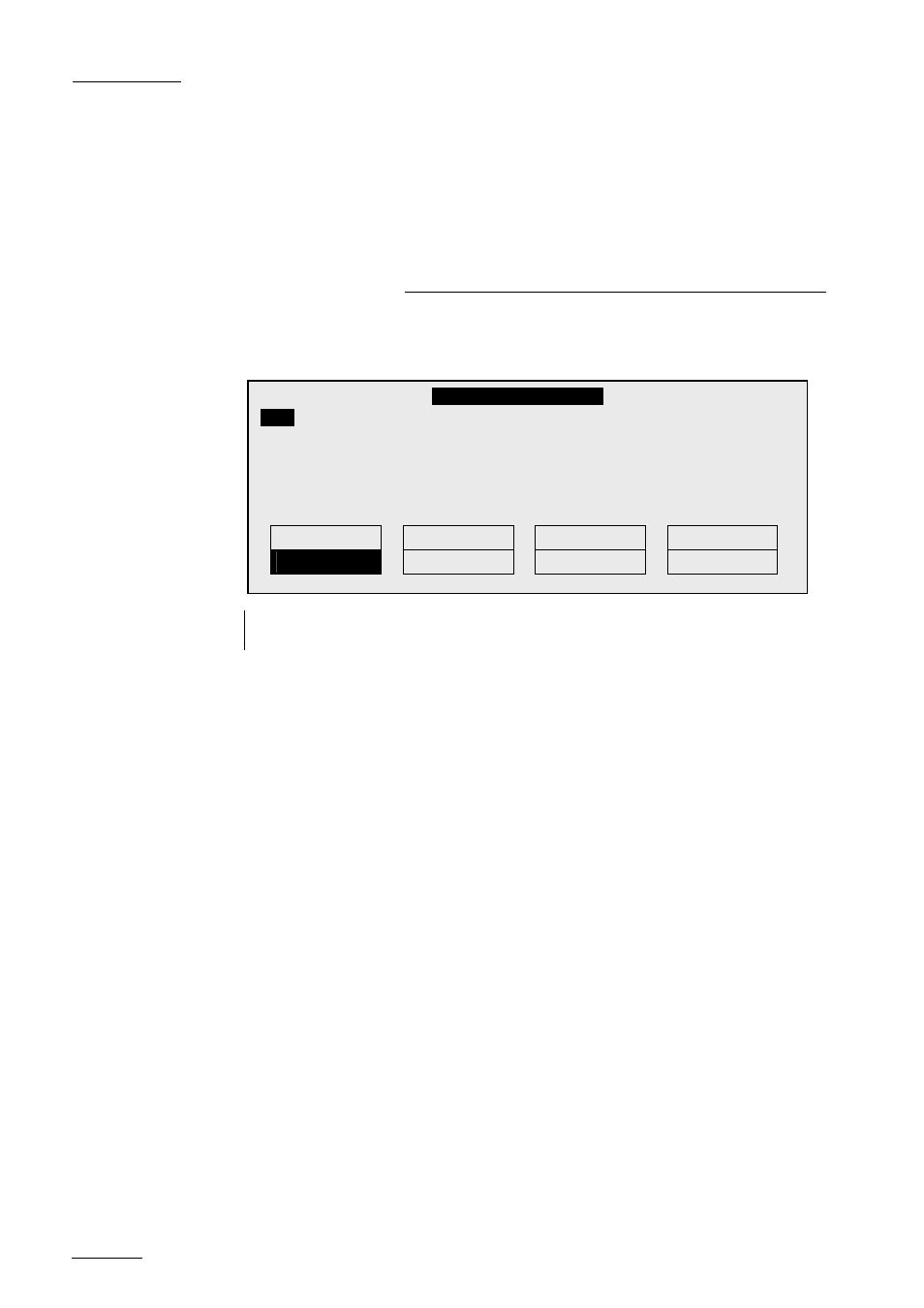
EVS
MULTICAM - User’s Manual
Version 8.03
EVS Broadcast Equipment SA – Dec 2006
12
3. MAIN
Menu
After the boot sequence of the MULTICAM system, the LCD screen of the
Remote Control panel will display the MAIN menu:
Note : If 2 channels are available for the 1
st
remote, the B key will display 2 PGM. If 3
channels are available, the B key will display 3 PGM.
From any section of the application, except Playlist mode, press SHIFT +
MENU on the first remote control panel to return to the MAIN menu.
The MAIN MENU has special function key operations as shown above, as
well as the «soft» keys options to enter 1PGM, 1PGM+PRV, 2PGM, or
3PGM modes (if available) and to enter the SETUP menu to configure
your remote controller or to add special functions to your application.
Select the corresponding Function key, and then press ENTER to validate
the selection.
F1: 1 Remote
F2: 2 Remotes
If 4 play channels are available, when selecting the 2 Remotes mode, the
operator can chose between 2 configurations :
- 2 play channels for each remote. In this configuration, each remote
panel can select PGM+PRV or 2PGM mode. Each remote panel can
manage video transitions (cut, dissolve, wipe) in PGM+PRV and
PLAYLIST modes.
- 3 play channels for the 1
s t
remote and 1 play channel for the second
remote. In this configuration, the 1
s t
remote can select PGM+PRV or
3PGM mode and can manage video transitions. The 2
n d
remote is
forced to 1PGM mode and can only handle cut transitions.
2 R e c 4 P l a y
L S M M u l t i - C a m
V e r : 0 6 . 0 1 . 4 3
F 1 :
1 R e m o t e
F 6 : E x i t
F 2 : 2 R e m o t e s
F 7 : C l e a r a l l c l i p s
F 3 : 3 R e m o t e s
F 8 : S t o p R e c o r d
F 4 : 4 R e m o t e s
F 9 : F i l l P l a y l i s t
F 5 : C h a r . O n / O f f
F 0 : S a v e C l i p s + P l i s t
S p l i t P a i n t T a r g e t
S e t u p
P G M + P R V
3 P G M
