EVS MulticamLSM Version 8.03 - Dec 2006 User's Manual User Manual
Page 62
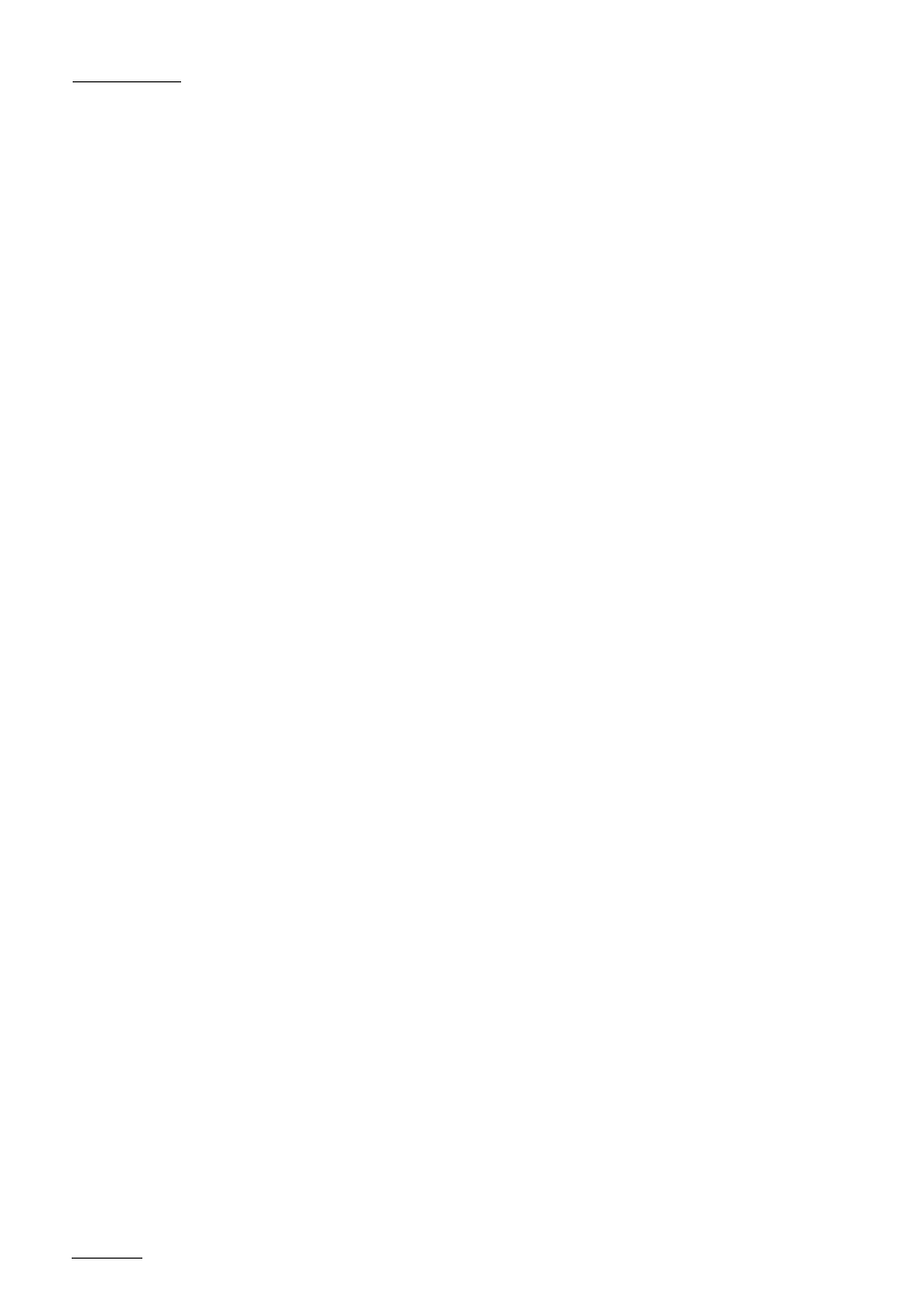
EVS
MULTICAM - User’s Manual
Version 8.03
EVS Broadcast Equipment SA – Dec 2006
60
For each play channel, the operator can view :
o the actual delay in hh:mm:ss:fr;
o the time code of the on-air picture
o the time code of the incoming picture on the associated record
channel;
o the status of the associated record channel (Recording / Idle)
To configure the video delay parameters of a play channel:
o Select the play channel to configure by pressing ALT+ the
corresponding F_ key on the PC keyboard (ex : ALT+F1 for
PGM1, ALT+F2 for PGM2/PRV, etc)
o If you want to use another server on the SDTI network as a
source, press SHIFT+F7 on the PC keyboard to call up the
network list. Use the arrow keys to select a server, and press
ENTER to validate.
o Select the camera angle : use the left / right arrow keys, or
the TAB key to move the green cursor on the desired camera,
the press ENTER. The new camera angle is loaded on the
channel.
o Set the new value for the delay : use the left / right arrow
keys, or the TAB key to move the green cursor over the
TARGET DELAY field, and enter the desired delay value in
hh:mm:ss:fr. Press CTRL + the corresponding F_ key on the
PC keyboard to activate the new delay on the selected channel
(ex : CTRL + F1 start the new delay on PGM1). If the duration
of the record train is lower than the target delay, the channel
will pause on the first recorded picture until the record train is
long enough for the desired delay. In this case, the message
“WAIT” is displayed on the OSD of that channel.
