How to change video effect duration, How to change audio effect duration, How to perform a ‘ v base’ edit – EVS MulticamLSM Version 8.03 - Dec 2006 User's Manual User Manual
Page 114
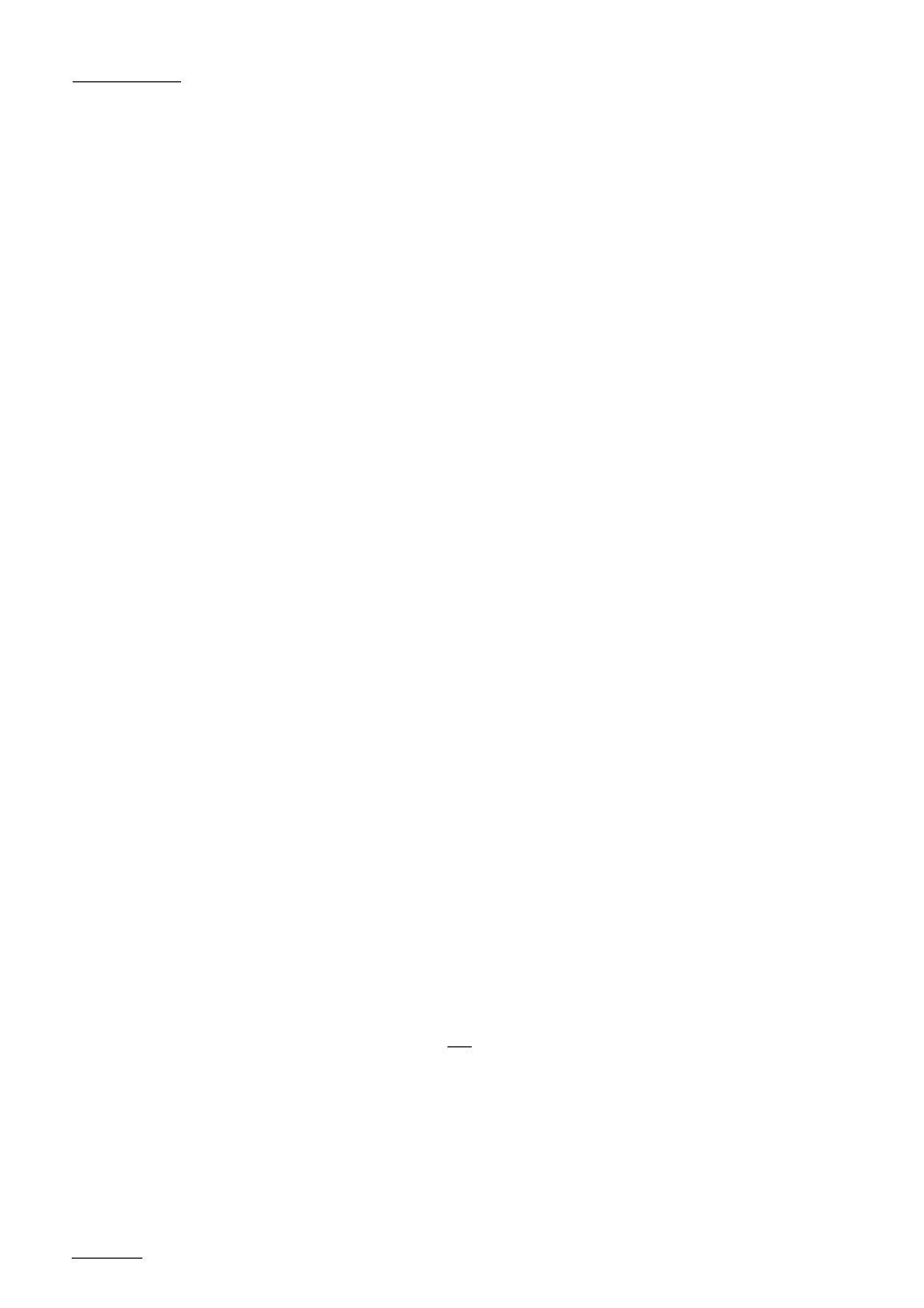
EVS
MULTICAM - User’s Manual
Version 8.03
EVS Broadcast Equipment SA – Dec 2006
112
HOW TO CHANGE VIDEO EFFECT DURATION?
1. Enter the Playlist Edit mode.
2. Browse to the desired clip in the playlist.
3. Press Shift+ A BASE to enter A BASE mode
4. Press to highlight V Fx Dur (C).
5. Move the T-bar to adjust the value
HOW TO CHANGE AUDIO EFFECT DURATION?
1. Enter the Playlist Edit mode.
2. Browse to the desired clip in the playlist.
3. Press Shift+ V BASE (A) to enter V BASE mode
4. Press to highlight A Fx Dur (C).
5. When you move the T-bar to adjust the value.
HOW TO SET THE DEFAULT MODE FOR EXTENDING A
TRANSITION ?
Whenever you make a Video or Audio Split, the transition originally set is
changed. In the setup menu, page 4.2, key F2, the default mode for
extending transition effects can be set :
- Center (on) Cut : the transition is extended equally in both directions
- End (on) Cut : the transition is extend to the left, so that the end of
the transition is not changed.
- Start (on) Cut : the transition is extend to the right, so that the start
of the transition is not changed
- Ask : ask the operator to choose one of the 3 options above every
time he edits a transition
HOW TO PERFORM A ‘ V BASE’ EDIT?
Audio can be advanced or delayed compared to the Video in/out points of
a clip in a playlist.
Audio Delay
1. Enter the Playlist mode.
2. Browse to the desired clip in the playlist.
3. Press to highlight V Base (shift+A)
4. Press to highlight A delay (B)
5. Enter a value on the ‘F’ keys including leading zeros
(0+2+1+2= 2:12), OR move the T-BAR and press enter.
The value entered will be present on the PRV SCREEN when the clip is
next to play in a playlist.
