Vdr panel – player window – EVS MulticamLSM Version 8.03 - Dec 2006 User's Manual User Manual
Page 84
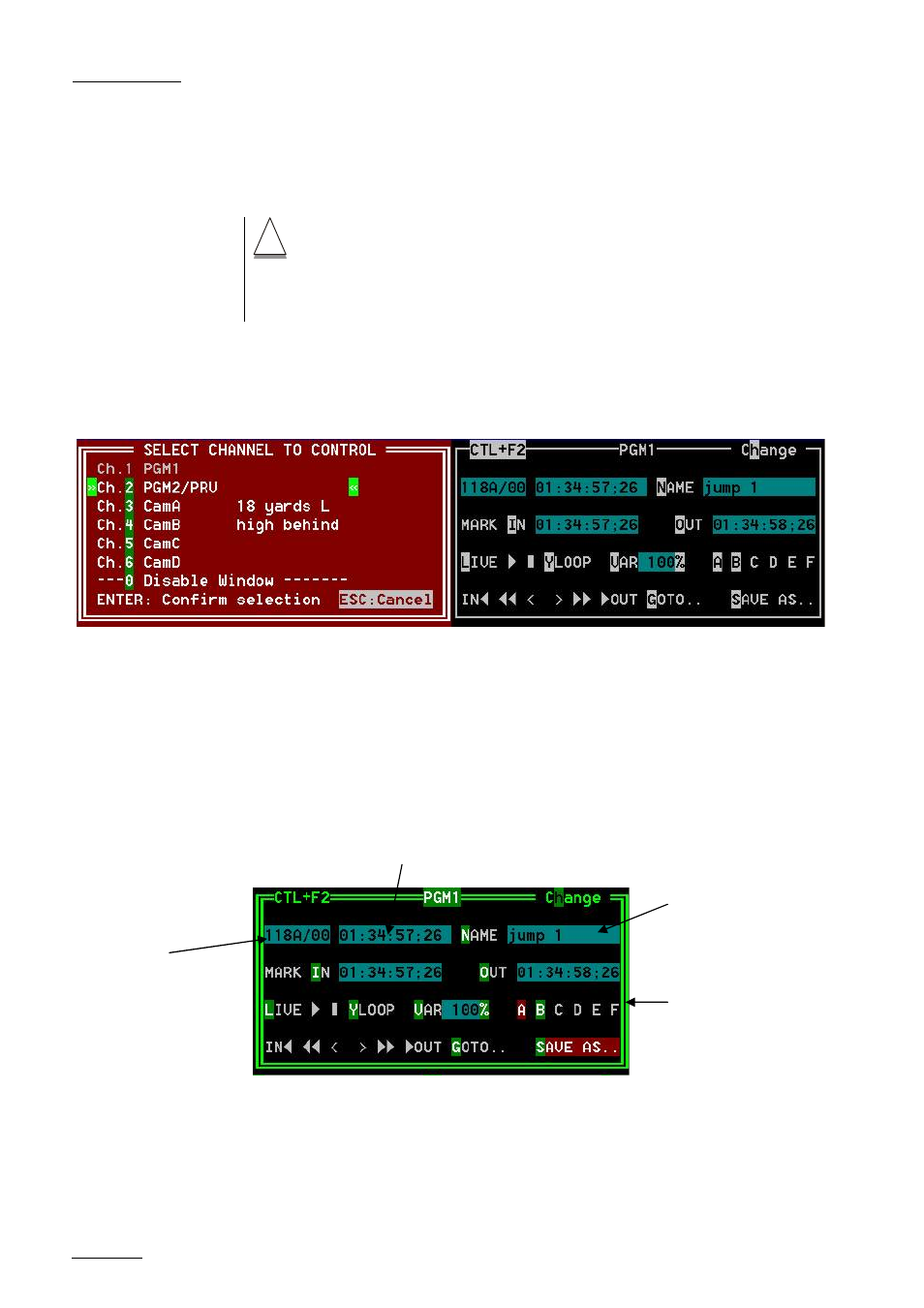
EVS
MULTICAM - User’s Manual
Version 8.03
EVS Broadcast Equipment SA – Dec 2006
82
Inside the active window, letters/numbers highlighted in GREEN indicate
the keyboard shortcut to the corresponding function : press ALT + the
highlighted letter/number. All functions are also available by clicking with
the stylus.
!
Important note : The control of a channel from the VDR Panel is concurrent to any
other controller that might be assigned to that channel : EVS remote panel or
external protocol. A command sent from the VDR Panel to a channel will overwrite
whatever the channel was doing at that time.
The name of the channel currently assigned to each window is displayed
on the top of each of them. To assign a new channel to this window,
press ALT+H. A new window appears on the other side to allow the
selection of a new channel.
Use the ↑/↓ arrow keys to select the channel and press ENTER, or
directly press ALT + the number of the channel as highlighted in green.
The PLAY channels already assigned appear in grey and can not be
selected. Select “0 – Disable Window” if you don’t want to assign any
channel to the window. Depending whether a PLAY or RECORD channel
is assigned to the VDR Panel window, ist content is automatically
updated.
VDR PANEL – PLAYER WINDOW
To load a record train: Press ALT+L to go in LIVE mode (or click on the
LIVE function), then press ALT + the letter of the desired record train
(A/B/C/D/E/F), or click on it. The letters corresponding to the available
record trains are highlighted in GREEN, and the letter of the current
record train in RED.
ID of the current element
(clip or train)
current time code
Name of the current
element
List of available camera
angles (green) and
selected camera angle
(red)
