Rebooting the system from the evs remote panel, Hard reboot»), Soft reboot» from the keyboard – EVS MulticamLSM Version 8.03 - Dec 2006 User's Manual User Manual
Page 47: Network, Goto tc
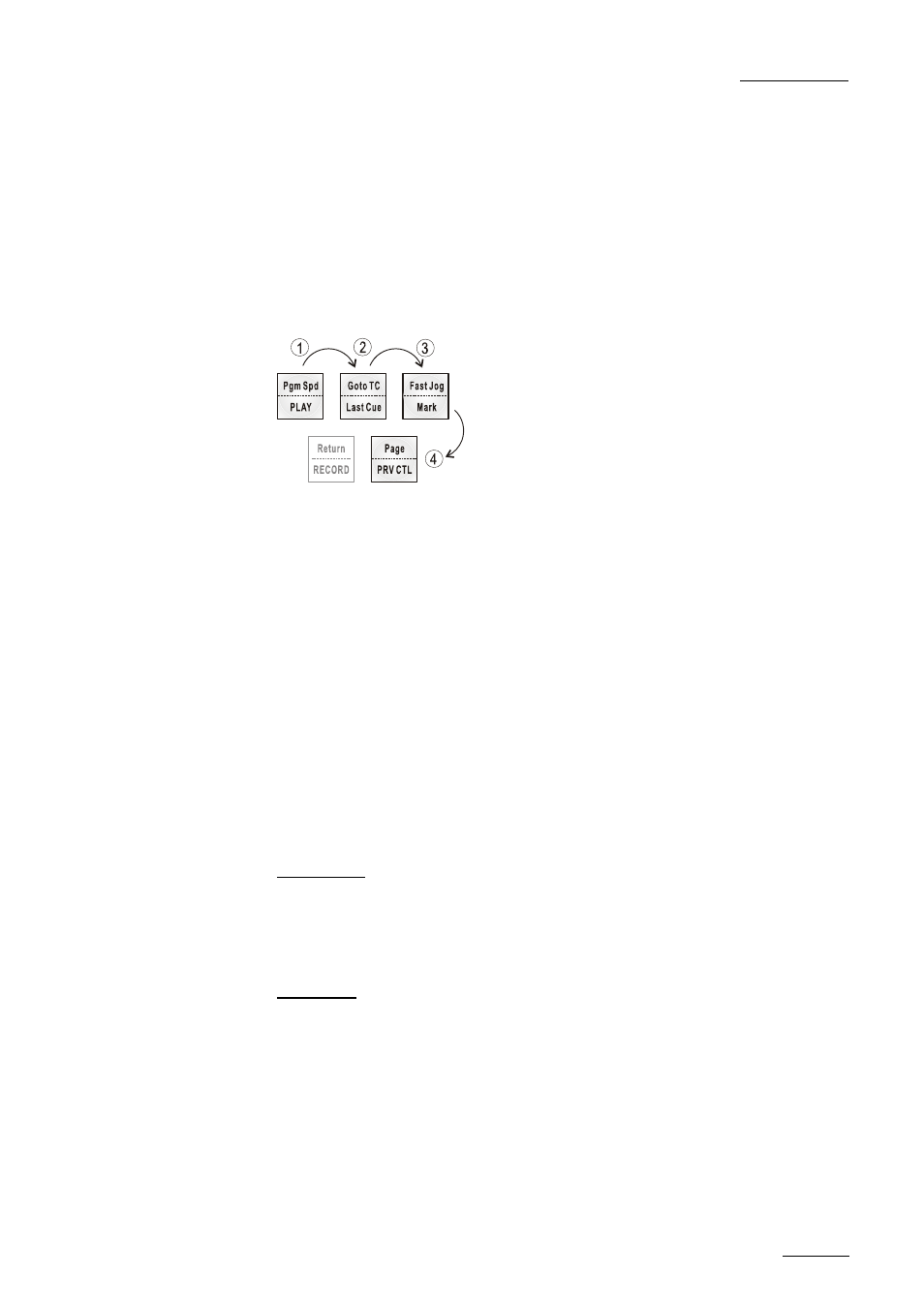
EVS
MULTICAM - User’s Manual
EVS Broadcast Equipment SA – Dec 2006
Version 8.03
45
Rebooting the system from the EVS Remote Panel
(«Hard Reboot»)
In the event that the system needs to be rebooted, the process can be
accomplished from the remote panel. Keep in mind that doing this while
the Multicam is running will of course force the Multicam application to
close abruptly, and up to 1 minute of the material being recorded and not
clipped could be lost.
To reboot, press the following key sequence,
Between step 3 and step 4, the RECORD button will flash GREEN and
the PAGE button will flash RED. Hitting the PAGE button will reboot the
system. Hitting the RECORD button will return to normal operation.
«Soft Reboot» from the keyboard
It is also possible to run a «soft reboot» which will exit the software and
return the user to the EVS Menu. Here, the software can be selected and
entered again without having to reboot the entire system. When running
the following procedure, the system will automatically save all recorded
material (record trains, clips, playlists) upon exit.
Hit ALT + Q on the keyboard or press F6 from the Main Menu, and
confirm with ENTER or cancel with ESC. You will exit the MULTICAM
software and go back to the EVS Menu.
NETWORK :
This function gives access to the clips and/or record trains of other
machines on the network. After the selection of the machine, the way of
selecting clips and camera angles is similar to clips selection on the local
LSM system. See XNet chapter for complete details.
GOTO TC :
This function is used to jump to a particular time code. Use the function
keys F1 to F10 to enter the desired time code (6 digits: hh:mm:ss are
displayed on the LCD screen of the Remote). After the 8th digit is
entered, the MULTICAM will automatically go to the required time code.
If the last digits are 0 (zeros), you do not need to enter them. Press
ENTER on the remote to validate the entry and reach the desired video.
Confirmation of correct TimeCode entry can be observed on the display of
the Remote LCD screen and on the monitoring output. This TimeCode
display appears in the center of the LCD display, just above the menu
options. If nothing happens after confirming the TC entry with ENTER,
