Using the clip screen, Clip screen – standard view, Selecting a clip with tablet and stylus – EVS MulticamLSM Version 8.03 - Dec 2006 User's Manual User Manual
Page 72
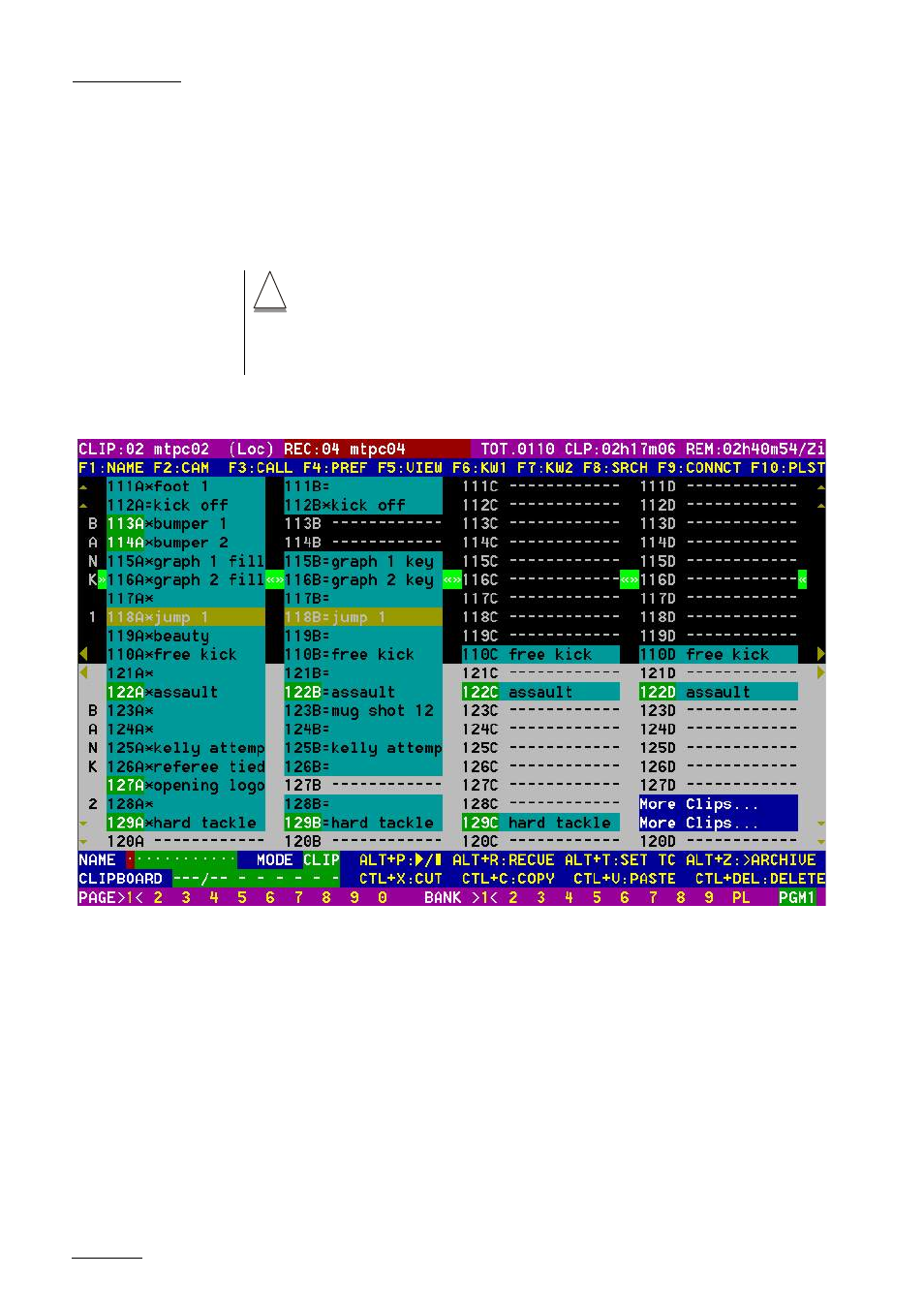
EVS
MULTICAM - User’s Manual
Version 8.03
EVS Broadcast Equipment SA – Dec 2006
70
Using the Clip Screen.
The VGA Clip Screen is accessed by selecting the F9 key on the
keyboard. With this screen, clips can be recalled using the pen and
tablet or directly from the keyboard.
!
Important notes : The action performed on a channel from the Clip Screen is
concurrent to any other controller that might be assigned to that channel : EVS
remote panel or external protocol. A command sent from the Clip Screen to a
channel will overwrite whatever the channel was doing at that time.
CLIP SCREEN – STANDARD VIEW
The navigation through the Clip Screen, and the various functions
available on this screen, can be performed using the tablet and stylus, or
the keyboard shortcuts.
SELECTING A CLIP WITH TABLET AND STYLUS
To select a different page or bank using the stylus, click on the desired
page/bank number on the bottom line of the screen. The operator can
also move to the adjacent page/bank by clicking on the red arrows on the
tip, bottom and sides of the screen :
- left/right arrow : go to previous/next page
- up/down arrow : go to previous/next bank
If a clip is present in a certain location, it will be highlighted in BLUE.
