EVS MulticamLSM Version 8.03 - Dec 2006 User's Manual User Manual
Page 22
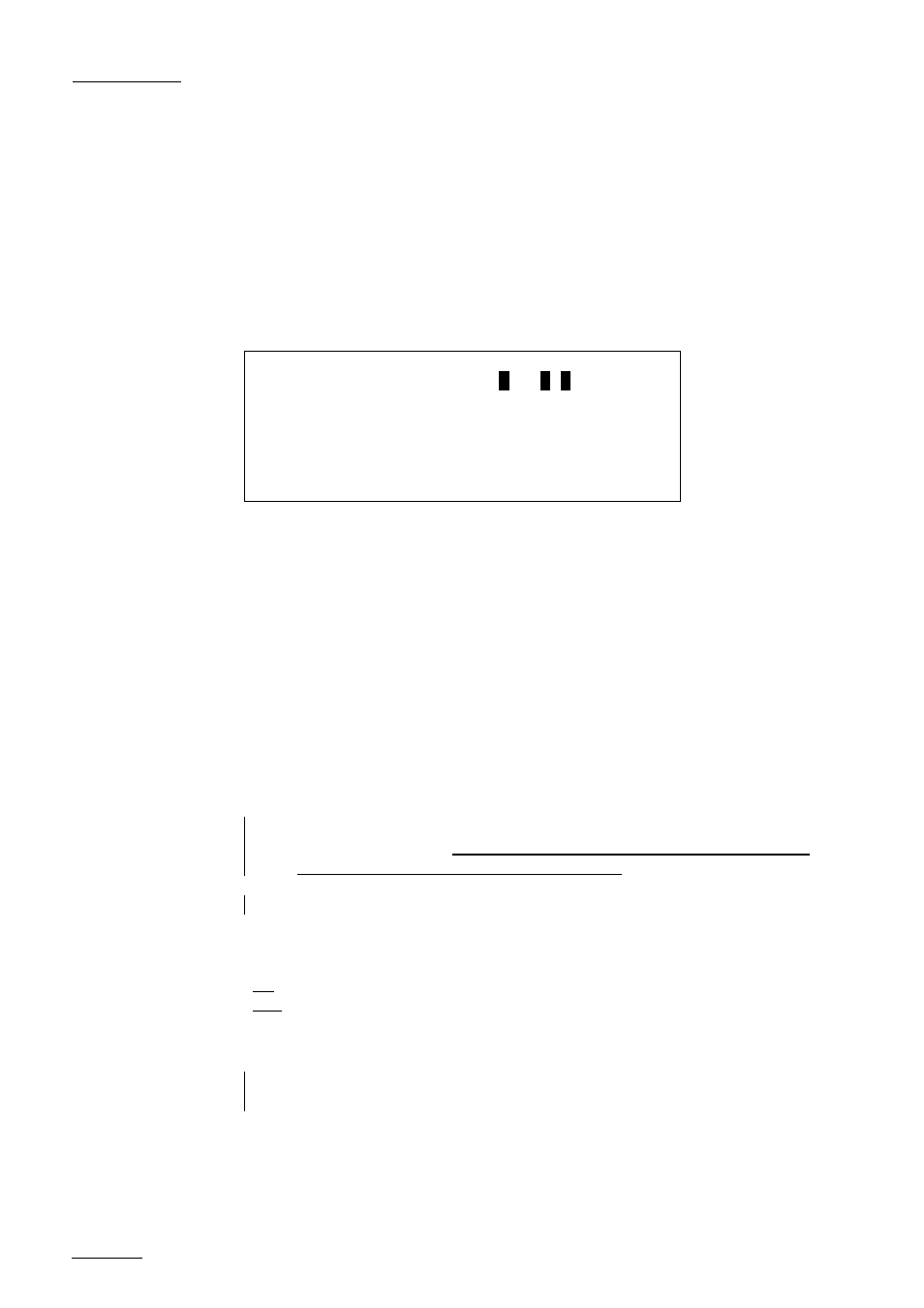
EVS
MULTICAM - User’s Manual
Version 8.03
EVS Broadcast Equipment SA – Dec 2006
20
input. This allows the operator to continue the record of live audio tracks
during the LOOP process. This can be useful to add music, voice or live
sound to an edit for example.
Default: Video+Audio
Make Clip rem. trains:
(Ctrled Cams / All cams)
By default, only controlled remote cameras are clipped. This parameter
allows to clip all cameras of a remote server if at least one trains of that
server is controlled.
Clips p.3.1
[F1]Protect pages : 1 2
3
4
5
6
7 8 9 10
[F2]Confirm delete clips : No
[F3]Auto name clips : Disable
[F4]Clip post-roll : 02s00fr
[F5]Call channel VGA : Disable
[F6]Clip edit by network : Disable
[Menu]Quit [Clr+F_]Dft [F9]PgUp [F0]PgDn
Protect page:
(No, or select one or more clip pages from 1 to 10)
This function allows users to protect clips stored on selected pages from
accidental deletion. These clips are also protected when using the
CLEAR ALL CLIPS function from the main menu of the remote panel.
Press the F1 key to edit this parameter, then press the F_ key
corresponding to the page number you want to protect/unprotect.
Protected pages will be highlighted on the LCD and the corresponding F_
key lights red. F_ keys of unprotected pages light green. To validate
your selection, press ENTER. The LCD display indicates the progress of
the status update for the selected pages. This might take several
seconds, depending on the number of clips in the pages that must be
updated. In the above example, pages 3, 5 and 6 are protected.
Default: No
Note: When doing a “Clear All Clips” from the main menu of the remote panel, protected
clips will not be deleted. When doing a “Clear Video Disks” from EVS Maintenance
Menu, all clips are deleted, including protected ones !!
Note: The OSD will display a key icon next to the clip number when the clip is protected.
Confirm delete clip:
(No / Yes)
No: clips are deleted immediately
Yes: a confirmation is required when deleting clips, either from the
remote or from the keyboard.
Default: No
Note: This parameter does not apply to the CLEAR ALL CLIPS command (Main Menu)
which already has its own confirmation message.
Auto name clips:
(Disabled / TC IN / CAM Name)
If this function is enabled, the timecode of the IN point of the clip, or the
name of the record channel, will automatically be used to name the clip
