EVS MulticamLSM Version 8.03 - Dec 2006 User's Manual User Manual
Page 85
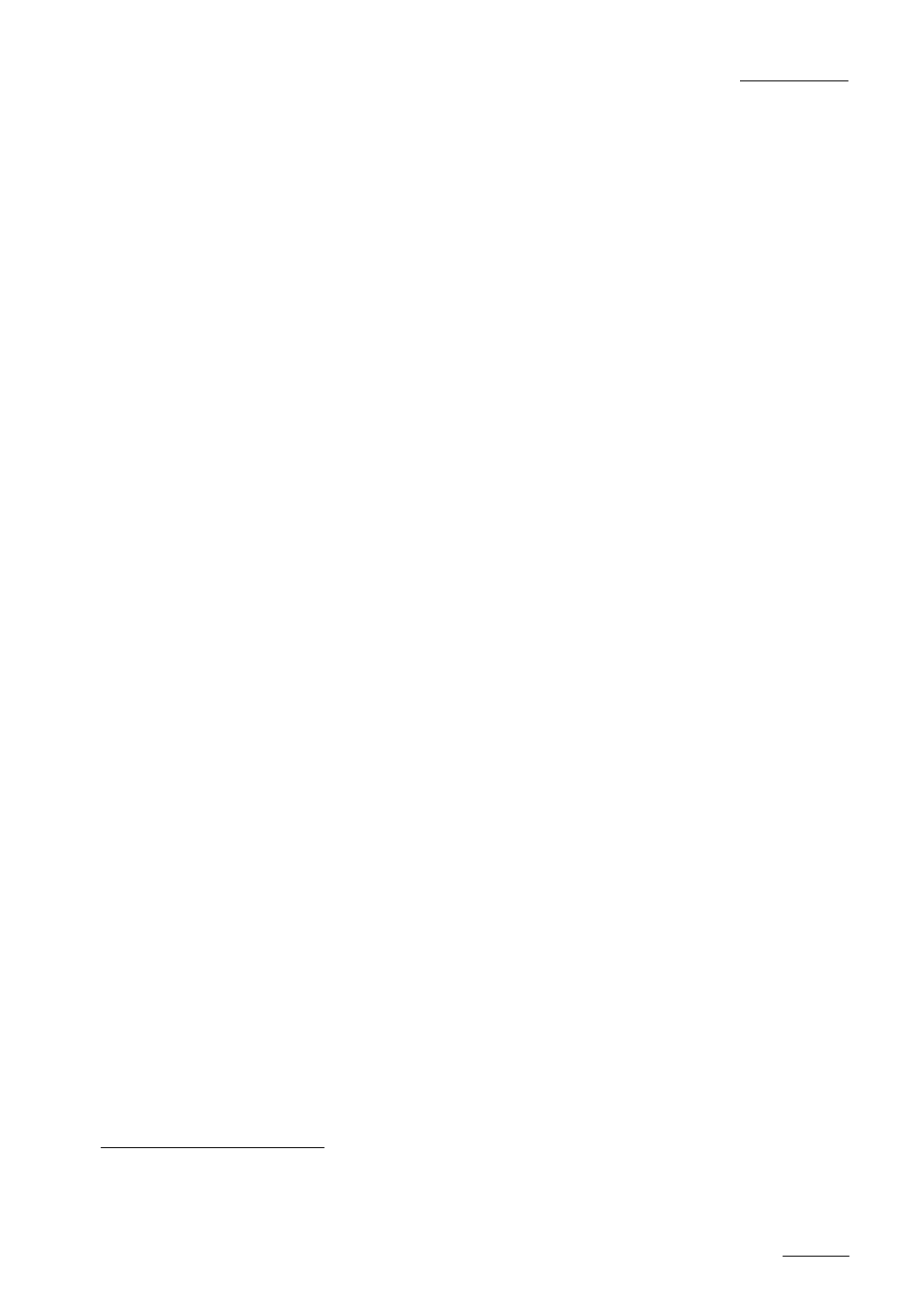
EVS
MULTICAM - User’s Manual
EVS Broadcast Equipment SA – Dec 2006
Version 8.03
83
To load a clip: use the arrow keys to move the cursor inside the lower
section of the VDR Panel to the desired clip and press ENTER, or click on
the desired clip with the stylus, or type the desired clip ID and press F3.
To select a different camera angle inside a clip, press ALT + the letter of
the desired camera (A/B/C/D/E/F), or click on it. Available camera angles
are highlighted in GREEN, the current camera angle in RED.
Playing/Browsing the current element:
- ALT+P : Play from / Pause on the current picture.
- ALT+Y : Play the current clip in endless loop mode. The play will
start from the current picture until the Short OUT point of the clip,
then will automatically loop back to the Short IN point and keep
playing, and so on…
- ALT+V : Play Var at the speed specified in the adjacent field. To edit
the Var speed, press ALT + % (without SHIFT key), type the desired
value and press ENTER to confirm.
- < / > (without SHIFT key) : move 1 field backward / forward
- SHIFT + < / > : Move 1 second backward / forward
- CTRL + < / > : Fast Rewind + Fast Forward. The browsing will
continue after the keys are released.
- ALT + < / > : Goto IN / OUT
- ALT + G : Goto time code
Creating a clip with the VDR Panel Player :
- Load a record train on the player
- Browse the record train to reach the desired Short IN or Short OUT
point and press ALT+I / ALT+O to mark the Short IN / Short OUT point
on the current picture. The cursor is automatically placed in the
adjacent field, so that the operator can manually enter the time code
of the desired Short IN / OUT point if needed
confirm, or ESC to cancel.
- Repeat this operation for the complementary Short IN / Short OUT
point. This is not mandatory. If only a Short IN or a Short OUT point
is marked, the “Default Clip Duration” defined in the setup (p.2.2 F2)
will be used to define the missing point.
- Press ALT + S to save the clip. The SAVE AS window opens, giving
the operator the opportunity to name / rename the clip if needed.
Pressing ENTER will save the clip to the current cursor location in the
lower section of the VDR Panel. When the SAVE AS window is open,
the operator still has the possibility to browse the database, select a
different page and bank, and even connect to another machine on the
network using the CONNECT window. Pressing ALT+U will save the
clip to the first available clip location
Editing a clip with the VDR Panel Player:
- Load the desired clip.
- ALT+N : Rename the clip. Type the desired name and press ENTER
to confirm or ESC to cancel.
- ALT+I / ALT+O : Mark a new Short IN / Short OUT point on the current
picture. The cursor is automatically placed in the adjacent field, so
1
If the operator knows the time code of the IN / OUT point, he does not need to browse to that picture. He can press ALT+I on any
picture, then enter the time code of the IN / OUT point and confirm with ENTER.
2
The first available clip location is the first one where no camera angle is already present.
