EVS MulticamLSM Version 8.03 - Dec 2006 User's Manual User Manual
Page 101
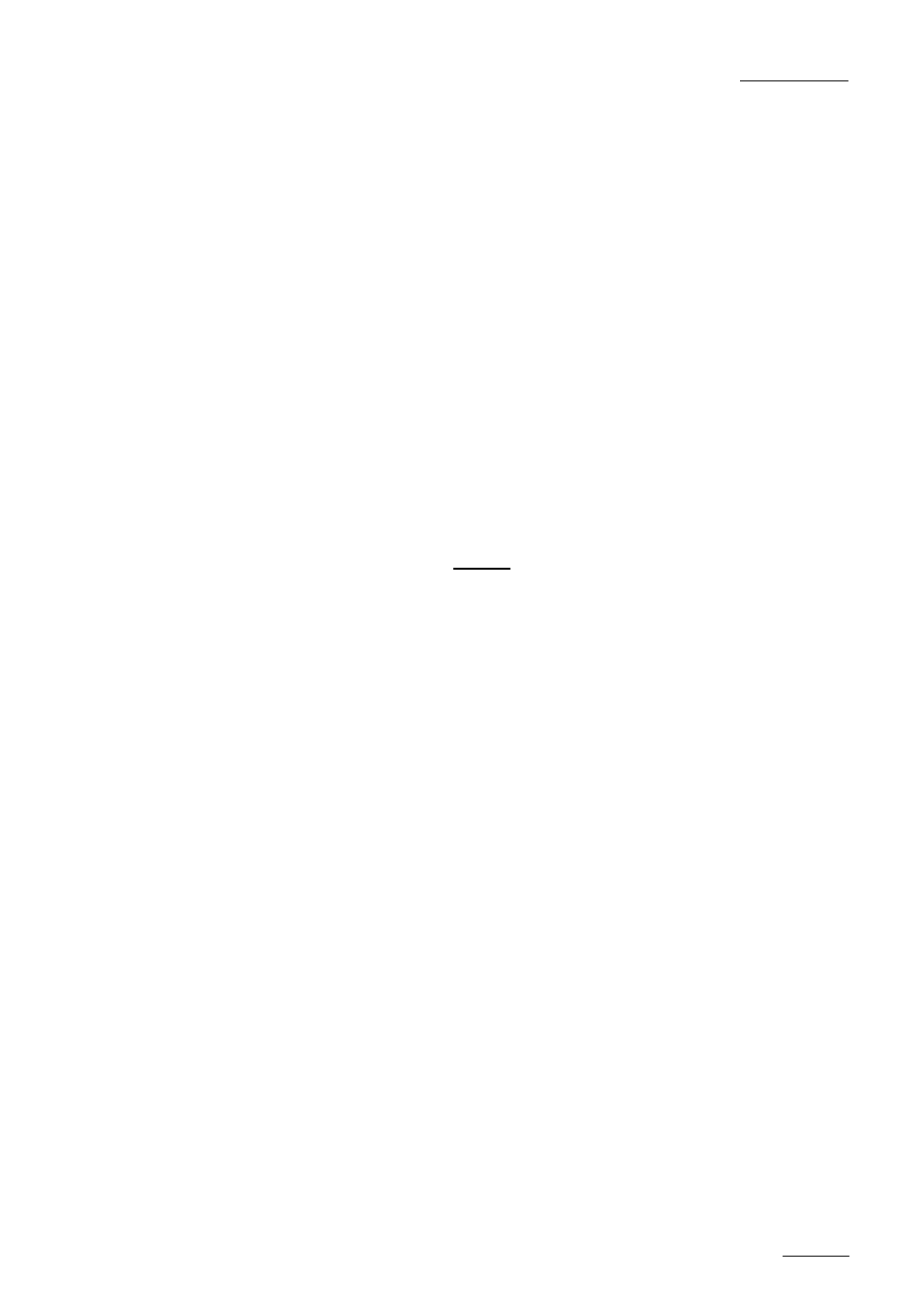
EVS
MULTICAM - User’s Manual
EVS Broadcast Equipment SA – Dec 2006
Version 8.03
99
Selecting a From Date and To Date can be done using the Shift+C and
Shift+D keys. Pressing on any of those keys changes the display on the
key to dd/mm/yy to indicate the date format. The F keys are used to enter
the date, the Clear key being the backspace.
To search only for a specific date, use the same date twice in the from
and to date fields.
Once a date is entered, pressing Clear Shift+C or Clear Shift+D reset the
FromDate or ToDate to the default parameter (dd/mm/yy).
The Reset key : resets the default values of the search criteria (no
from/to date) and set the default TC to the TC of loaded on the PGM.
The RETURN key (A) is used to exit the SEARCH function without
performing any search.
Once the search criteria are defined, press SRCH LOC (C) to search the
local clips database, or SRCH NET (D) to search the entire network
database.
The matching clips are the ones that contain all keywords used as search
criteria, and that have at least the requested ranking.
If matching clips are found, the remote will automatically be in BROWSE
mode (the BROWSE key is red), allowing the operator to quickly view the
Short IN of each clip corresponding to the search criteria by rotating the
jog dial. To be able to jog inside a clip, disable the BROWSE mode by
pressing on the BROWSE key and move the jog dial. To return to the
BROWSE mode inside the search results, press the BROWSE key again.
Search results are reset when going by to LIVE mode, or when a new
search is performed.
If no matching clips are found, a message notifies the operator.
Adding the search results to the current playlist
It is possible to directly add all search results (clips only) to the current
playlist.
Press ‘enter’ on the selected clip to insert only that one.
Press ‘Shift+Enter’ to insert all clips to the end of the current playlist.
