How to cancel a network copy, How to shorten a clip – EVS MulticamLSM Version 8.03 - Dec 2006 User's Manual User Manual
Page 67
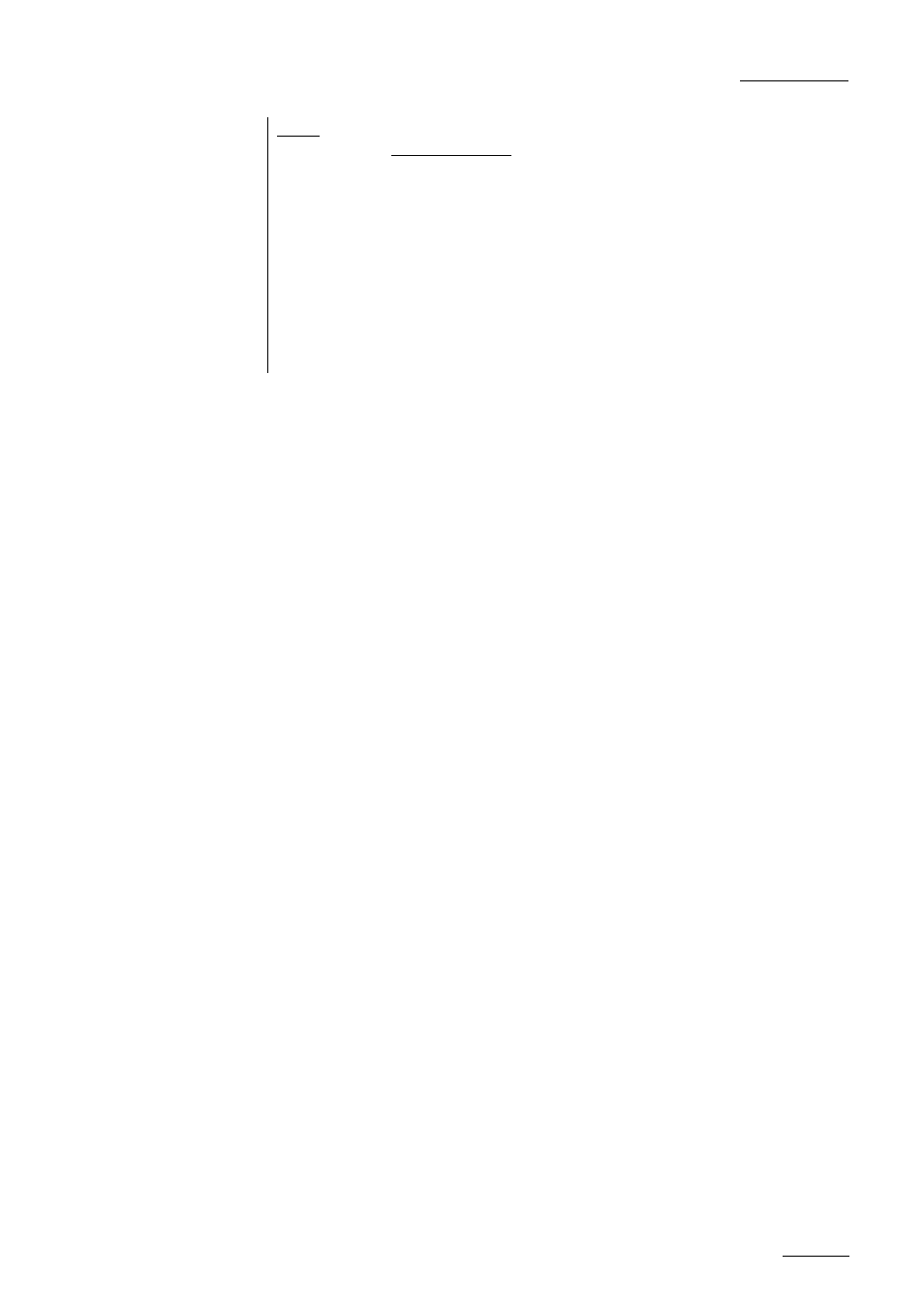
EVS
MULTICAM - User’s Manual
EVS Broadcast Equipment SA – Dec 2006
Version 8.03
65
Notes:
- Copying clips on the same server does not duplicate the original material on the video
drives, it simply creates a separate reference to the same video material. This means
that the capacity will not decrease when making copies of clips on the same machine.
It also means that deleted copies of clips will not increase the available capacity of the
server, as long as 1 instance of the clip remains.
- When copying clips across the network, the capacity of the server where the clip(s) is
(are) copied will be reduced by the duration of the clip(s).
- The default settings for the COPY/MOVE menu are : COPY, SHORT, CLIP. If the
operator changes these settings, the new settings will be re-used the next time this
menu is called. The default settings will be automatically restored when starting a new
Multicam session.
- When doing a network copy, the VGA displays the % copied of each clip.
HOW TO CANCEL A NETWORK COPY ?
On the remote
When the clip is copying, its light flashes green. Pressing ‘Clear’ + the
corresponding F key allows cancelling the network copy. A confirmation
screen comes up to cancel the network copy : “Cancel network copy ?
MENU : Do not cancel copy - ENTER : Cancel copy”
On the VGA
Select the clip and hit the ‘ctrl + delete’ key. A confirmation screen comes
up. “Cancel network copy ? ESC : Do not cancel copy - ENTER : Cancel
copy”
If the ‘copy clip’ copies several cams of the same clip and some of them
have already been copied before the cancel function, the cancel does not
do a delete of the copied files, it just cancel the cam(s) still copying or to
be copied of that clip. It does not cancel the copying of other clips.
The cancel function remains possible even if the page where the clip is
being copied is protected.
HOW TO SHORTEN A CLIP ?
1. Recall the desired clip by pressing the corresponding F_ key.
2. Move the jog dial to browse the clip and reach to the desired SHORT
IN point.
3. Press the IN key to mark a new SHORT IN point. The new SHORT IN
point is instantly saved.
4. Move the jog dial to reach the desired SHORT OUT point.
5. Press the OUT key to mark a new SHORT OUT point. The new SHORT
OUT point is instantly saved.
6. Recall the defined clip by pressing the corresponding F_ key. The clip
will cue up on the new SHORT IN point.
Move the LEVER or press the PLAY key to play the clip. The replay will
stop at the new SHORT OUT point (or after the SHORT OUT point if the
POST ROLL mode is enabled).
