2 existing system installation, Existing system installation – Avago Technologies LSI20160 User Manual
Page 79
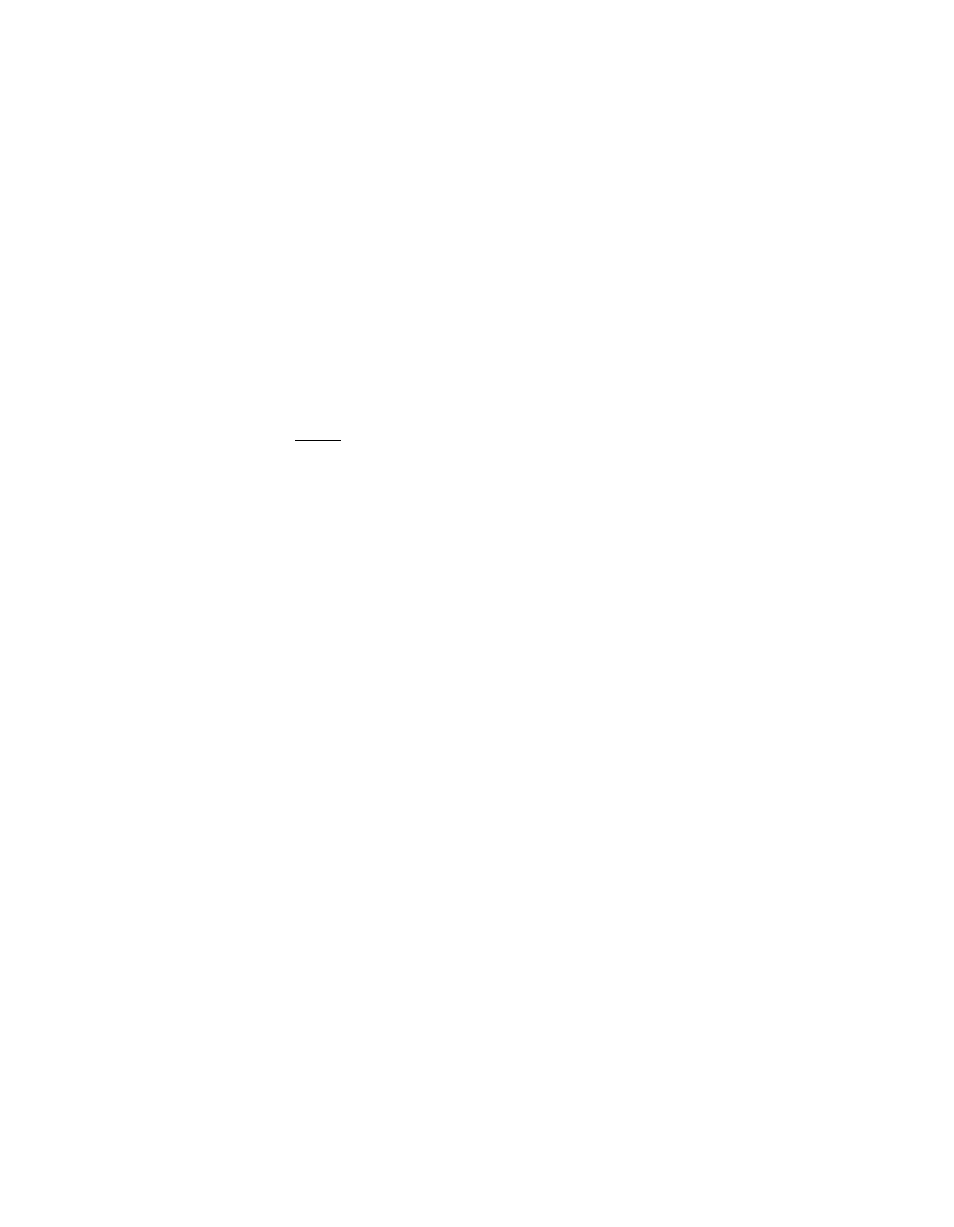
Installing Drivers for Windows NT
4-11
Copyright © 1993–2001 by LSI Logic Corporation. All rights reserved.
Step 11. Upon exiting, a screen displays the message
Setup will load
support for the following mass storage device(s)
. Press
Enter.
This message implies that Windows NT recognizes the miniport
driver and the SCSI hardware.
Step 12. Follow the Microsoft Windows NT 4.0 installation procedure at
this point.
4.3.2 Existing System Installation
This procedure installs the
SYMC8XX.SYS, SYM_HI.SYS
, or
SYM_U3.SYS
driver onto an existing Windows NT 4.0 system.
Note:
Windows NT 4.0 uses the Windows 95/98/Me user
interface, resulting in minor changes to the procedure for
updating SCSI drivers. The Windows NT 4.0 procedure
follows.
To install the SDMS miniport drivers onto an existing Windows NT 4.0
system, follow these steps:
Step 1.
Boot Windows NT 4.0 and log on as Administrator.
Step 2.
Click on the Start button. Select Settings-->Control Panel.
Step 3.
Double click on SCSI Adapters.
Step 4.
Click on the Drivers tab.
If
NCRSDMS.SYS
,
NCRC810.SYS
,
NCRC8XX.SYS
, or
SYMC810.SYS
drivers are listed, select the driver(s) and choose Remove
before adding the new driver. Also, if the name of the driver you
are installing (
SYMC8XX.SYS
,
SYM_HI.SYS
, or
SYM_U3.SYS
) is
listed, remove it before adding the new driver.
Step 5.
Select OK when the Remove Driver message prompts,
Are
you sure you want to remove this driver?
Another message may appear saying
The SCSI Adapter has
been marked as a boot device...
If so, click on the OK button.
Step 6.
Click Add.
A list of installed adapters appears.
Step 7.
Click on the Have Disk button.
