Avago Technologies LSI20160 User Manual
Page 113
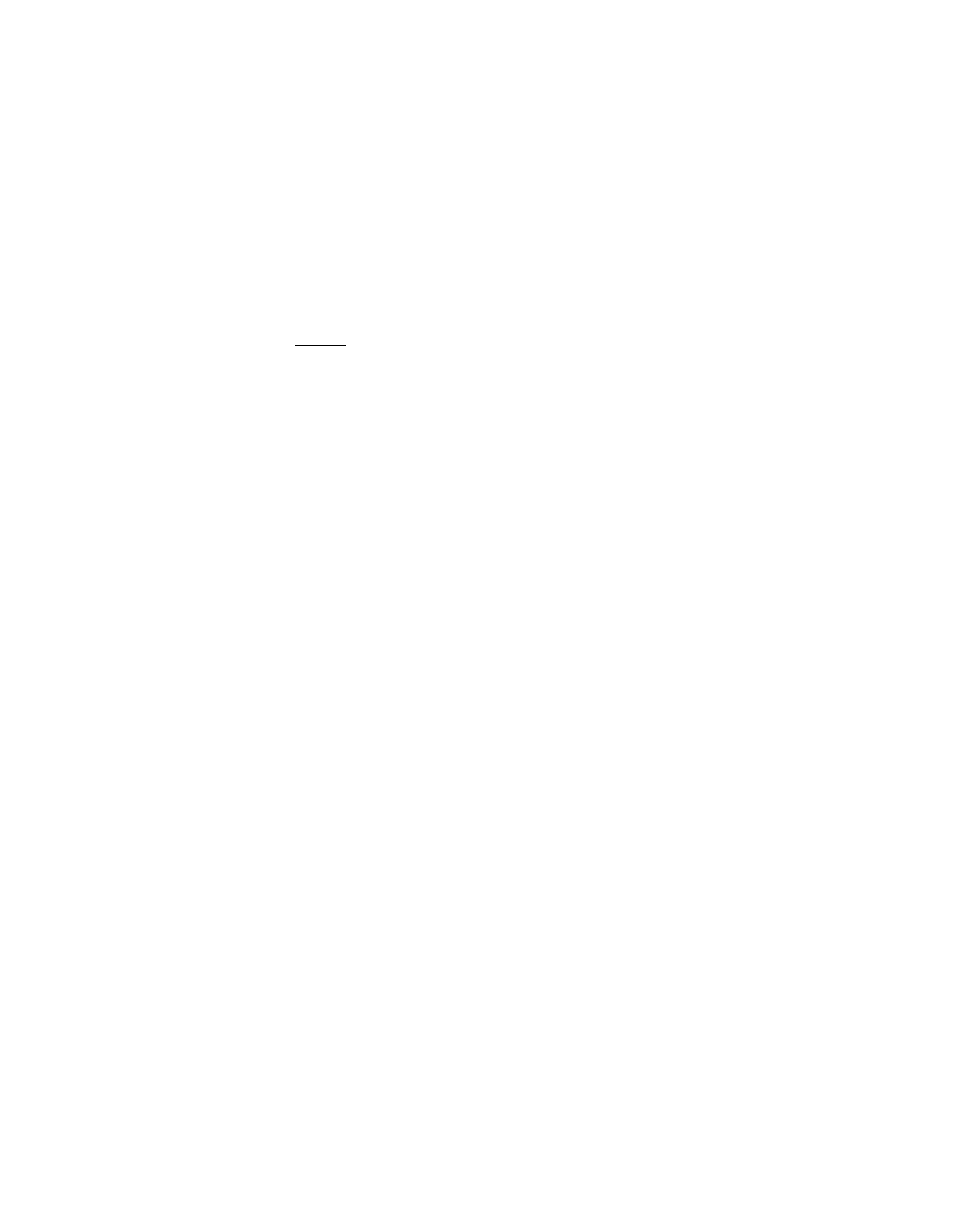
Installing Drivers for Windows 2000
5-9
Copyright © 1993–2001 by LSI Logic Corporation. All rights reserved.
A list of suitable drivers appears. The entry for the upgrade
driver can be verified by scrolling the display to the right, and
viewing the Location field.
Step 12. Highlight the driver for the upgrade installation disk and click on
the Next button.
In some cases, a message will state that this driver is not
digitally signed. This message informs you that a nonsigned
driver is being installed.
Note:
Drivers are digitally signed by the Microsoft Windows
Hardware Quality Lab (WHQL). Due to the time lag
between the general customer release by LSI Logic of
Windows drivers and the completion of WHQL testing,
some drivers that are distributed with adapters or
downloaded from the LSI Logic Web site may not be
digitally signed.
Step 13. Click No to cancel the installation if the nonsigned driver is not
desired or click Yes to continue the installation.
The system loads the driver from the SDMS driver diskette. A
message box may appear indicating that the target (existing)
driver is newer than the source (upgrade) driver.
Step 14. Click No to cancel the driver upgrade at this point or click Yes
to continue the installation.
The system copies the driver to the system disk.
For any adapter other than the boot adapter, the updated driver
becomes active immediately. For the boot adapter, a message
box displays indicating that you must reboot your system for the
new driver to take effect.
Step 15. Click on the Finish button to complete the driver upgrade.
When upgrading the driver on a multiple SCSI channel adapter,
both channels of the adapter should be upgraded before the
system is rebooted. Failure to do this can result in the upgraded
driver being replaced by the original existing driver.
