Avago Technologies LSI20160 User Manual
Page 112
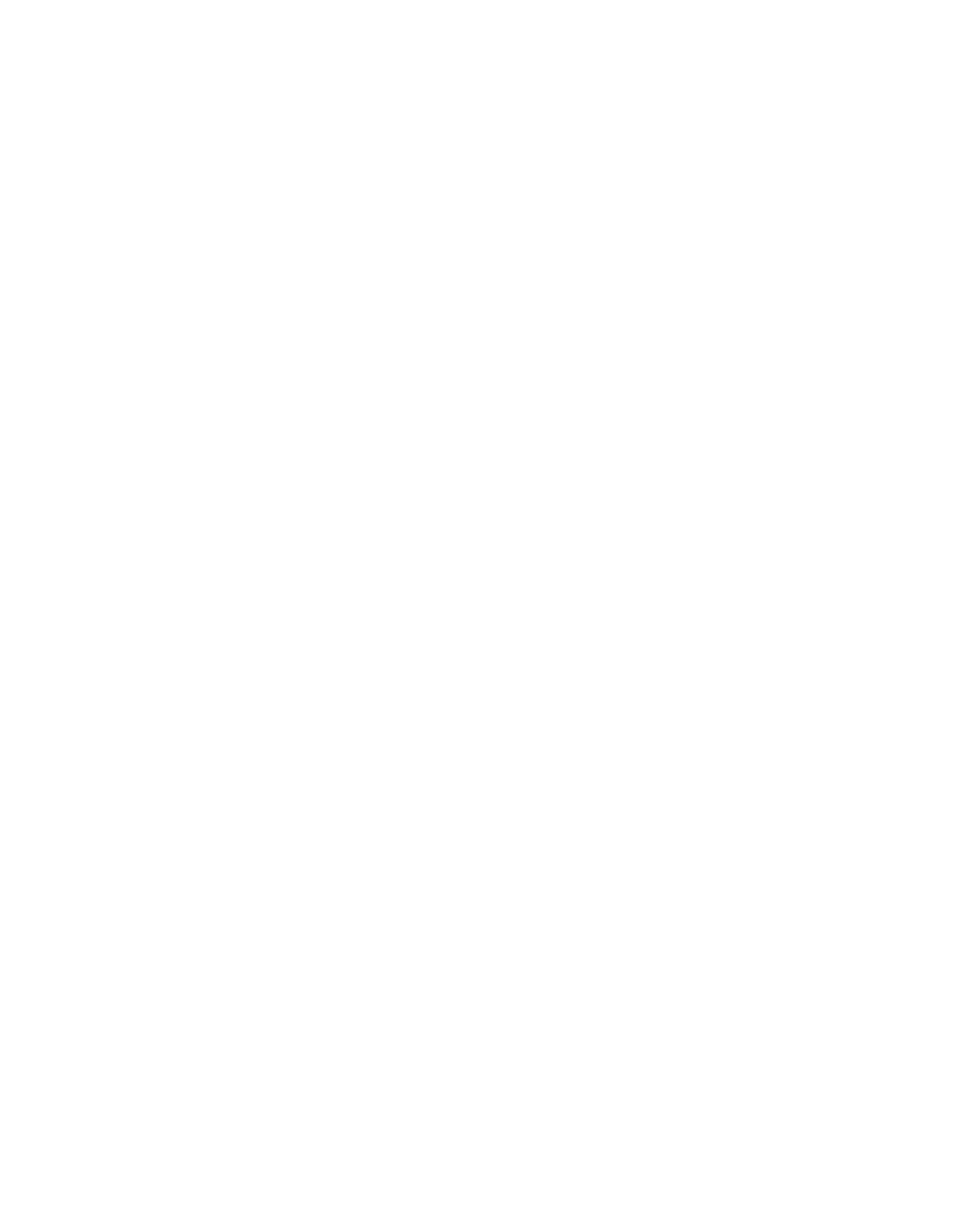
5-8
Windows 2000 Device Driver Installation
Copyright © 1993–2001 by LSI Logic Corporation. All rights reserved.
by the
SYM_895A.SYS
or
SYM_U3.SYS
drivers, the Device Driver Wizard
will appear at boot. Click on the Next button and continue at
Step 1.
Boot Windows 2000 and log on as Administrator.
Step 2.
Right click on My Computer and click on Properties.
Step 3.
Click on the Hardware tab, and then click on the Device
Manager button.
Step 4.
Click the “+” to the left of the SCSI and RAID controllers line.
Find the adapter desired for the driver upgrade and double click
on the entry.
Step 5.
Click on the Driver tab.
Information on the currently installed driver is displayed, and
additional driver details can be viewed by clicking the Driver
Details button.
Step 6.
Click on the Update Driver button to update the existing driver.
The Upgrade Device Driver Wizard begins.
Step 7.
Click on the Next button.
Step 8.
Make sure “Search for a suitable driver for my device” is
selected, then click on the Next button.
Step 9.
Make sure the “Floppy disk drives” location is checked.
Step 10. Insert the appropriate SDMS driver diskette that contains the
Windows 2000 driver required to support your LSI Logic
adapter(s) and press Enter.
The system scans the existing driver database and the floppy
disk drive for drivers for the selected adapter. If a driver already
exists on the system, and it is newer than the updated driver
on the SDMS driver diskette, a message appears and gives you
the option to keep or reinstall the existing driver.
In this case, if you desire to use the upgrade driver anyway,
click the “Install one of the other drivers” box, then click on the
Next button. If no current driver exists, the driver on the SDMS
driver diskette is displayed.
Step 11. Click on the Next button.
