1 enabling/disabling ultra scsi support, 2 disabling auto request sense support, Enabling/disabling ultra scsi support – Avago Technologies LSI20160 User Manual
Page 61: Disabling auto request sense support
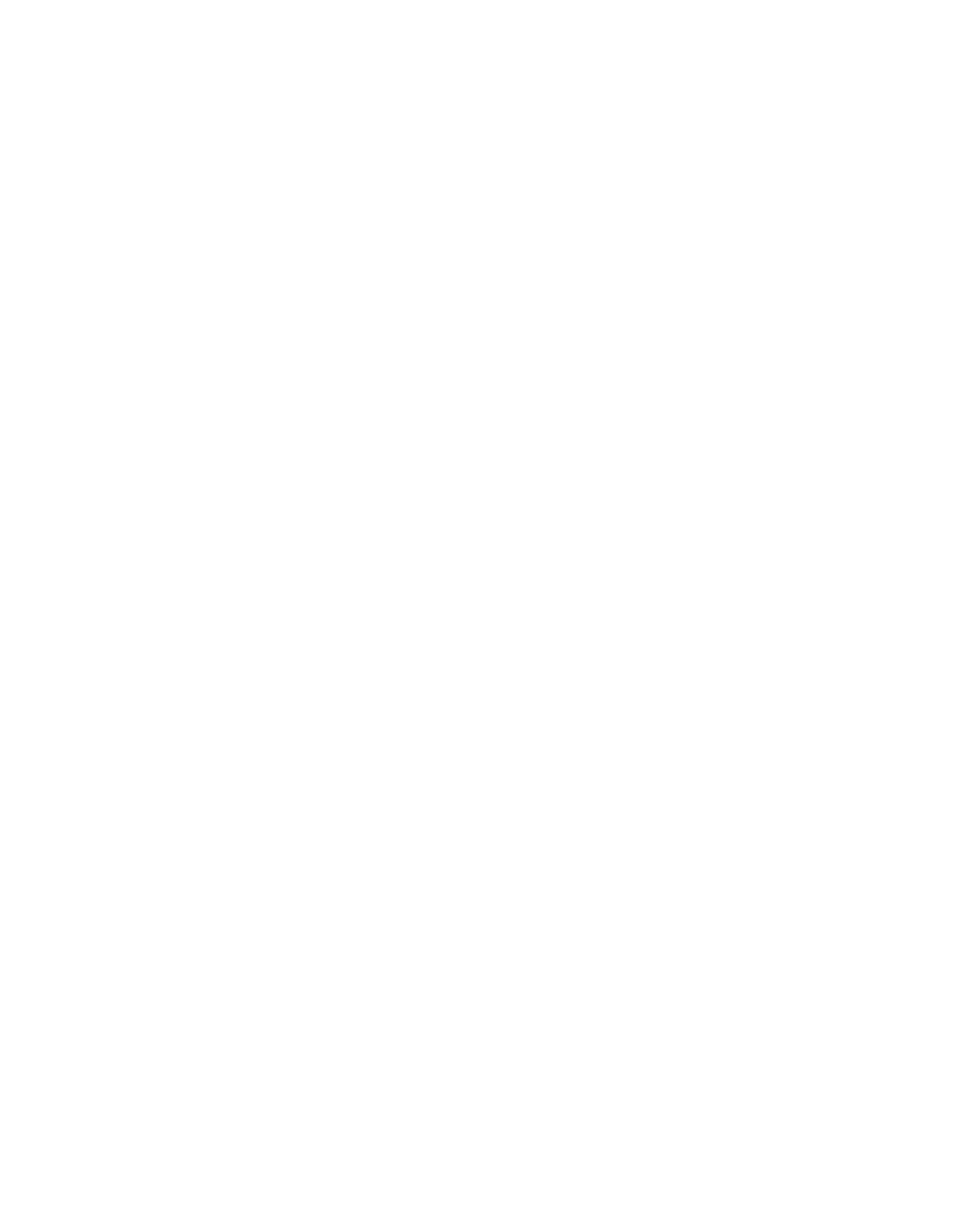
Using the Command Line Options
3-15
Copyright © 1993–2001 by LSI Logic Corporation. All rights reserved.
3.5.1 Enabling/Disabling Ultra SCSI Support
Settings in the adapter NVRAM control Ultra SCSI support. These
settings can be viewed or changed through the SCSI BIOS Configuration
Utility. During system boot, after the LSI Logic PCI SCSI BIOS banner,
the message
Press Ctrl-C to start Configuration Utility
appears for a few seconds.
To enable/disable Ultra SCSI support, follow these steps:
Step 1.
Press
Ctrl-C
to start this utility.
Step 2.
Select one of the adapters displayed, then select
Device
Properties
.
This shows the Sync Rate for each device and the selected
adapter.
Step 3.
Set the speed to 20 Mbytes/s for an Ultra device (for width of
8) or 40 Mbytes/s (for width of 16).
or
Set the speed to 10 Mbytes/s (for width of 8) or 20 Mbytes/s
(for width of 16) to disable Ultra. If the speed of the adapter
itself is changed, the speed for all devices will be set no higher
than the adapter speed.
3.5.2 Disabling Auto Request Sense Support
When the system installs the
SYMC8XX.MPD
,
SYM_HI.MPD
, and/or
SYM_U3.MPD
drivers, support for auto request sense is enabled. Auto
request sense is a feature of the adapter where certain device
information is obtained automatically without system control, thereby
increasing overall performance. However, some third party peripheral
drivers do not support the use of auto request sense, resulting in
perceived device failures.
To allow these devices to operate properly, the auto request sense
feature can be disabled using the Device Manager on a per adapter
basis. Follow this procedure to disable auto request sense support:
Step 1.
Click on the Start button. Select Settings-->Control Panel.
Step 2.
Double click on the System icon.
