3 installing the sdms solaris driver, 1 new system installation, Installing the sdms solaris driver – Avago Technologies LSI20160 User Manual
Page 212: New system installation, Section 10.3.1, “new system installation
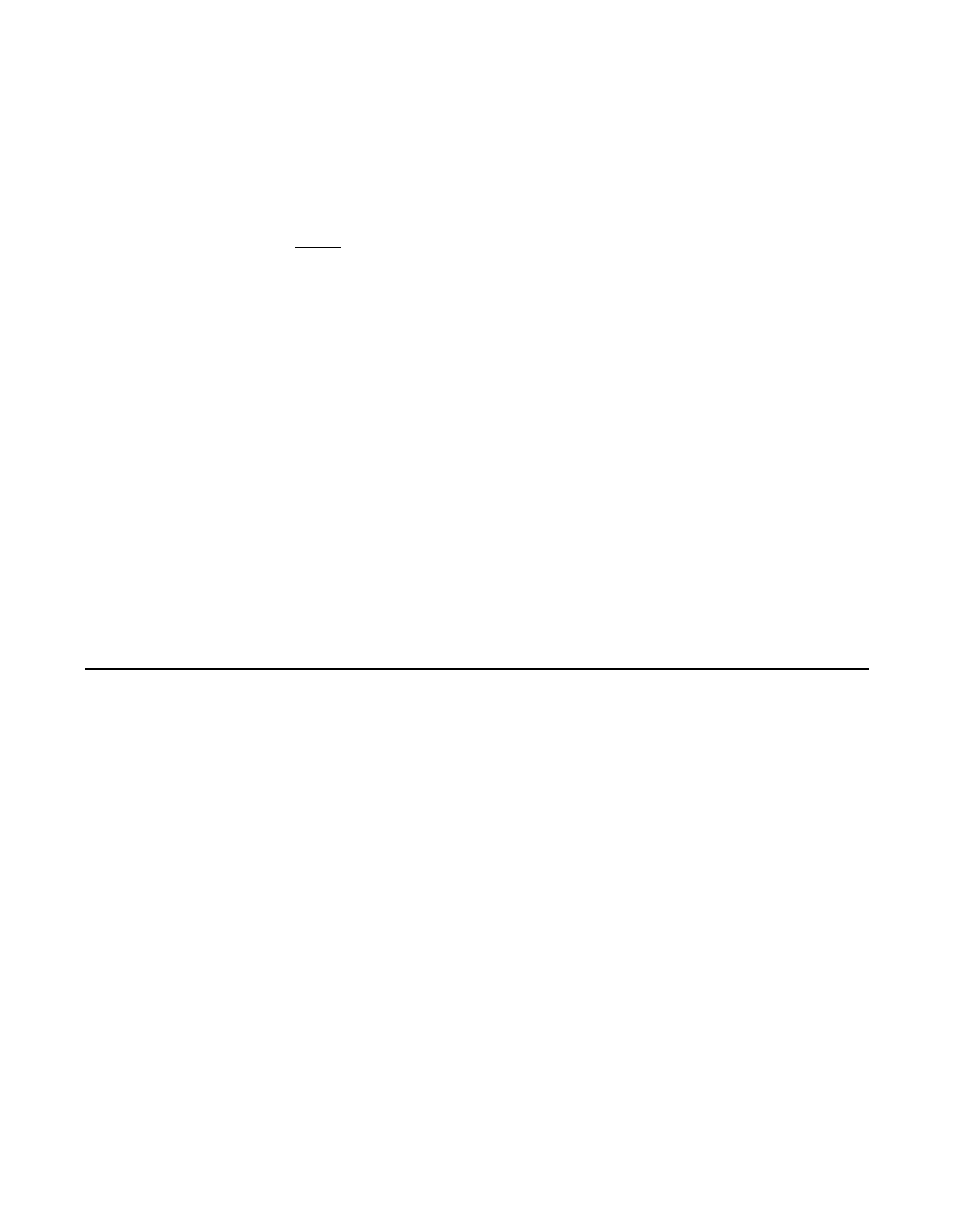
10-6
Solaris Device Driver Installation
Copyright © 1993–2001 by LSI Logic Corporation. All rights reserved.
Step 2.
Insert a formatted 3.5-inch (1.44 Mbyte) diskette into your A:
floppy drive.
Step 3.
At the command prompt, type:
fdimage -qv symitu.dd A:
Note:
This command works when running MS-DOS, Windows 9x,
Windows Me, Windows NT, or Windows 2000. If you are
running antivirus software, LSI Logic recommends that you
temporarily disable it when running the fdimage program.
Otherwise, the fdimage program may not be able to get
exclusive access to your floppy drive, which it requires to
write the image to a diskette.
Step 4.
Label this diskette “SYMHISL Driver Update Diskette.”
Step 5.
Use this diskette for Solaris installations.
You may also download the current Solaris 7 or Solaris 8 driver from the
LSI Logic Web site at:
http://www.lsilogic.com.
After you are
connected to this Web site, place your cursor on the Get Drivers option
in the menu bar. Click on the Drivers selection. Choose the Solaris 7 or
Solaris 8 operating system for SCSI and click on the Go button. Follow
the instructions on subsequent screens to download the drivers.
10.3 Installing the SDMS Solaris Driver
This section provides installation instructions for new and existing
systems. The SYMHISL Driver Update Diskette can be used in one of
two ways:
•
To use new drivers to install or upgrade the Solaris operating
environment on a machine with new hardware.
or
•
To add new drivers to support new hardware on an already installed
and booted system.
10.3.1 New System Installation
Please read the following information carefully before proceeding with the
Solaris 7 or Solaris 8 installation:
