3 executing the ethernet ftp upload procedure – Comtech EF Data CDM-625 User Manual
Page 97
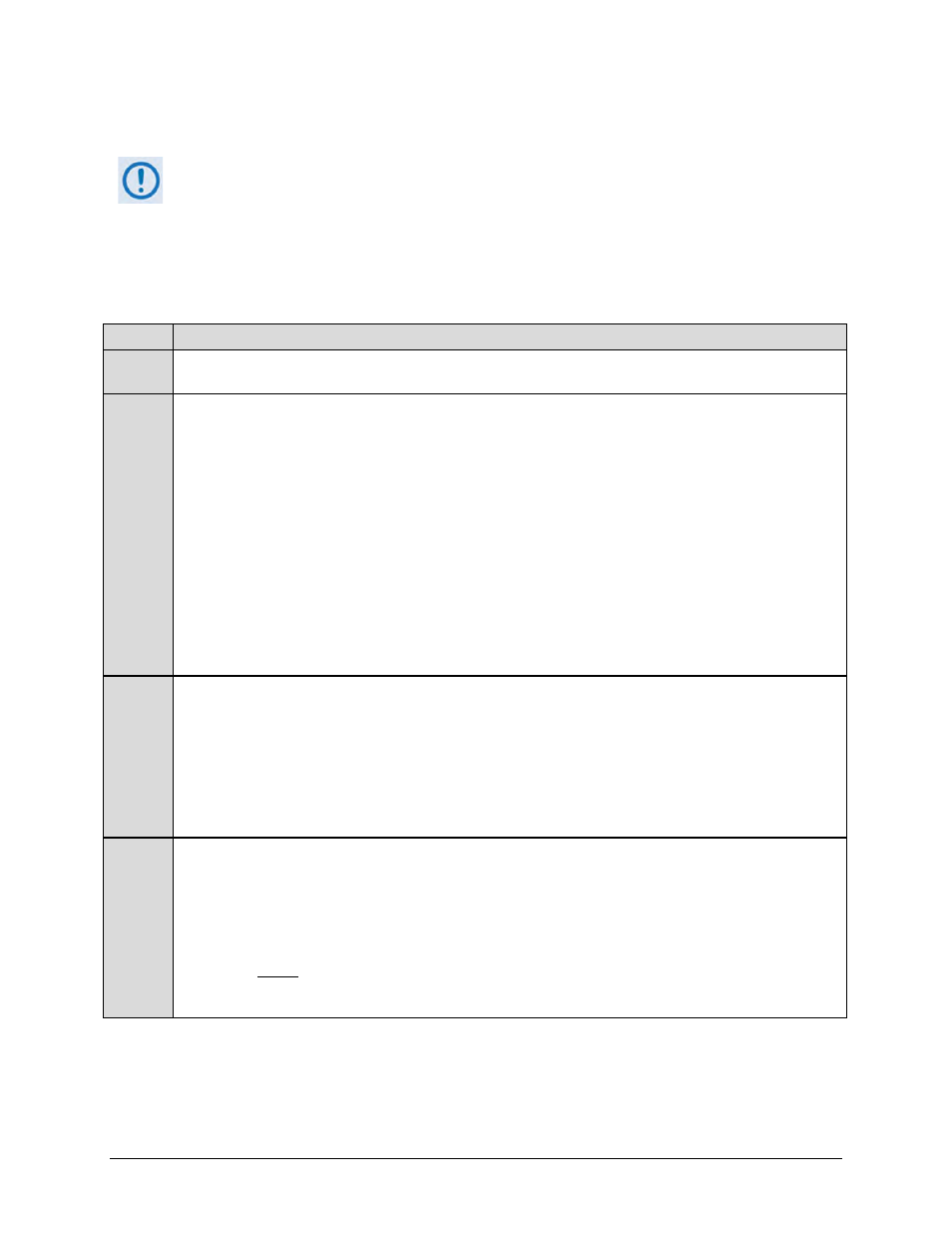
CDM-625 Advanced Satellite Modem
Revision 15
Updating Firmware
MN-CDM625
4–7
4.3.3 Executing the Ethernet FTP Upload Procedure
Important note about firmware updates:
When updating the CDM-625 firmware to
the current (e.g., Fw-0020534X Version 2.3.1) release from FW/12864AC Version 1.5.3
or
lower
, the firmware update
MUST
be FTP’d three times (3X) in order to program it
correctly into both images.
After each FTP, the active image
MUST
be switched, and the modem
MUST
be rebooted
from the other image.
Step
Task
1
Verify that the Base Modem firmware update has been downloaded to the user PC and is available in the temporary
folder, and ensure that the user PC is properly connected to the CDM-625.
2
Confirm that there is proper connection and communication between the user PC and the modem.
First, determine the IP Address as follows:
•
Using the front panel – SELECT: CONFIG IP Addresses Add/Range
•
Using serial Remote Control query – <0/IPA?
Then, use Command-line to “ping” the modem:
•
From Windows, click [Start] on the Windows toolbar, and then select the Run... option (as an alternative, use
the ‘Command-line Prompt’ or ‘Command Prompt’ icon in the Start menu):
o Using Win95 or Win98 – Type “command”.
o Using WinNT, Win2K or WinXP – Type “cmd”.
Type “ping xxx.xxx.xxx.xxx” at the Command-line prompt (where "xxx.xxx.xxx.xxx" is the CDM-625 IP Address). The
results should confirm whether or not the modem is connected and communicating.
3
Use Command-line to initiate the FTP session with the CDM-625.
A. Type "ftp xxx.xxx.xxx.xxx" (where "xxx.xxx.xxx.xxx" is the CDM-625 IP Address).
B. If the optional IP Packet Processor is installed and enabled, enter the User Name and Password when
prompted. Otherwise, press ENTER.
C. Type "bin" to set the binary transfer mode.
D. Type "prompt", and then type "hash" to facilitate the file upload.
4
Upload the file:
•
If the IP Packet Processor is not installed or is installed but disabled, type "put Fw-0020534*.bin bulk:"
(where ‘*’ denotes the revision letter) to begin the file transfers – the destination “bulk:” must be all lower
case.
•
If the IP Packet Processor is installed and enabled, type “put Fw-0020534*.bin” (i.e., as per Step 3(A)
but without
typing the destination “bulk:”).
For either selection, it will take a few seconds to transfer the file.
