Variable rate application, Favorites, New products – TeeJet Legacy 6000 Manual User Manual
Page 73: Prescription map selection
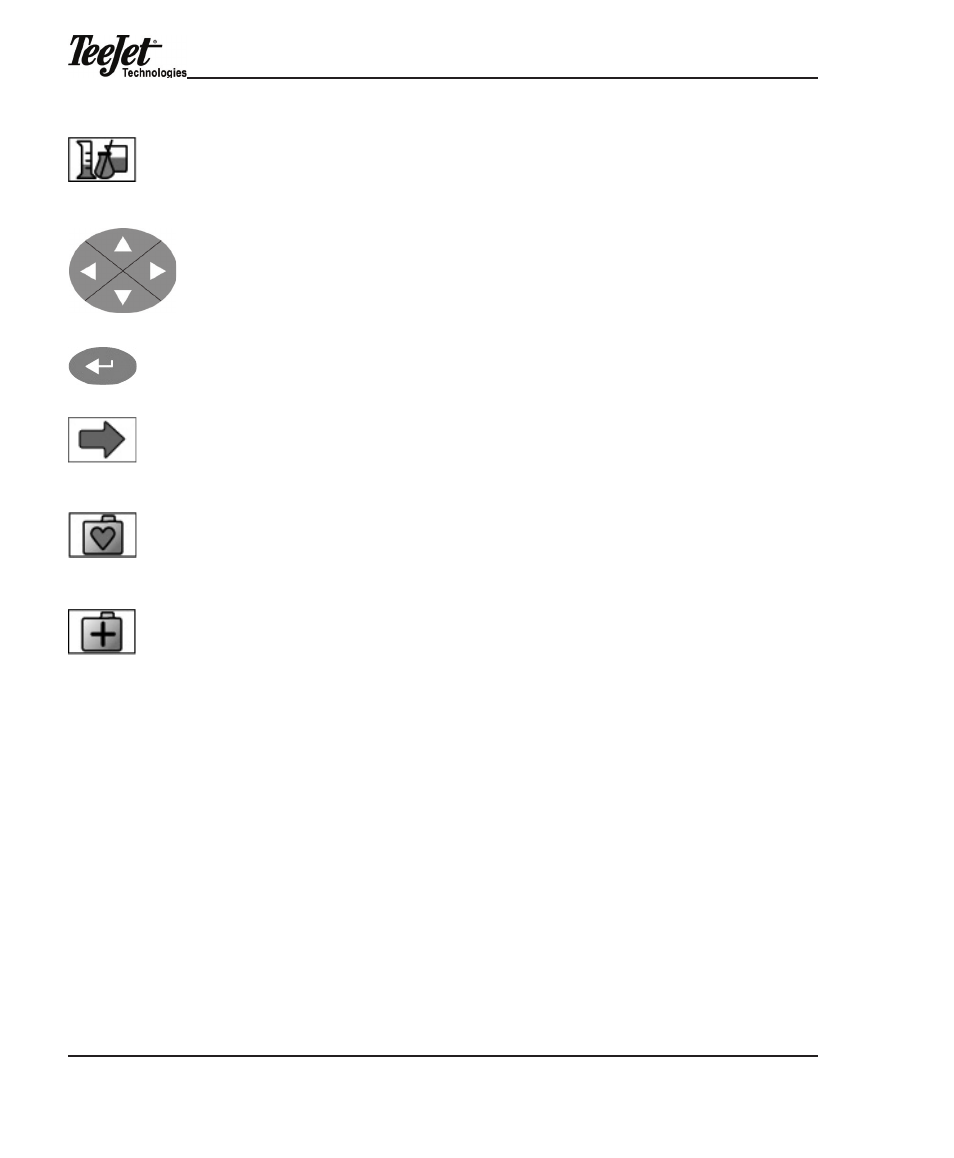
Chapter 3 - Product application Setup
68
to select a product from the database, scroll to the “Products” option on the Prod-
uct Setup page using the Arrow keys and press the Enter button. enter alpha char-
acters to spell the product name by using the Arrow keys (the fastest method for
product selection). as characters are entered, the database will display the closest
entry to the character typed. if close, choose the Enter button and scroll through
the list by name. once the desired product name has been located, press the For-
ward Arrow softkey to save the entry and continue to the next page.
Favorites
Product Setup saves a list of the product names that are most frequently used.
the ten most used products are saved in a “Favorites” folder. to access a product
from the Favorites folder, press the Favorites softkey to open the list. the product
names will be displayed and can easily be selected using the Arrow keys and the
Enter button.
new products
if a product does not exist on the database, it can be added by pressing the New
Product softkey and entering the product name by using the Arrow keys. the sys-
tem will request information about the product to be entered. once the information
is entered, the product will be stored in the database for future use.
Variable Rate application
Prescription maps contain geo-referenced product rate information and a product
name. The file format accepted is .ARM. A shape file can be converted to .ARM
using the Fieldware Tools desktop software. The .ARM file must be placed on the
root directory of the PC Card.
prescription map selection
Prescription maps are loaded by selecting “Prescription” on the Product Setup
page and pressing the Enter button. use the Arrow keys to scroll through the list
of available prescriptions. once the desired prescription is highlighted, press the
Enter button or the Forward Arrow softkey to make the selection.
Product Setup
softkey
Arrow keys
Enter button
Forward Arrow
softkey (F6)
Favorites softkey
(F7)
New Product
softkey (F2)
