New job creation, Existing job selection, Naming jobs automatically – TeeJet Legacy 6000 Manual User Manual
Page 127
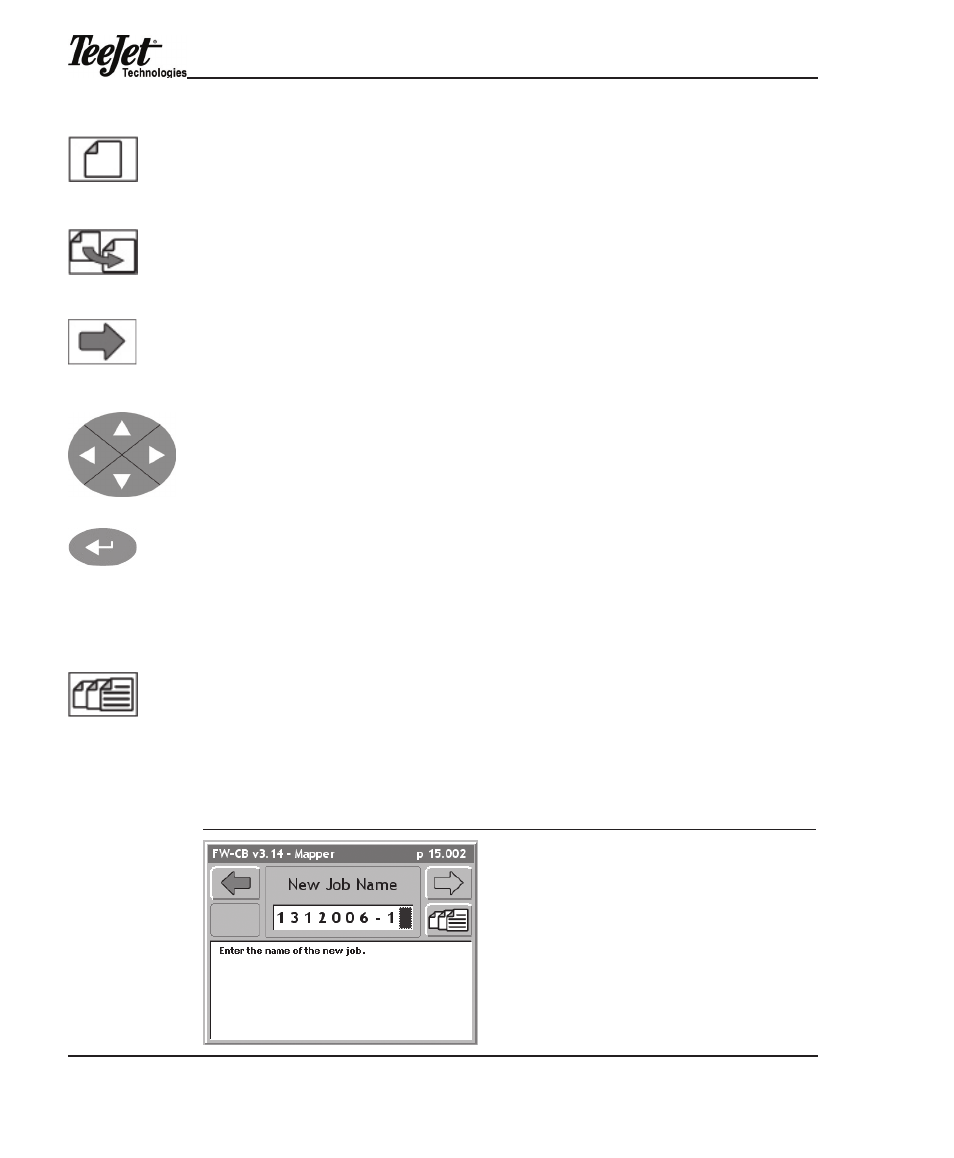
Chapter 6 - mapper
122
New Job Creation
to create a new job, press the New Job softkey on the Job page. the Job page
will be launched. a new job can be created based on the settings of an existing job.
this is helpful when starting a new job but no settings need to be changed. Select
the desired job to base the new job from and press the Copy Job softkey. Rename
the job or auto name the job and press the Forward Arrow softkey. all settings from
the previous job can now be viewed on the mapper page.
to manually name a job, use the Arrow keys to enter the name of the job. Job
names can contain alphanumeric characters. once the desired name has been
entered, press the Forward Arrow softkey to save the name and return to the Job
page.
existing Job Selection
to select an existing job, use the Arrow keys on the Job page until the appropriate
job has been identified. An existing Job has an associated file folder located on the
PC Card. the name of the job folder is the same as the job name. Press the Enter
button to select the job.
Naming Jobs automatically
the Auto-Name softkey provides another method for naming jobs. Pressing the
Auto-Name softkey will name the job based on the current date, followed by the
number that job is for the day. For instance, the first job on January 31, 2006 will
automatically be named 01312006-1. the second job for the same day will be
named 01312006-2.
Figure 6-2: Naming Jobs Automatically
Arrow keys
Enter button
Forward Arrow
softkey (F6)
New Job softkey
(F2)
Copy Job
softkey (F7)
Auto-Name
softkey (F7)
