Chapter 3 - product application setup – TeeJet Legacy 6000 Manual User Manual
Page 52
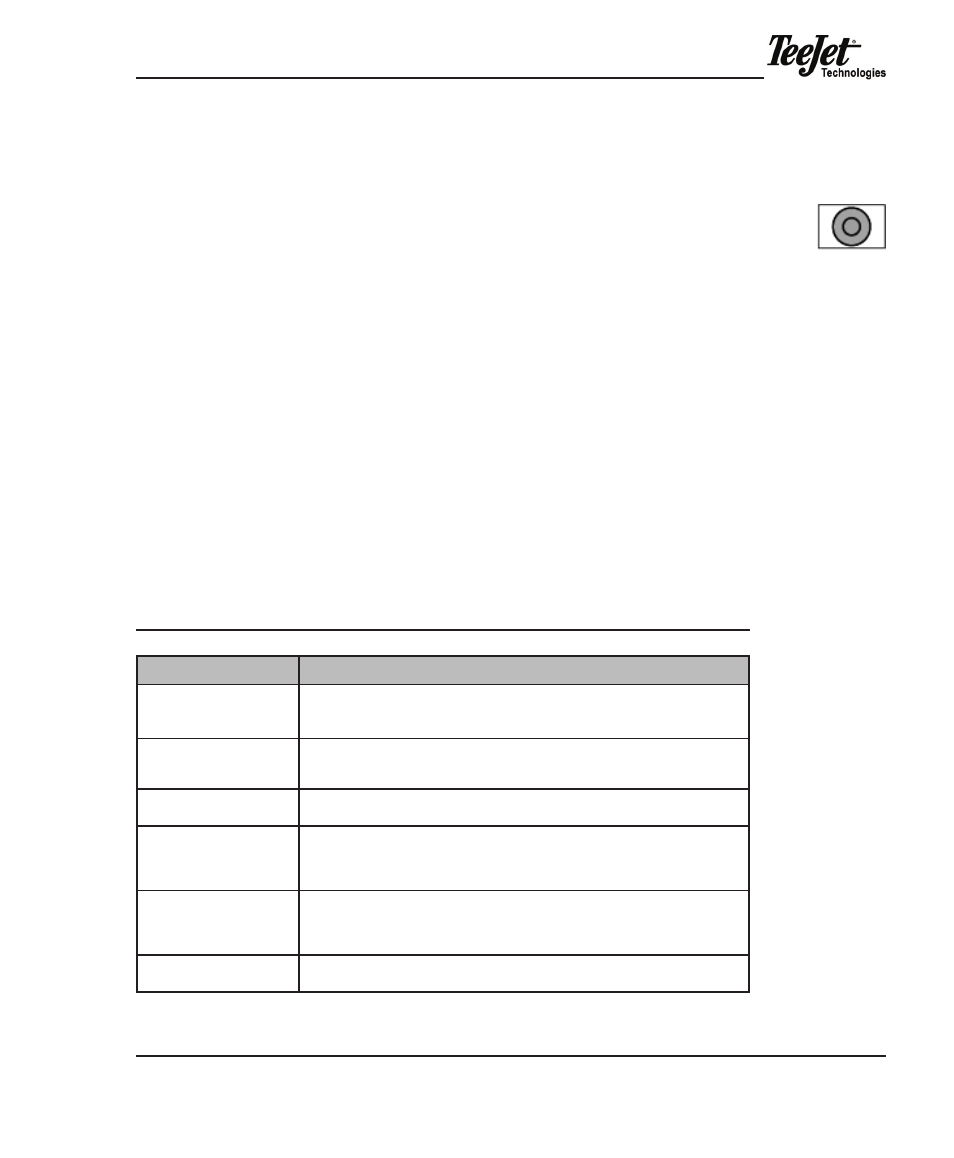
Legacy 6000
98-05053 R2
47
ChaPteR 3 - PRoduCt aPPLiCatioN
SetuP
once System Setup is complete, product application setup can commence. this
is accomplished by pressing the Application Rate Management (ARM) Bullseye
softkey, located on the Launcher page.
Prior to starting product application it is necessary to follow a short setup process.
The steps in the process vary based on software configuration, number of prod-
ucts being applied, and most importantly, whether the delivery system has been
calibrated. Chapter 3 provides information about Calibration, Job Reports (weath-
er and soil conditions), ARM Setup (data storage files), and Product Setup. Once
ARM is configured properly, product application can begin. Prior to starting product
application, it is recommended that ChaPteR 4 - oPeRatioN be reviewed
the initial setup of product application parameters is the most time consuming.
Once the system has been calibrated and the file naming and product setup pro-
cedures are understood, application setup procedures are easily accomplished in
just minutes. table 3-1 outlines the setup procedures.
Table 3-1: Product Application Setup
settings
description
Job
Launched once the aRm Bullseye softkey is pressed. Select or creates job. a PC Card
must be inserted to store jobs but the Legacy can function without one. Press the
Forward arrow softkey to continue to the aRm Launcher.
System Calibration
the system should be calibrated prior to product application. distance calibration
is also accomplished here. if the system has already been calibrated, this can be
skipped.
Job Report
if an application report will be generated upon job completion, a Job Report can be
completed to include weather, crop, field, and soil information.
aRm Setup
Files to be generated for the current job are named here (.BNd and .RCd are auto-
matically named). there are 5 aRm settings (Swath manager, Speed Source, gSo
Speed, Collection Rate, and System Delay). If the auto-named files are satisfactory
and no changes to the settings are required, aRm setup can be skipped.
Product Setup
allows the assignment of a product’s name, density (some Product types only), and
initial quantity to a Channel. if using a prescription map, the product name can be
automatically extracted from the prescription file. Five preset application rates (A-E)
can also be defined (cal table, layers, color).
Product application
Once product setup is complete and the console is configured, begin product applica-
tion by pressing the aRm Bullseye softkey.
Bullseye
softkey (F6)
