Mapping field boundaries, Neighboring swath detection – TeeJet Legacy 6000 Manual User Manual
Page 106
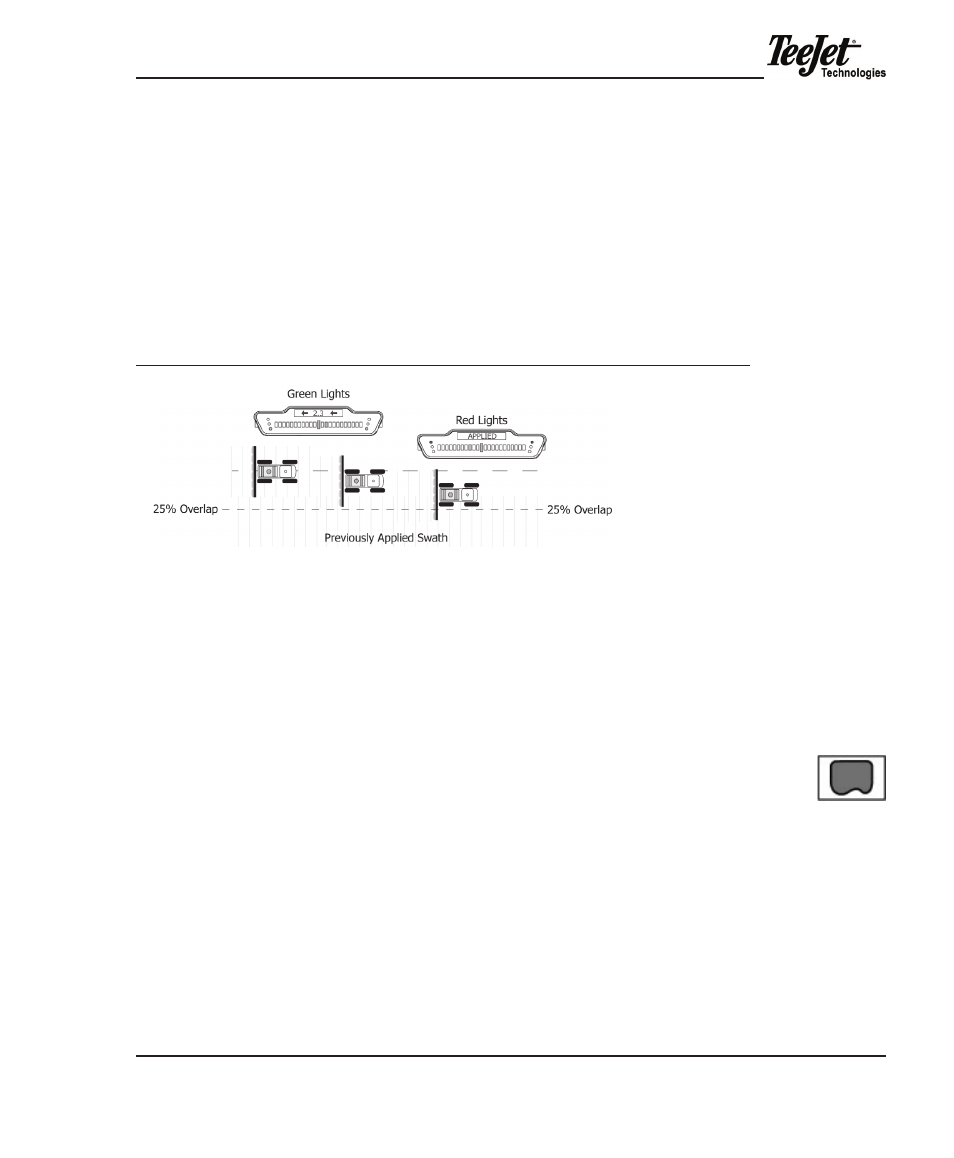
Legacy 6000
98-05053 R2
101
Neighboring Swath detection
applied area detection does not notify the operator if the vehicle crosses into a
previously-applied neighboring swath or overlaps up to 25% of the swath width.
when the edge of the vehicle swath overlaps 25% or more into a neighboring
swath, the lightbar will display “aPPLied” and the red stoplights illuminate.the
alarm will sound only if product application continues. No yellow warning lights
occur in this situation.
Figure 4-31: Neighboring Swath Detection
maPPiNg FieLd BouNdaRieS
Fieldware for the Legacy 6000 allows the creation of field boundaries during prod-
uct application. Field boundaries can be created during all five guidance options:
Straight-Line, Curved, headland, ignore headland, and Circle Pivot. Field bound-
ary data is stored in a file automatically named during ARM Setup (refer to CHAP-
teR 3 - aRm SetuP for additional information).
during product application, the Map Boundary softkey is available on the Map
page. To start mapping a field boundary, align the edge of the vehicle swath with
the edge of the field boundary and press the Map Boundary softkey. Select which
side of the swath will be used to trace the field boundary. Operators are given the
choice of creating an outer boundary or of creating an inner boundary within an
outer boundary. multiple inner and outer boundaries can be created in the same
job and boundary file. When the vehicle begins to move, a line representing the
field boundary will be drawn at the end of the swath. Once the boundary mapping
process begins, the lightbar will display “maP BNd” as well as an arrow indicating
which side of the vehicle is being used to create the boundary. Product is typically
applied and the initial guideline established while driving the field perimeter.
Map Boundary
softkey
