Rockwell Automation 7000A PowerFlex Medium Voltage Drive (A-Frame) - Classic Control User Manual
Page 402
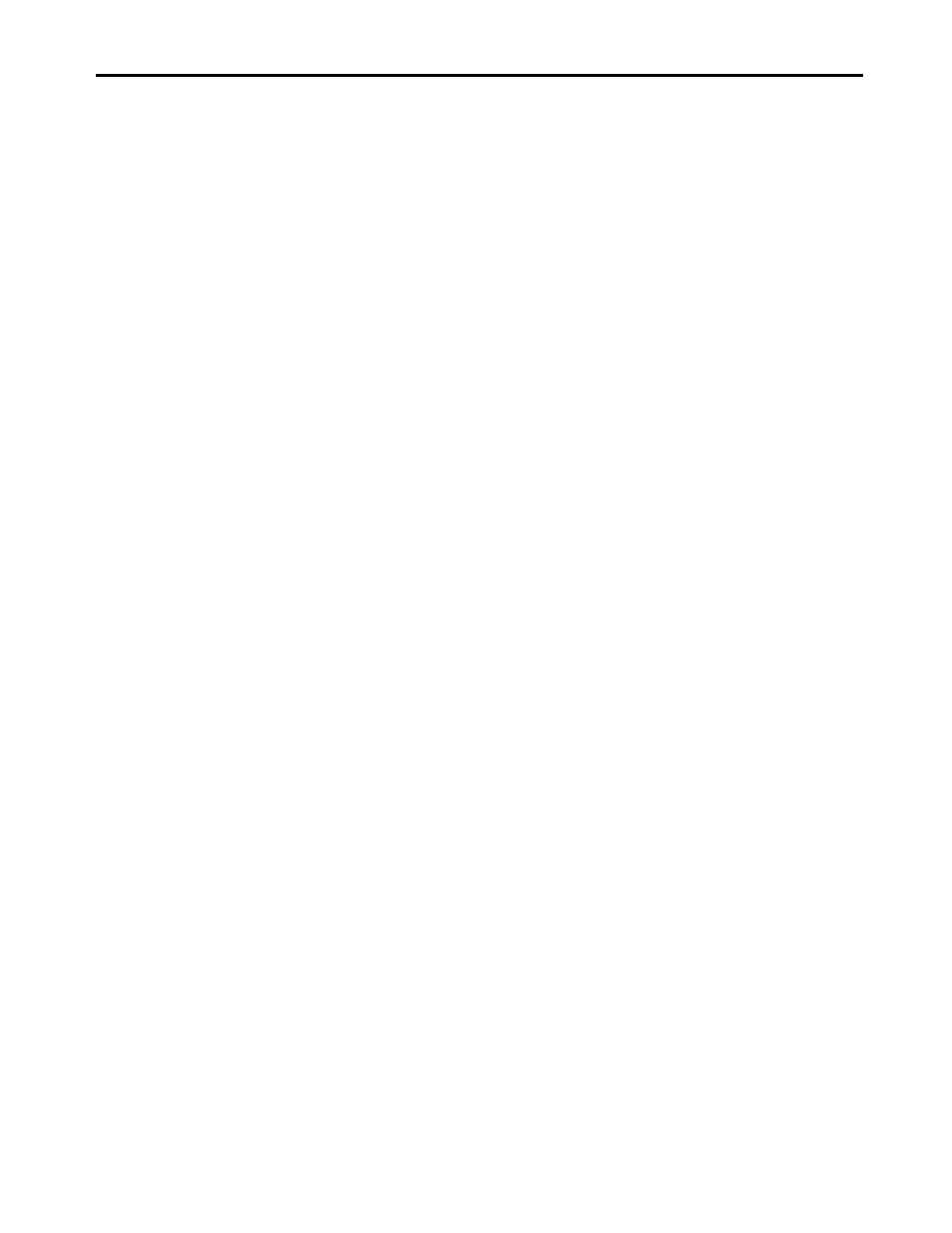
6-98
Component Definition and Maintenance
7000A-UM150F-EN-P –June 2013
7000 “A” Frame
Downloading the
Introduction
Drive Firmware
With the introduction of the PowerFlex 7000 Medium Voltage Drive, all
drive control functions are loaded on the Drive Control Boards (DCBs)
with firmware via a serial connection on the Customer Interface Board
(CIB). The firmware for all participating boards in the system is packaged
into a single file (with the extension .XFW) and downloaded to the drive
using the XMODEM protocol. This protocol is readily available on
Windows based PC systems in the form of HyperTerminal.
The latest firmware and the associated release notes are available on the
Medium Voltage intranet site, or can be obtained from Medium Voltage
Product Support.
This document describes how to download new or updated firmware to
the drive using the HyperTerminal program. The firmware downloaded
via this means is stored in non-volatile Flash memory.
Overview
From the point of view of OBP (On Board
Programming) or downloading
firmware to the drive boards, there are currently three devices which can
participate:
Inverter DCB (Drive Control Board – Machine)
Rectifier DCB (Drive Control Board - Line)
Communications Board (CIB Board)
When the system is powered up, the three control boards communicate
with each other and execute the Application Code contained in the on-
board flash memory. If any single board does not have valid firmware,
then the entire system will drop into a download mode. In the download
mode the system is waiting to receive a firmware download via the serial
port (J8) on the CIB. This port is normally used by the printer, if supplied.
The system may also be placed into download mode from the drive
Terminal. To do this, refer to the section “Download Mode” described
below.
Any drive that is shipped with no firmware, or any drive that has new
DCB or CIB installed with none or incompatible firmware (a repair
situation) will automatically go into firmware download mode on power-
up. Otherwise you have to put the system into download mode using
Terminal as explained below.
