Operator interface menu hierarchy chart – Rockwell Automation 7000A PowerFlex Medium Voltage Drive (A-Frame) - Classic Control User Manual
Page 169
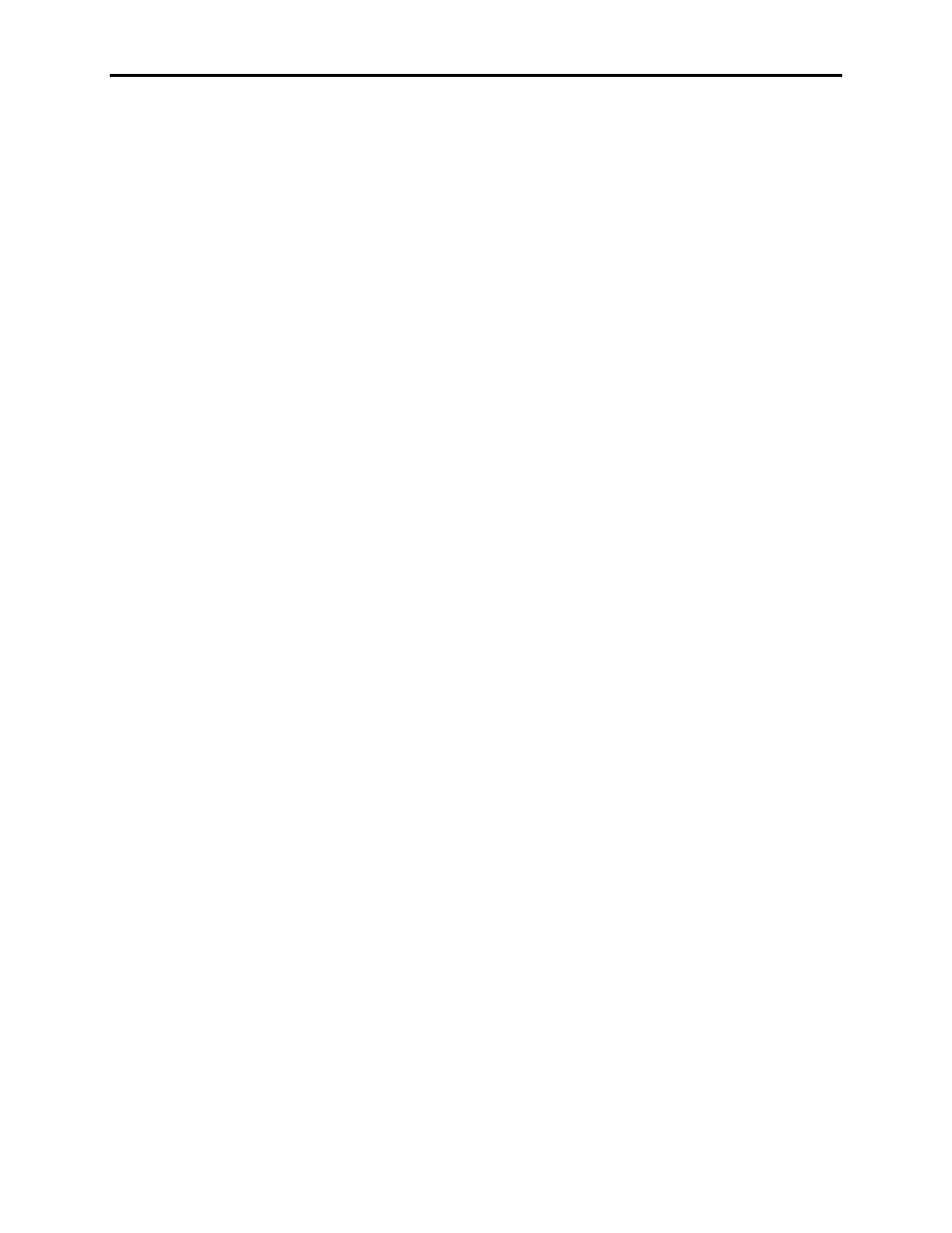
Operator Interface 3-75
7000 “A” Frame
7000A-UM150F-EN-P – June 2013
Operator Interface Menu
Hierarchy Chart
The screens of the operator interface are used to form a menu driven
system to access the various operations in the drive. The hierarchy
of this menu system is shown in Figures 3.104 and 3.105.
What does it show?
The chart shows the relationship between screens and a particular
operation. It also shows the path to reach a particular screen. This
chart does not introduce you to the use of the operator interface,
however is useful as a reference to the preceding material.
How do you read it?
Each of the boxes represents a screen and contains the screen name.
From a particular screen, a downward arrow shows what other
screens can be displayed and which function key is required to move
to that screen. Pressing exit [F10] on the screen will move you in the
opposite direction, returning you to the screen from which you came.
A lateral arrow shows to which screen you can move by pressing the
[enter] key while making a selection. Again pressing exit [F10] on
the screen will move you in the opposite lateral direction, returning
you to the screen from which you came.
Some of the operations have screens in common. These are shown
only once on the diagram. Their use is indicated by symbols inserted
into a circle. For example: The ACCESS screen is displayed from
the MAINMENU by pressing the [F10] key. In this location
(marked by an *), the operation of the screens ACCESS and
PASSWORD CHANGE are shown in their entirety. These
operations are also available from the MODIFY PARAMETER
screen and SETUP screens by pressing the [F8] key. At these
locations, the operation of screens is represented by the symbol 'P',
which represents the same flow as previously defined.
For sake of clarity, the soft function key calls to the HELP operation
and the ALARMS screen have not been shown. It is implied that all
screens have this ability via the F1 and F6 keys respectively.
