Rockwell Automation 57C570 AutoMax PC3000 User Manual User Manual
Page 90
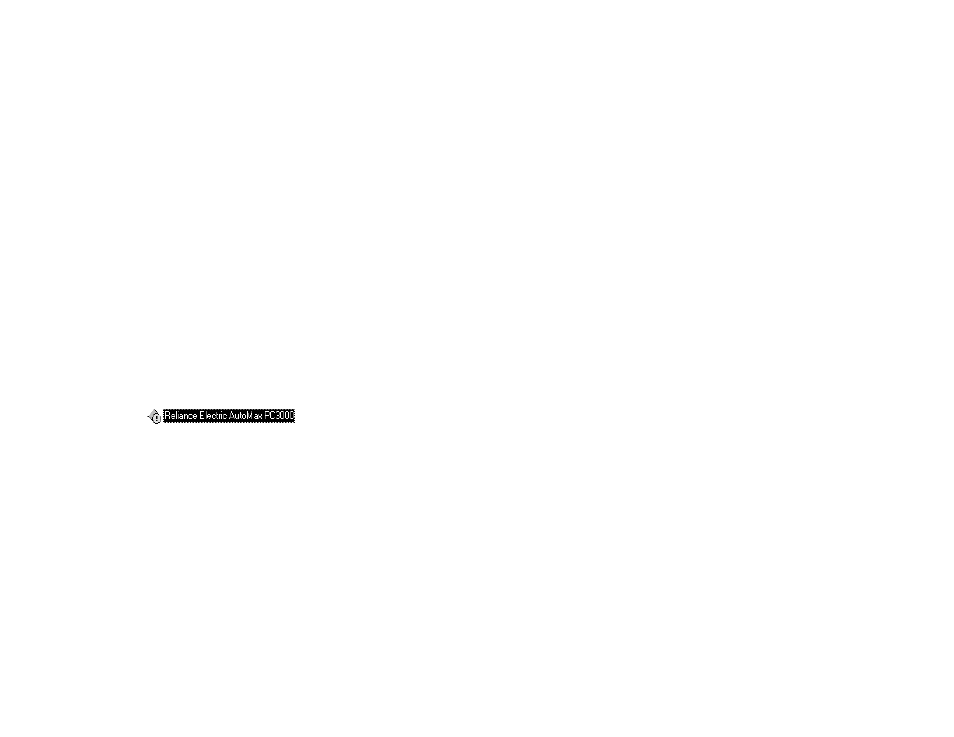
5Ć12
5.8
Installing Multiple PC3000 Processor
Cards in a PC
You can install more than one AutoMax PC3000 Processor and Serial
cards in a PC. When installing multiple PC3000 Processor cards in a
PC, pay careful attention to space and slot constraints. The cards
must be installed oneĆatĆaĆtime.
To install the second AutoMax PC3000 Processor card in a PC
chassis, follow the steps in section 5.2. After you install the card in the
PC chassis, you must adjust the card's settings in the PC's Device
Manager. Follow the steps in the next sections.
5.8.1
Accessing the Device Manager List
To access the Device Manager list, follow these steps:
Step 1.
Power up the PC, and boot into Windows 95.
Step 2.
After Windows 95 startup has completed, select the Start
menu from the Windows 95 task bar.
Step 3.
From the Start menu, select Settings and choose Control
Panel.
Step 4.
DoubleĆclick the System icon.
Step 5.
Once the System Properties dialog box is open, choose
the Device Manager tab.
5.8.2
Adding the Processor Card
To add the Processor card, follow these steps:
Step 1.
In the Device Manager, doubleĆclick the PC3000 device
listing. You see the Reliance Electric AutoMax PC3000
listed. If a device conflict is present, you see this icon:
Step 2.
Select the Reliance Electric AutoMax PC3000, and choose
the Properties button. You see the properties for your
PC3000 Processor card.
Step 3.
Choose the Resources tab.
Step 4.
Make sure that the option Use automatic settings is
selected.
NOTE: If this option is not selected, the PC3000 Processor
card you selected in step 1 is not the card you just
installed. Do the following:
a) Leave the Properties tab for this card by clicking
Cancel.
b) Choose the other Processor card listed.
c) Repeat steps 2Ć4.
Step 5.
Temporarily write down the starting and ending addresses
for the card. For example: CA000ĆCBFFF.
Step 6.
Deselect the Use automatic settings option.
Step 7.
Select the Input/Output Range.
Step 8.
Click the Change Setting button. The Edit Input/Output
Range dialog box appears.
