0 - configuring the automax pc3000, 1 adding an automax pc3000 – Rockwell Automation 57C570 AutoMax PC3000 User Manual User Manual
Page 141
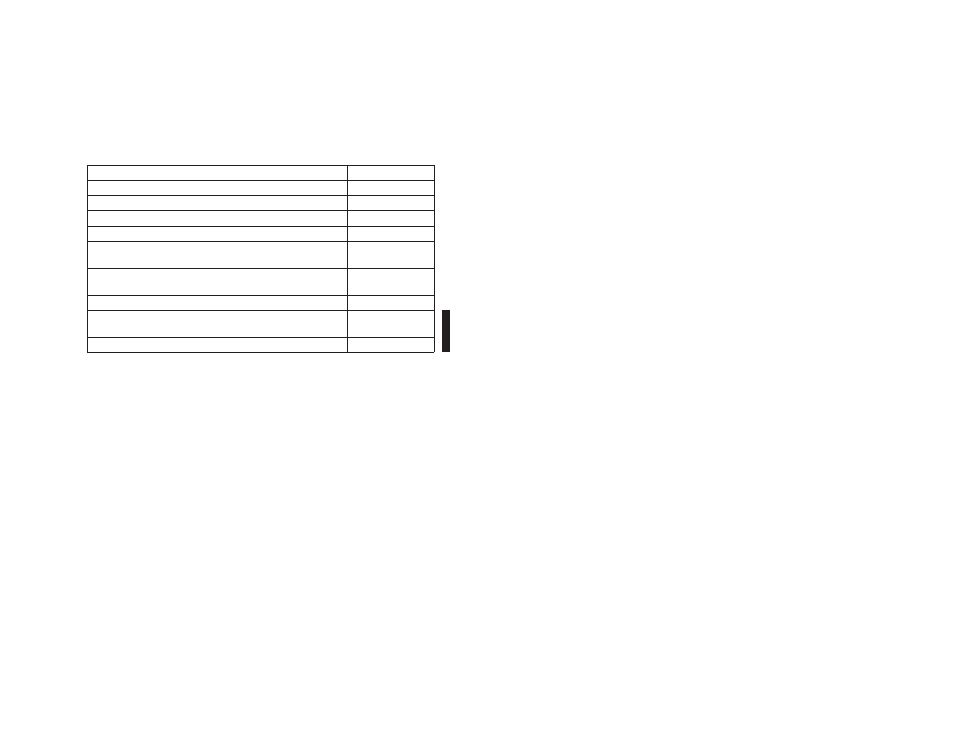
12Ć1
12.0 CONFIGURING THE
AutoMax PC3000
You configure an AutoMax PC3000 installed in a PC chassis or in the
AutoMax PC3000 Packaged Version the same way.
This chapter presents basic steps and guidelines for configuring a
PC3000. It assumes you have version 4.1A or later of the AutoMax
Programming Executive software properly installed and running on
a programming device.
БББББББББББББББ
БББББББББББББББ
For information about:
ББББББ
ББББББ
See this section:
БББББББББББББББ
БББББББББББББББ
Adding an AutoMax PC3000
ББББББ
ББББББ
12.1
БББББББББББББББ
БББББББББББББББ
Converting an Existing Rack into an AutoMax PC3000
ББББББ
ББББББ
12.2
БББББББББББББББ
БББББББББББББББ
Specifying the DCSĆNET Drop Number and Drop Depth
ББББББ
ББББББ
12.3
БББББББББББББББ
БББББББББББББББ
Specifying the AutoMax PC3000 CPU Tick Rate
ББББББ
ББББББ
12.4
БББББББББББББББ
БББББББББББББББ
Assigning a Name to the AutoMax PC3000 Installed in a
PC Chassis
ББББББ
ББББББ
12.5
БББББББББББББББ
БББББББББББББББ
Using the AutoMax PC3000 CPU Common Memory
Variables
ББББББ
ББББББ
12.6
БББББББББББББББ
БББББББББББББББ
Using the DCSĆNET Network Register Variables
ББББББ
ББББББ
12.7
БББББББББББББББ
Б
БББББББББББББ
Б
БББББББББББББББ
Configuring the AutoMax PC3000 as a PassiveĆListening
DCSĆNET Network Drop
ББББББ
Б
ББББ
Б
ББББББ
12.8
БББББББББББББББ
БББББББББББББББ
What to Do Next
ББББББ
ББББББ
12.9
For an overview about the AutoMax programming environment, see
chapter 15. Or, for information about the AutoMax Programming
Executive, see its user manual.
12.1
Adding an AutoMax PC3000
Before you can configure the hardware for an AutoMax PC3000, you
must first add it by using the System Configurator. Follow these
steps to add a PC3000:
Step 1.
Run the AutoMax Programming Executive software.
Step 2.
In the System Configurator, select the system and section
to which you want to add a PC3000.
Step 3.
From the Rack menu, choose Add. The Add Rack dialog
box is displayed.
Step 4.
In the Slots group box, select PC3000.
Step 5.
Fill in the rest of the information requested, such as the
PC3000's name, location, description, etc.
Step 6.
To create the rack, click OK.
One way to view the graphical display of the PC3000 is to select the
rack and doubleĆclick it. The Rack Configurator application displays
the PC3000, which looks like this:
