3 installing the automax pc3000 driver – Rockwell Automation 57C570 AutoMax PC3000 User Manual User Manual
Page 82
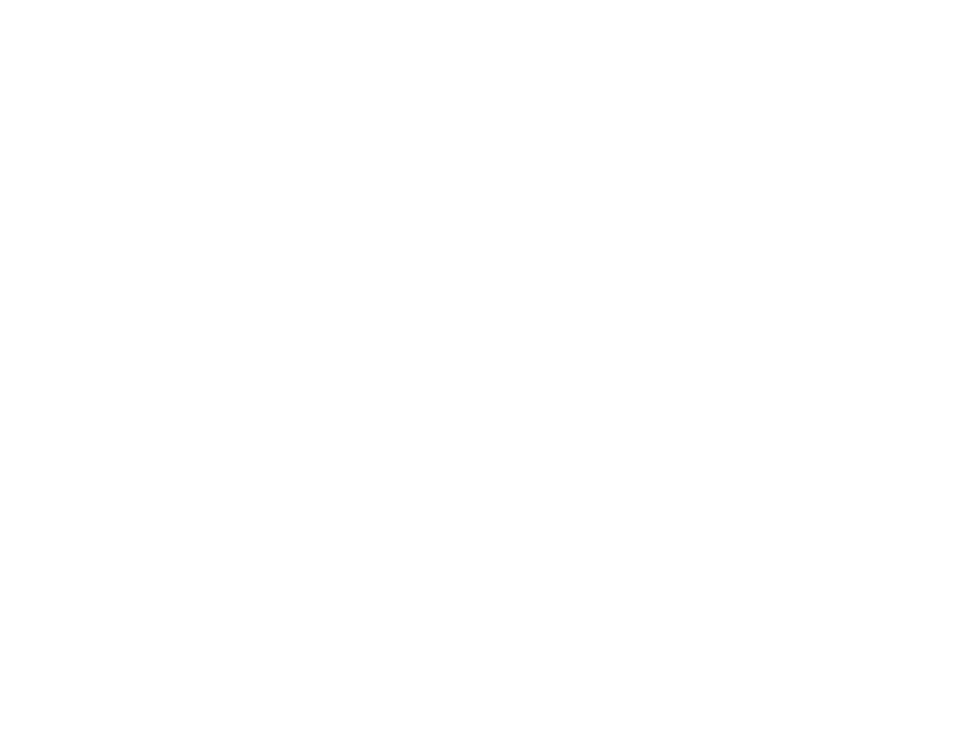
5Ć4
5.3
Installing the AutoMax PC3000 Driver
When you powerĆup a computer that uses Windows 95 after installing
the AutoMax PC3000 Processor card, the computer determines
whether new cards have been installed. After you install the first
AutoMax PC3000 Processor card in a computer, you must install the
AutoMax PC3000 driver so that the PC3000 works with the Windows
95 operating system.
The driver for the PC3000 Processor ships with the PC3000
Processor card and as part of the disk set for the AutoMax
Programming Executive software, V4.1A and later. You can order this
disk separately as M/N 57C563.
To install the PC3000 driver, follow these steps:
Step 1.
Power up the PC and boot into Windows 95.
Windows 95 determines whether a new card has been
installed.
Step 2.
When you see the prompt requesting you to insert the
PC3000 driver, insert the disk containing the driver into the
PC's disk drive.
Step 3.
Specify the drive containing the disk for the PC3000 driver.
Step 4.
Click OK and wait for the computer to reboot.
The AutoMax PC3000 Processor card and driver are now installed.
Go to section 5.4.
5.4
Configuring the AutoMax PC3000 for Use
with the AutoMax Programming Executive
Software
If you want to use the AutoMax Programming Executive software with
the PC3000 you must:
D add the card to the PC's Device Manager list and adjust the card's
settings
D add the card's address to the SYSTEM.INI file
You may also need to add the card's memory address to the
CONFIG.SYS file.
5.4.1
Adding the AutoMax PC3000 Processor to the
Device Manager
This section describes how to access the Device Manager list and
add the PC3000 Processor card to it.
Accessing the Device Manager List
To access the Device Manager list, follow these steps:
Step 1.
After the Windows 95 startup has completed, select the
Start menu from the Windows 95 task bar.
Step 2.
From the Start menu, select Settings and choose Control
Panel.
Step 3.
DoubleĆclick the System icon.
Step 4.
Once the System Properties dialog box is open, choose
the Device Manager tab.
