4 specifying the automax pc3000 cpu tick rate – Rockwell Automation 57C570 AutoMax PC3000 User Manual User Manual
Page 146
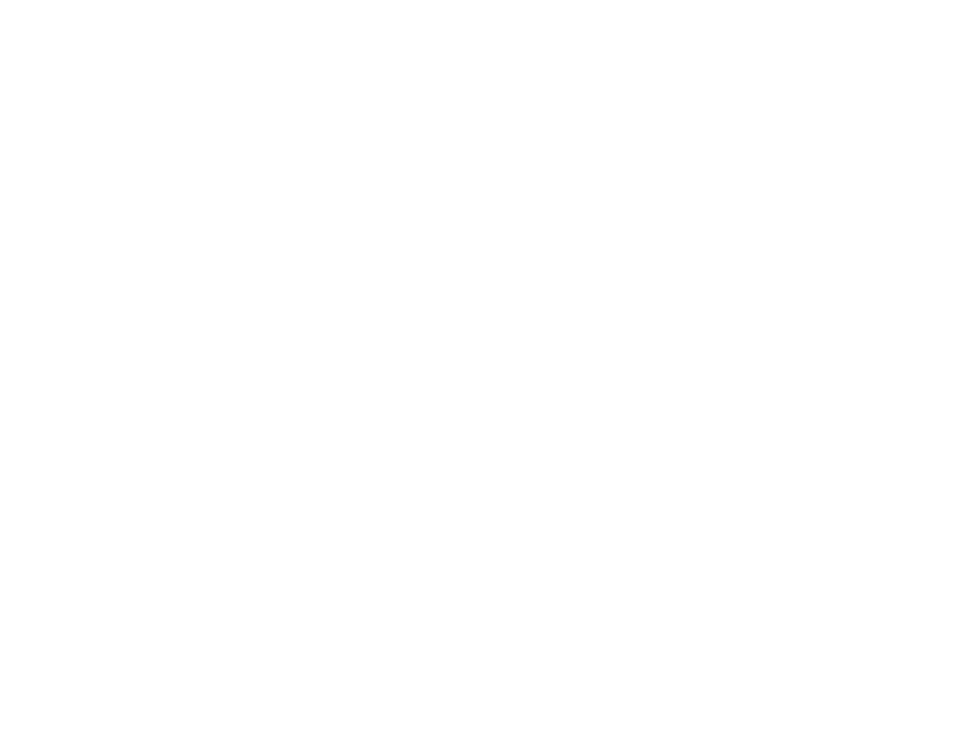
12Ć6
12.4
Specifying the AutoMax PC3000 CPU
Tick Rate
AutoMax programs can be executed at a fixed scan rate. The scan
rate is specified in terms of ticks."
The AutoMax PC3000 has a programmable tick rate, meaning you
can change the definition of a tick. By changing the tick, you change
the time base for program execution and, therefore, the program's
scan rate. The default setting for a tick is 5.5 ms. You can set the tick
rate in increments of 0.5 ms.
You define the tick rate for a Processor offline. It is not set until you
load the configuration to the Processor.
To set the tick rate for an AutoMax PC3000 Processor, do the
following:
Step 1.
Access the Rack Configurator for the PC3000 whose CPU
tick rate you want to change.
Step 2.
Select the PC3000 CPU, located in slot 4.
Step 3.
From the Configure menu, choose Modify.
Step 4.
Type in a new tick rate in milliseconds (0.5Ć10 ms), and
click OK.
Step 5.
Generate a configuration.
Step 6.
Load the configuration to the PC3000.
12.5
Assigning a Name to the AutoMax PC3000
Installed in a PC Chassis
To help you identify the AutoMax PC3000 you have installed in your
personal computer, you can assign a name to each AutoMax
PC3000.
To assign a name to a PC3000 installed in a PC chassis, follow
these steps:
Step 1.
In the System Configurator, choose Communication from
the Setup menu.
Step 2.
In the Communication Type group box, choose Internal
PC3000.
Step 3.
Using the Card ID list box, choose the AutoMax PC3000
that you want to name. This box lists all of the AutoMax
PC3000s installed in your personal computer.
Step 4.
Click on Assign Name.
Step 5.
In the Name field, type a name that is 10 characters or
less.
Step 6.
Click OK to accept the name.
The name you assigned appears after the card's serial number in
the Card ID list box in the Communication Setup dialog box.
